.NET Plug-in - Debugging in Visual Studio 2008/5
You can debug your plug-in as it runs in your Logi app, using Visual Studio (VS). The technique is the same regardless of VS version, with minor differences as noted below. Ensure that you're running VS with a user account that has Administrator privileges.
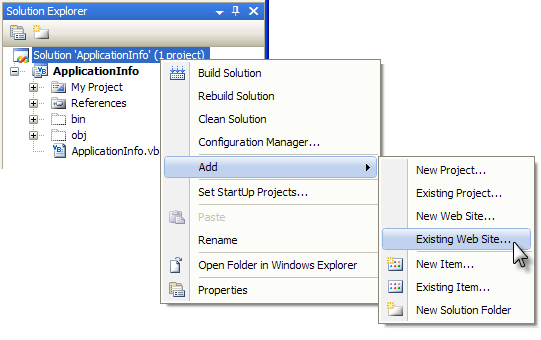
Open your plug-in solution in VS and, in the Solution Explorer, select and right-click the root node, then select Add![]() Existing Web Site... Browse to and select your Logi application web site (its virtual directory), adding it to your solution.
Existing Web Site... Browse to and select your Logi application web site (its virtual directory), adding it to your solution.
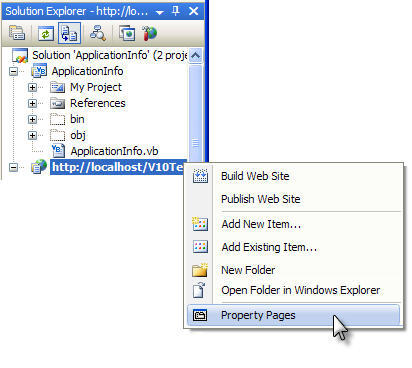
Right-click the Logi application site in the Solution Explorer and select its Property Pages from the pop-up menu, as shown above.
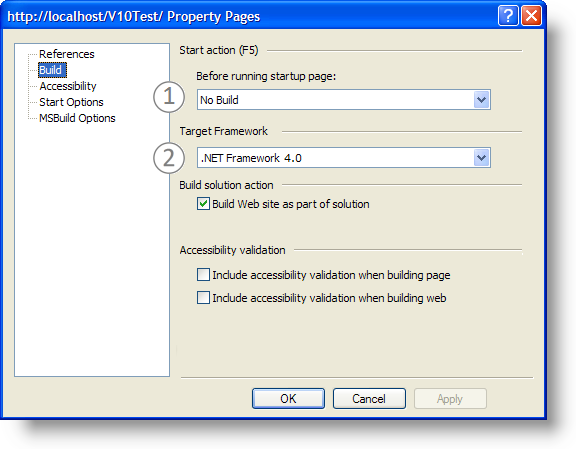
In the Property Pages window, shown above, select the Build page in the left menu, and then:
- Select No Build in the list of Start actions.
- Ensure that the appropriate .NET Framework version for your Logi application is selected.
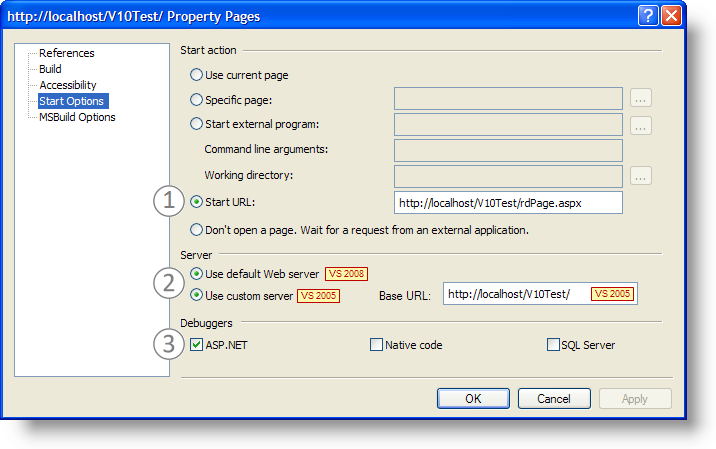
Next, select the Start Options page in the left menu, as shown above, and then:
- Select the Start URL radio button, and enter your Logi application's URL.
- To run your Logi app using the local IIS server:
VS 2008: Select the Use default Web server radio button.
VS 2005: Select the Use custom server radio button and enter the Base URL, as shown above. - Check the ASP.NET debugger check box; click OK to save all your settings
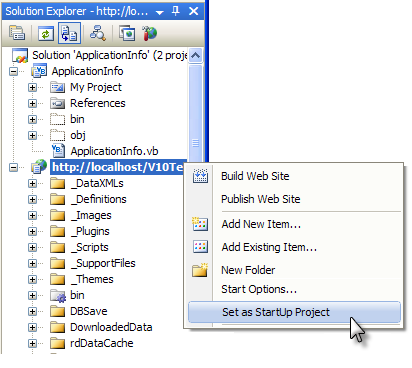
Finally, in the Solution Explorer, right-click your Logi application web site, and select the Set as Startup Project option.
You're now ready to press F5 (or use the Debug menu) to run your solution and start debugging. The details of setting Watches, Breakpoints and other debugging-related activities are beyond the scope of this topic; refer to your Visual Studio documentation.
If you start debugging and receive the error "...Debugging failed because integrated Windows authentication is not enabled", read this MSDN article for information about configuring the authentication for your Logi app virtual directory.
These settings are for a simple debugging example. Depending on the implementation of your Logi application, such as use of a remote web server, you may need to adjust some of the settings shown above.
![]() If you haven't done so already, you should read Logi Plug-ins for important supporting information before proceeding.
If you're developing a Java plug-in, see Create a Java Plug-in instead of this one.
If you haven't done so already, you should read Logi Plug-ins for important supporting information before proceeding.
If you're developing a Java plug-in, see Create a Java Plug-in instead of this one.