Applying the Condition Filter
The following example illustrates how the Condition Filter is used:
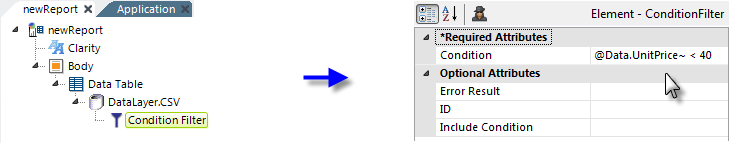
- As shown above, a Condition Filter element is added as a child of a datalayer element..
- Its Condition attribute value is set to a formula that compares the data in the datalayer to some value. Note that no leading equals sign (=) is required for the expression here.
When the example is executed, the datalayer reads in all the data from the CSV data file, then the Condition Filter removes all records other than those where the condition formula evaluates to True; in this case, where the values in the UnitPrice column are greater than or equal to 40. All that remains in the datalayer for use in the report are records whose UnitPrice values are less than 40.
The Condition Filter element's Condition attribute supports built-in functions (see Built in Functions and Operators) and JavaScript functions and can evaluate them to filter data:
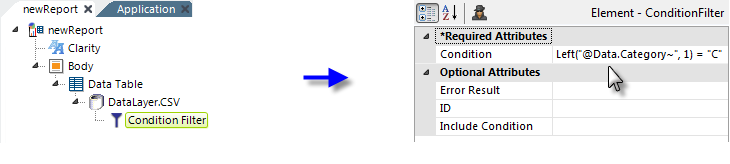
- As shown above, a Condition Filter element is added as a child of the datalayer element.
- Its Condition attribute value is set to a formula that uses the built-in function Left() to compare the data in the datalayer to some value. Note that no leading equals sign (=) is required here.
When executed, the datalayer reads in all the data from the CSV data file, then the Condition Filter evaluates the formula and removes all records where the first letter of the Category column is not the letter "C". All that remains in the datalayer for use in the report are records whose Category column values begin with "C". Compound expressions, using AND and OR operators, can also be used in the Condition attribute.