DsCalculated Column Usage Examples
Here are some examples of the DsCalculated Column element in use.
1. The following shows a simple implementation - calculating sales tax:
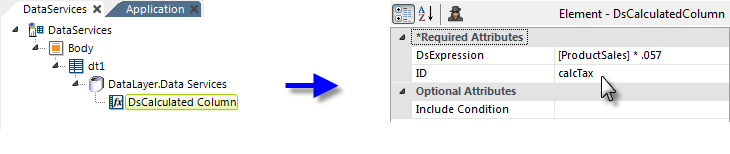
In the definition shown above, a data table and a DataLayer.Data Services element have been added. A DsCalculated Column element has been added beneath the datalayer and its attributes have been configured so that it will multiply the values in the ProductSales column by a constant to produce the sales tax amount.
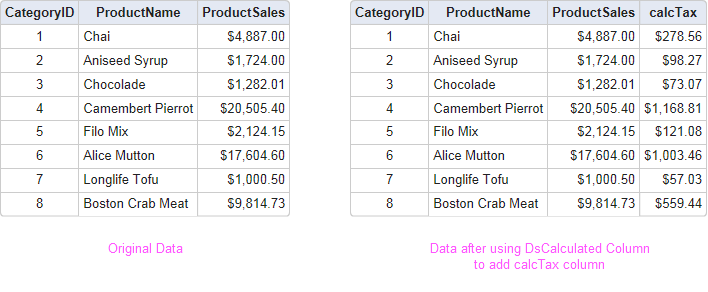
The resulting sales tax amount will be placed in a new column, named calcTax, in every row of the data, as shown above. The data will be accessible as the token @Data.calcTax~. Instead of hard-coding the sales tax rate in the expression, it could be made dynamic using a token, like this:
- [ProductSales] * @Request.TaxRate~
Here's a slightly different example: the following expression uses the IIF function to apply different tax rates, depending on other criteria:
- IIF([CategoryID] == 4, [ProductSales] * @Request.TaxRate1~, [ProductSales] * @Request.TaxRate2~)
Of course, your expression doesn't have to use data from the datalayer at all. The following example simply creates a new column and puts the elapsed seconds for every row for it:
- DateDiff('Second', @Request.StartTime~, DatePart('Second', Now()))
The possibilities are endless and allow developers a great deal of flexibility in manipulating the datalayer.
2. This example illustrates how the value created by one DsCalculated Column can be used in another DsCalculated Column.
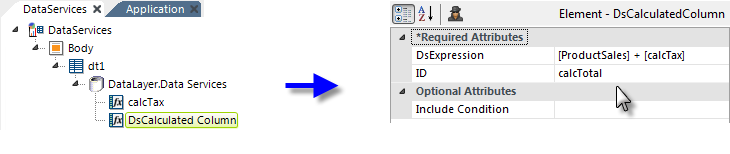
In the definition shown above, a second DsCalculated Column has been added beneath the datalayer. As you can see, its expression attribute uses data from one of the other data columns and the first calculated column.
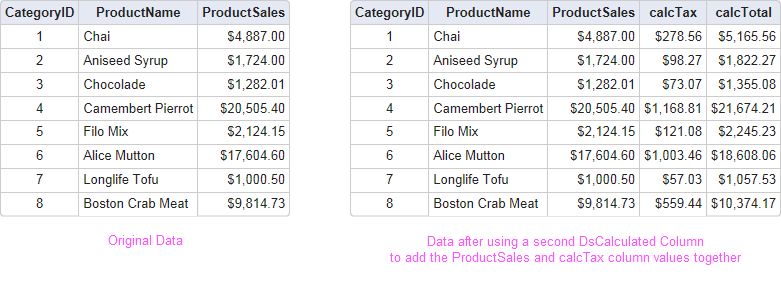
The resulting total amount will be placed in a new column, named calcTotal, in every row of the data, as shown above. The data will be accessible as the token @Data.calcTotal~.