JDashboard Profile Properties
This topic describes how you can use the JDashboard Profile dialog box to create profiles for applying in JDashboard.
Server displays the dialog box when an administrator selects New Profile in the Administration > Server Profile > Customize Profile > JDashboard > Features tab on the Server Console.
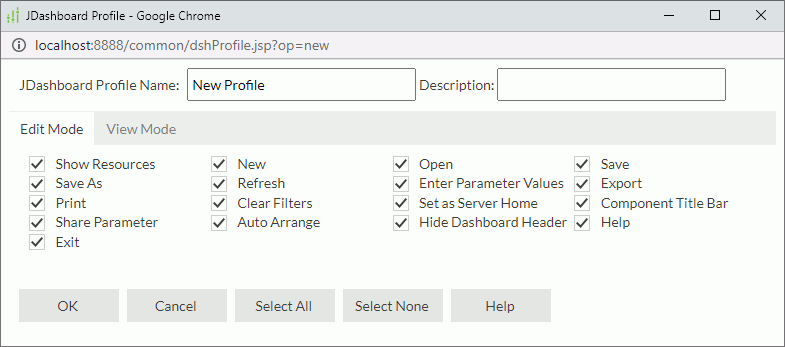
JDashboard Profile Name
Specify the name for the new profile.
Description
Specify the description about the new profile.
Edit Mode
In this tab, you can turn on/off JDashboard edit mode features for the profile.
- Show Resources
Select if you want to display the Show Resources button which is the entry to the Resources panel that provides library components, report components, and some other objects for adding into dashboards.
which is the entry to the Resources panel that provides library components, report components, and some other objects for adding into dashboards. - New
Select if you want to create new dashboards. - Open
Select if you want to open dashboards in JDashboard. - Save
Select if you want to save changes to dashboards. - Save As
Select if you want to save dashboards with a different name or to a new folder. - Refresh
Select if you want to refresh dashboards. - Enter Parameter Values
Select if you want to specify parameter values for dashboards. - Export
Select if you want to export components in dashboards. - Print
Select if you want to print components in dashboards. - Clear Filters
Select if you want to remove all the filters from a dashboard, including those generated via filter controls, messages, drilling and going actions, and those designed using web browsers such as Page Report Studio and Web Report Studio, except query filters and others designed and taking effect in Logi Report Designer. - Set as Server Home
Select if you want to set a dashboard as the home page of the Server Console. - Component Title Bar
Select if you want to customize the way of showing component title bar and the icons on it. - Share Parameter
Select if you want to share parameters among library components in a dashboard. - Auto Arrange
Select if you want to automatically arrange the library components in a dashboard neatly. Clear if you want to disable both Arrange and Auto Arrange commands on the JDashboard window. - Hide Dashboard Header
Select if you want to hide the dashboard header of a dashboard. - Help
Select if you want to view JDashboard documentation. - Exit
Select if you want to exit JDashboard.
View Mode
In this tab, you can turn on/off JDashboard view mode features for the profile.
- Refresh
Select if you want to refresh dashboards. - Enter Parameter Values
Select if you want to specify parameter values for dashboards. - Export
Select if you want to export components in dashboards. - Print
Select if you want to print components in dashboards. - Clear Filters
Select if you want to remove all the filters from a dashboard, including those generated via filter controls, messages, drilling and going actions, and those designed using web browsers such as Page Report Studio and Web Report Studio, except query filters and others designed and taken effect in Logi Report Designer. - Set as Server Home
Select if you want to set a dashboard as the home page of the Server Console. - Component Title Bar
Select if you want to customize the way of showing component title bar and the icons on it. - Share Parameter
Select if you want to share parameters among library components. - Hide Dashboard Header
Select if you want to hide the dashboard header of a dashboard. - Help
Select if you want to view information about JDashboard. - Exit
Select if you want to exit JDashboard.
OK
Select to create the profile and close the dialog box.
Cancel
Select to close the dialog box without creating a profile.
Select All
Select if you want to select all the features on both Edit Mode and View Mode tabs.
Select None
Select if you want to clear all the features on both Edit Mode and View Mode tabs.
Help
Select to view information about the dialog box.
 Previous Topic
Previous Topic