Format Bar Dialog Box Properties
You can use the Format Bar dialog box to format the bars of a bar chart or bench chart. This topic describes the properties in the dialog box.
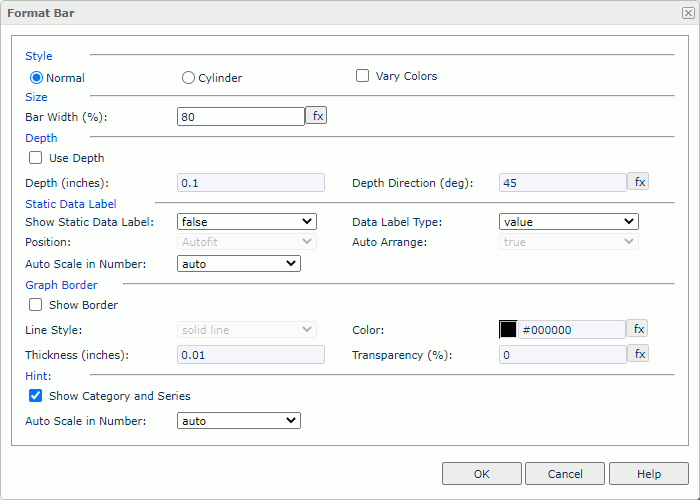
Style
Select the style of the bars in the chart.
- Normal
Select to make the bars be quadrate. - Cylinder
Select to make the bars be columned. It takes effect only when you select Use Depth in the dialog box. - Vary Colors
Select to make each bar of the chart take a different color schema. It takes effect for clustered bar/bench types when the chart has no series field.
Size
Specify the size of the bars in the chart.
- Bar Width
Specify the bar width as a percentage of the unit width.
Depth
Specify the depth properties for the bars of the chart.
- Use Depth
Select true if you want to make the bars visually three-dimensional.- Depth
Specify the depth of the bars, in inches. - Depth Direction
Specify the angle of the axis along the depth of the bars, in degrees.
- Depth
Static Data Label
Specify the properties of the static data labels on the bars. 3D bar/bench charts do not support this property.
- Show Static Data Label
Select true if you want to show the static data labels on the bars. Only when it is true can the following static data label properties work. - Data Label Type
Select the display type for data values in the static data labels.- percent
Select to display the percentage of each bar to the total. - value
Select to display the value for each bar. - value and percent
Select to display the value and the percentage for each bar.
- percent
- Position Select the position of the static data labels on the bars.
- Autofit
Select to display the static data labels automatically. - Outside Top
Select to display the static data labels on the outside top of the bars. - Inside Top
Select to display the static data labels on the inside top of the bars. - Inside Center
Select to display the static data labels at the inside center of the bars. - Inside Bottom
Select to display the static data labels at the inside bottom of the bars. - Auto Arrange
- true
Server displays the static data labels horizontally at the specified position if the bar has enough space horizontally, otherwise displays them vertically. If a bar does not have enough space both vertically and horizontally, Server does not display its static data label. - false
Server displays the static data labels at the specified position, and if the labels overlap, Server does not display some of them. - Auto Scale in Number
Select true if you want to automatically scale the values that are of the Number data type when the values fall into the two ranges:- When 1000 <= value < 10^15, Logi Report uses the following quantity unit symbols of the International System of Units to scale the values: K (10^3), M (10^6), G (10^9), and T (10^12).
- When 0 < value < 0.001 or value >= 10^15, Logi Report uses scientific notation to scale the values.
The default value auto means that the setting follows that of the chart platform.
Graph Border
Specify the properties for the border of the bars.
- Show Border
Select to show the border and enable the border properties.- Line Style
Select the line style of the border. - Color
Specify the color of the border. - Thickness
Specify the thickness of the border. - Transparency
Specify the transparency for the border color.
- Line Style
Hint
Specify the properties of the data marker hint.
- Show Category and Series
- Auto Scale in Number
Select true if you want to automatically scale the values that are of the Number data type when the values fall into the two ranges:- When 1000 <= value < 10^15, Logi Report uses the following quantity unit symbols of the International System of Units to scale the values: K (10^3), M (10^6), G (10^9), and T (10^12).
- When 0 < value < 0.001 or value >= 10^15, Logi Report uses scientific notation to scale the values.
The default value auto means that the setting follows that of the chart platform.
OK
Select to apply any changes you made here and exit the dialog box.
Cancel
Select to close the dialog box without saving any changes.
Help
Select to view information about the dialog box.
 Previous Topic
Previous Topic