Sort - Web Action Builder Dialog Box
You can use the Sort - Web Action Builder dialog box to build a Sort web action on an object so as to sort the data components or groups in a report when the event bound with the action is triggered at runtime. This topic describes the options in the dialog box.
Designer displays the Sort - Web Action Builder dialog box when you select *Sort and select OK in the Web Action List dialog box, and displays it differently for a page report or web report/library component.
Designer displays the Sort - Web Action Builder dialog box as follows for a page report:
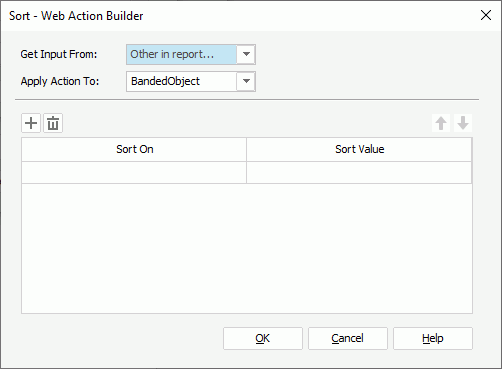
You see the following options in the dialog box:
Get Input From
Select where to get the input.
Apply Action To
This drop-down list contains all the data components and the groups in the tables/banded objects in the page report. Select the data component or group to which to apply the sort action.
 Add button
Add button
Select to add a new sort condition.
 Remove button
Remove button
Select to remove the specified sort condition.
 Move Up button
Move Up button
Select to move the specified sort condition higher in the list. The order determines the sort priority of the conditions at runtime.
 Move Down button
Move Down button
Select to move the specified sort condition lower in the list.
Sort On
This column shows the fields based on which you select to sort the specified data component. If you select a group to apply the sort, Designer displays no field in the drop-down list.
Sort Value
This column shows the order you select to sort the fields of the specified data component/group: Ascending, Descending, or obtained from a web control at runtime.
OK
Select to apply your settings and close the dialog box.
Cancel
Select to close the dialog box without saving any changes.
Help
Select to view information about the dialog box.
Designer displays the Sort - Web Action Builder dialog box as follows for a web report/library component:
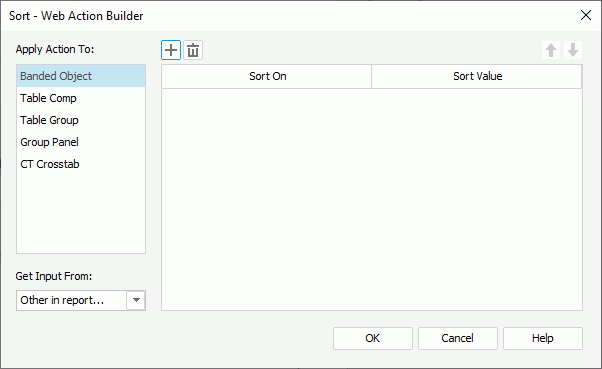
You see the following options in the dialog box:
Apply Action To
This box lists all the data components and the groups in the tables/banded objects in the web report or library component. Select each data component or group that you want to sort and define the sort conditions for it in the right box.
Get Input From
Select where to get the input.
 Add button
Add button
Select to add a new sort condition.
 Remove button
Remove button
Select to remove the specified sort condition.
 Move Up button
Move Up button
Select to move the specified sort condition higher in the list. The order determines the sort priority of the conditions at runtime.
 Move Down button
Move Down button
Select to move the specified sort condition lower in the list.
Sort On
This column shows the fields based on which you select to sort the specified data component. If you select a table group to apply the action, Designer displays no field in the drop-down list.
Sort Value
This column shows the order you select to sort the fields of the specified data component/group: Ascending, Descending, or obtained from a web control at runtime.
OK
Select to apply your settings and close the dialog box.
Cancel
Select to close the dialog box without saving any changes.
Help
Select to view information about the dialog box.
 Previous Topic
Previous Topic