Record Level Security Information Dialog Box
You can use the Record Level Security Information dialog box to edit the record level security for a query-based page report. This topic describes the options in the dialog box.
Designer displays the Record Level Security Information dialog box when you select the ellipsis  in the Report Inspector to specify the Record Security property of a dataset.
in the Report Inspector to specify the Record Security property of a dataset.
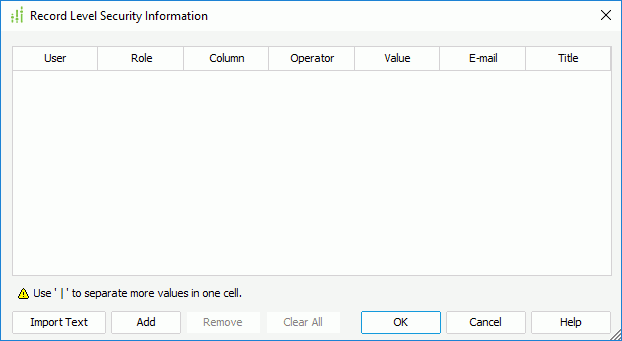
You see the following options in the dialog box:
User
This column shows the user IDs to whom you add to apply the security settings.
Role
This column shows the roles to which you add to apply the security settings. More than one user can share one role; for one role, you only need to define once, and other users can share this role.
Column
This column shows the fields on which you specify to define the security conditions.
Operator
This column shows the operators you select for the conditions. You can use the following operators:
- =
Equal to - <>
Not equal to - <
Less than - >
Greater than - <=
Less than or equal to - >=
Greater than or equal to - [NOT] IN
The operator causes an enumerated list of values to appear in the WHERE clause predicate, and is used for evaluating for a true condition. For the operator "IN" or "NOT IN", you can use multiple values separated by comma (,).
Value
This column shows the values that you specify for the conditions.
This column shows the email addresses that you specify for the users.
Title
This column shows the titles that you specify for the users.
Import Text
Select to import the record level security settings from an external .txt file.
Add
Select to add a new line of security condition after the specified line.
Remove
Select to remove the specified security condition.
Clear All
Select to clear all the security settings in the dialog box.
OK
Select to apply your settings and close the dialog box.
Cancel
Select to close the dialog box without saving any changes.
Help
Select to view information about the dialog box.
 Previous Topic
Previous Topic