Line Pattern List Dialog Box
You can use the Line Pattern List dialog box to modify the line pattern for each chart line in a line chart. This topic describes the options in the dialog box.
Designer displays the Line Pattern List dialog box when you select the Line Pattern List button in the Format Line dialog box.
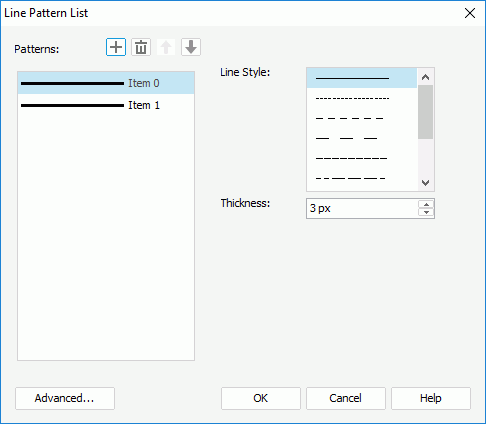
You see the following options in the dialog box:
Patterns
The box lists the patterns that you specify for the chart lines. Select the items in the box one by one to set the pattern for each line.
 Add button
Add button
Select to add a new item. Remove button
Remove button
Select to delete the specified item. Move Up button
Move Up button
Select to move the specified item higher in the list. Move Down button
Move Down button
Select to move the specified item lower in the list.
Line Style
Select the style for the specified line in the Patterns box.
Thickness
Specify the thickness of the selected line in the Patterns box, in pixels.
Advanced
Select to open the Advanced dialog box to specify the line pattern for certain values.
OK
Select to apply the line patterns and close the dialog box.
Cancel
Select to close the dialog box without saving any changes.
Help
Select to view information about the dialog box.
 Previous Topic
Previous Topic