On-screen Filter Dialog
The On-screen Filter dialog helps you define to filter data of the current library component as a response to the message the library component receives at runtime. This dialog appears in two scenarios:
- When it appears after you select 0004 - On-screen Filter from the drop-down list of the Message ID column and then select
 in the Actions column of the Receive Message dialog, the dialog is used for defining to receive the built-in On-screen Filter message at runtime.
in the Actions column of the Receive Message dialog, the dialog is used for defining to receive the built-in On-screen Filter message at runtime. - When it appears after you select a user defined message from the drop-down list of the Message ID column, select
 in the Actions column of the Receive Message dialog, and then select *On-screen Filter and select OK in the Web Action List dialog, the dialog is used for defining to receive the user defined On-screen Filter message at runtime.
in the Actions column of the Receive Message dialog, and then select *On-screen Filter and select OK in the Web Action List dialog, the dialog is used for defining to receive the user defined On-screen Filter message at runtime.
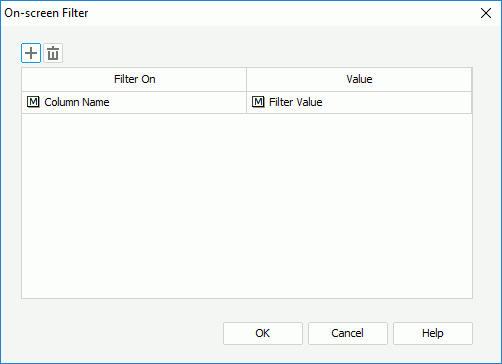
The following are details about options in the dialog:

Adds a new filter condition.

Removes the selected filter condition.
Filter On
Specifies the field on which the filter is based.
Value
Specifies the value of how to filter the field.
OK
Accepts the changes and closes this dialog.
Cancel
Does not retain any changes and closes the dialog.
Help
Displays the help document about this feature.
 Previous Topic
Previous Topic