Exporting to Mail
If you want to send the result of a report to other people, you can attach it to an e-mail. However, before you can export report results via e-mails, you must first have the report mail system configured. This topic describes how you can configure the report mail system and export report results via e-mails.
This topic contains the following sections:
Configuring the Report Mail System
- Select File > Options. Designer displays the Options dialog box.
- In the Category box, select Export to. The E-mail tab is selected by default.
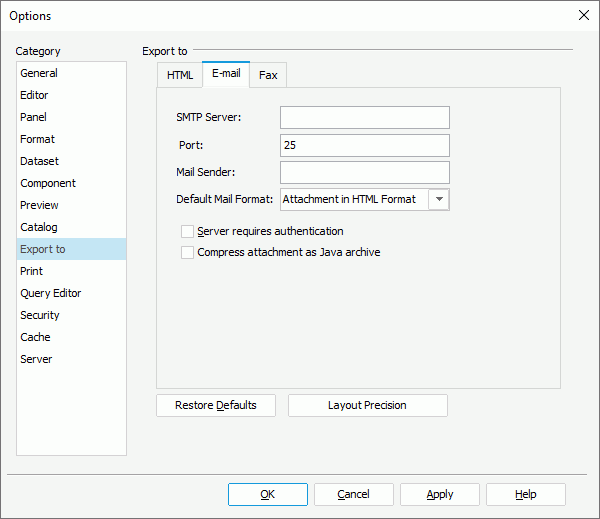
- In the SMTP Server text box, specify the numeric or named host of the machine where the e-mail server is located.
- In the Port text box, type the port where the e-mail server runs.
- In the Mail Sender text box, specify the address of the e-mail sender. You must specify an address and make sure that the format of the specified address is valid.
- From the Default Mail Format drop-down list, select the default format with which to send the report result.
- Select Server requires authentication if the mail server requires authentication. However, if the mail server does not need authentication but you select the option, the mail may not be sent successfully due to the mail server.
- Select Compress Attachment as Java Archive to compress the mail before sending out.
- Select OK to apply the settings.
Exporting Reports via E-mail
After you have configured the report mail system in the Options dialog box, you can now export your page or web reports to others via e-mail as follows:
- Open the report that you want to export.
- Select File > Export > To Mail. Designer displays the Export to Mail dialog box.
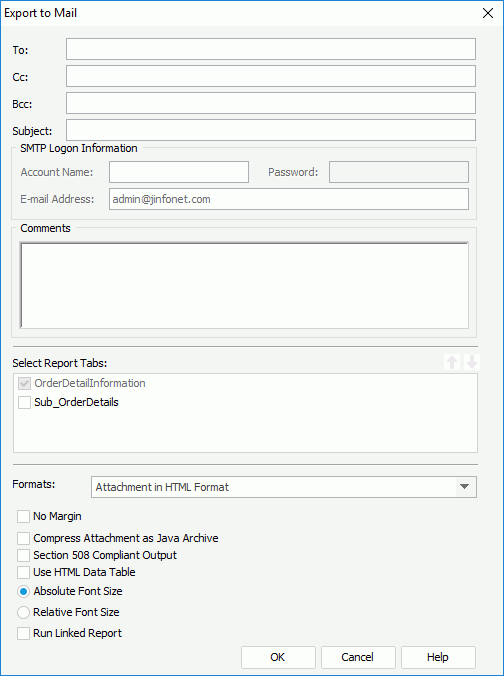
- Specify addresses for TO, CC, and Bcc respectively.
- Specify the mail subject in the Subject text box.
- If your SMTP server requires authentication, specify the required information in the SMTP Logon Information box.
- Type some comments for the mail in the Comments box. What you write here displays in the text part of your mail.
- If you are exporting a page report, in the Select Report Tabs box, select the report tabs in the page report that you want to export. Designer exports the selected report tabs in the list order. You can make use of the Move Up
 and Move Down
and Move Down buttons to change the order of the report tabs.
buttons to change the order of the report tabs. - From the Formats drop-down list, select in which format to send the mail.
- E-mail Result in HTML E-mail Format
Select it if you want to send the report result via e-mail to the specified address in HTML. The report result displays in HTML in the mail body. If you select this format, the comments that you specify is overwritten by the report. - E-mail Result in Plain Text E-mail Format
Select it if you want to send the report result via e-mail to the specified address in plain Text format. The report result displays in plain text format in the mail body with no other information such as color and images. - Attachment in XXX Format
Select it if you want to send the report result via e-mail to the specified address with a XXX result file as attachment.
- E-mail Result in HTML E-mail Format
- Specify the parameters for the selected format. When you select to send the report result as an attachment, you can specify whether to compress the attachment as Java archive. For more information about the parameters of each format, see the corresponding topic in Exporting Report Result.
- Select OK to send the report result to the specified mail address. The recipient can open the mail normally, using Outlook Express or any other mail processing product.
 Previous Topic
Previous Topic