MongoDB Connection Wizard Dialog
The MongoDB Connection Wizard helps you to set up a MongoDB connection to get data from a MongoDB database. It appears when you select MongoDB and select OK in the New Data Source dialog, or in the Catalog Manager, right-click a data source and select New MongoDB Connection from the shortcut menu, or right-click an existing MongoDB connection and select Edit Connection from the shortcut menu.
The wizard contains the following screens:
Back
Goes back to the previous screen.
Next
Goes to the next screen.
Finish
Finishes confirming to transform MongoDB collections to relational schemas.
Cancel
Does not retain any changes and closes this wizard.
Help
Displays the help document about this feature.
MongoDB Connection Information
Specifies in which way to connect to the MongoDB server. The connecting way cannot be changed when editing an existing MongoDB connection.
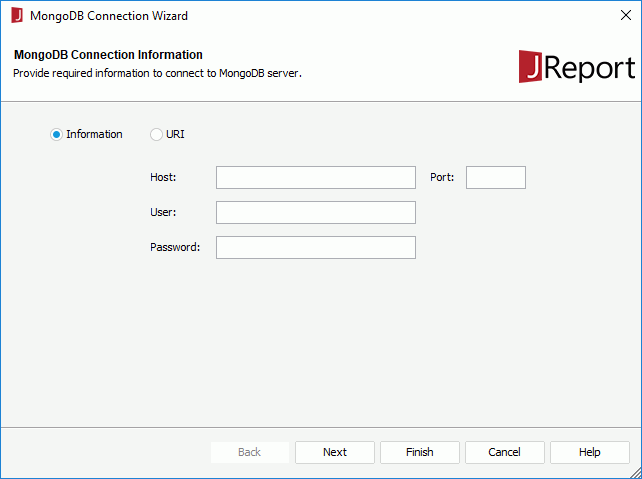
Information
Connects to the MongoDB server by host and port.
- Host
Specifies the host used to connect to the MongoDB server. - Port
Specifies the port number used to connect to the MongoDB server. - User
Specifies the user ID used to connect to the MongoDB server. - Password
Specifies the password of the user used to connect to the MongoDB server.
URI
Connects to the MongoDB server by URI.
Connection Options
Specifies conditional replica set members and options for the MongoDB connection. This screen is available when you have specified to connect to the MongoDB server by host and port.
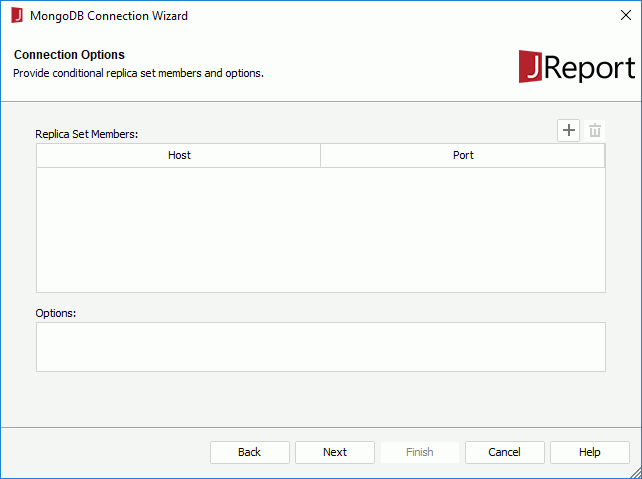
Replica Set Members
Lists all the replica set members of the MongoDB connection.
- Host
Specifies the URI of the replica set members for the MongoDB connection. - Port
Specifies the port number of the members. 
Adds a new replica set member.
Removes the selected replica set member.- Options
Specifies the options of the MongoDB server.
Add Database
Adds the databases you can access to the MongoDB connection. This screen is displayed when you have specified to connect to the MongoDB server by host and port but you do not have the privilege to access all the databases in the MongoDB data source.
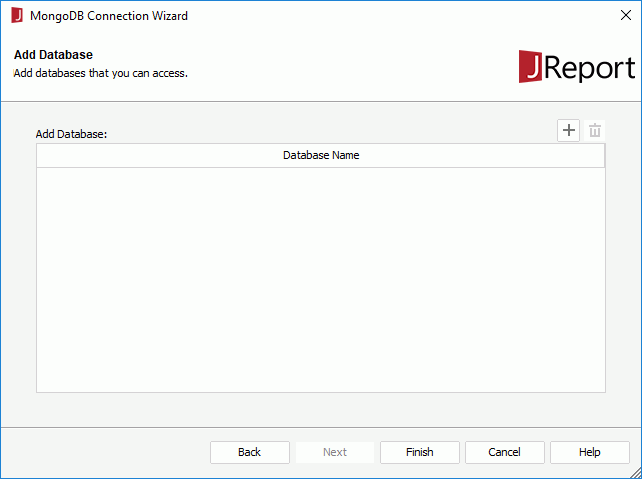
Add Database
Lists the databases you can access in the MongoDB data source.
- Database Name
Specifies the names of the databases you can access in the MongoDB data source. 
Adds a new database you can access.
Removes the selected database.
Collection Filter
Specifies filter condition for the collections in the MongoDB database.
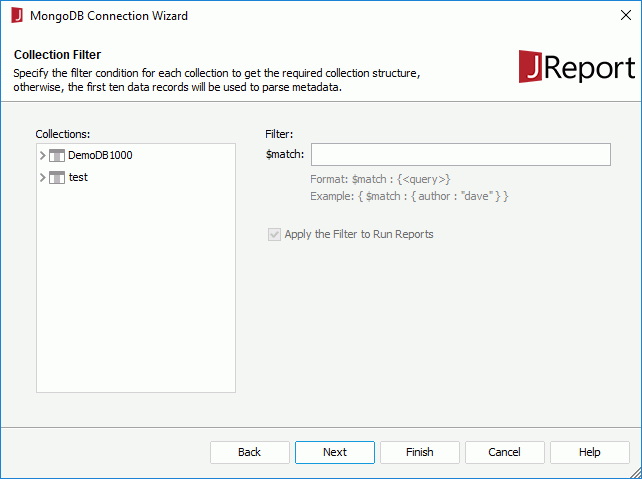
Collections
Lists all available collections in the MongoDB database.
Filter
Specifies the filter condition for each collection to get the required collection structure, otherwise the first ten data records will be used to parse metadata.
- $match
Filters the documents to pass only the documents that match the specified conditions to the next pipeline stage. For the definition of $match, refer to https://docs.mongodb.com/manual/reference/operator/aggregation/match/#pipe._S_match.
Apply the Filter to Run Reports
Specifies whether to apply the filter conditions to reports created based on the collections at runtime.
Add Schema
Adds the collections you want to transform to relational schemas. This screen is not available when you edit an existing MongoDB connection.
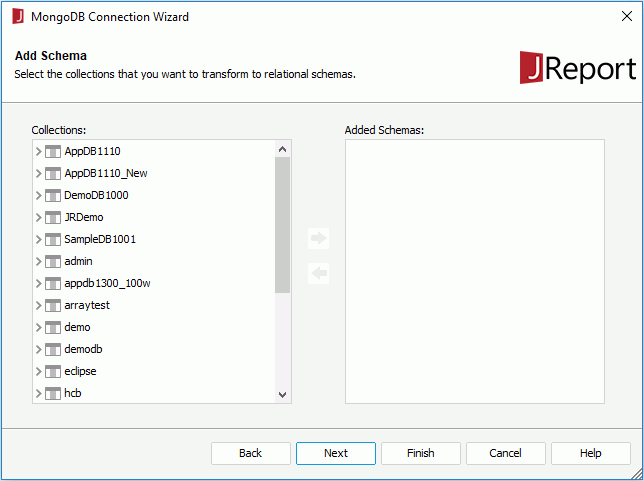
Collections
Lists the collections in the database for you to select.
Added Schemas
Lists the schemas transformed from the selected collections.

Adds the selected collections you want to transform to relational schemas.

Removes the selected schemas from the Added Schema box.
Add Table
Adds tables that are transformed from the relational schemas to the connection. This screen is not available when you edit an existing MongoDB connection.
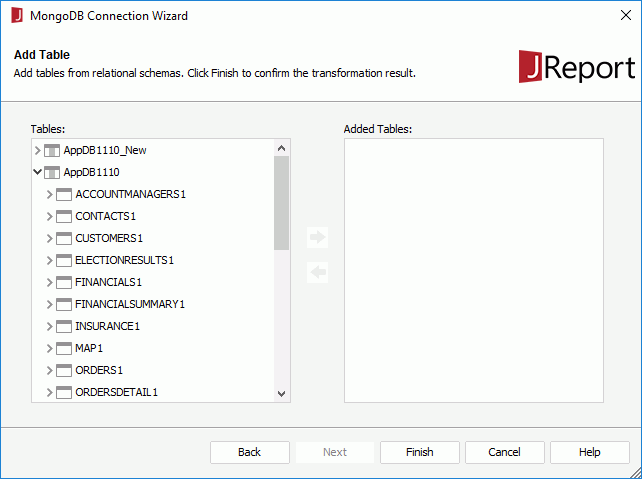
Tables
Lists the tables transformed from the relational schemas.
Added Tables
Lists the tables that you have added.

Adds the selected tables.

Removes the selected tables from the Added Tables box.
 Previous Topic
Previous Topic