Format Series (Z) Axis Dialog
The Format Series (Z) Axis dialog helps you to format the series (Z) axis of a chart. It appears when you right-click a chart and select Format Axes > Format Series (Z) Axis from the shortcut menu, or double-click the series axis of a chart.
The dialog contains the following tabs: Axis, Tick Mark, Font, Orientation and Format.
OK
Applies the changes and closes the dialog.
Cancel
Does not retain any changes and closes the dialog.
Apply
Applies all changes and leaves the dialog open.
Help
Displays the help document about this feature.
Axis
Specifies the general properties for the axis.
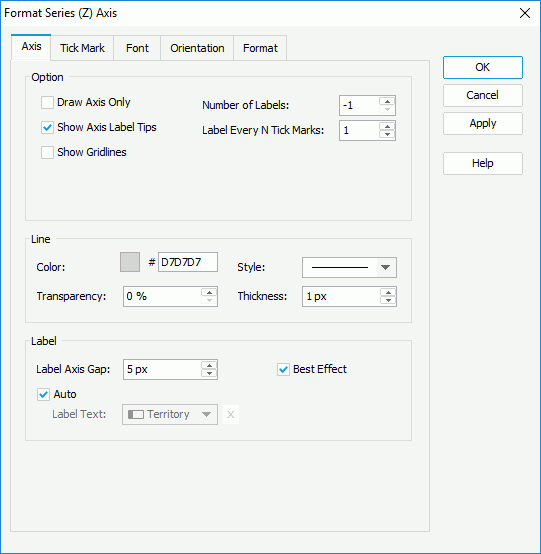
Option
Specifies options for the axis.
- Draw Axis Only
Specifies whether to show the labels on the axis. - Show Axis Label Tips
Specifies whether to display the complete label text when the mouse pointer points at a label on the axis. Available only when Draw Axis Only is unchecked. - Show Gridlines
Specifies whether to show gridlines on the axis. - Number of Labels
Specifies how many labels to be displayed on the axis. Available only when Draw Axis Only is unchecked. - Label Every N Tick Marks
Specifies whether to display a label every N tick marks. Available only when Draw Axis Only is unchecked.
Specifies the line style for the axis.
- Color
Specifies the color of the axis. To edit the color, select the color indicator and select a color from the color palette or input the hexadecimal value (for example, 0xff0000) of a color directly in the text box. - Transparency
Specifies the transparency for the color of the axis. - Style
Specifies the style of the axis. - Thickness
Specifies the thickness of the axis.
Label
Specifies the label properties for the labels on the axis.
- Label Axis Gap
Specifies the distance between the label and the axis. - Best Effect
Specifies whether to adjust the labels automatically to make them placed best. - Auto
If the axis displays a field, by default the major tick mark labels on the axis are values of the field. You can uncheck it to customize the label text.- Label Text
Specifies the text of the major tick mark labels on the axis. Select a field from the drop-down list to use its values as the label text or select to input the desired label text manually.
to input the desired label text manually.
- Label Text
Tick Mark
Specifies properties of the tick marks on the axis.
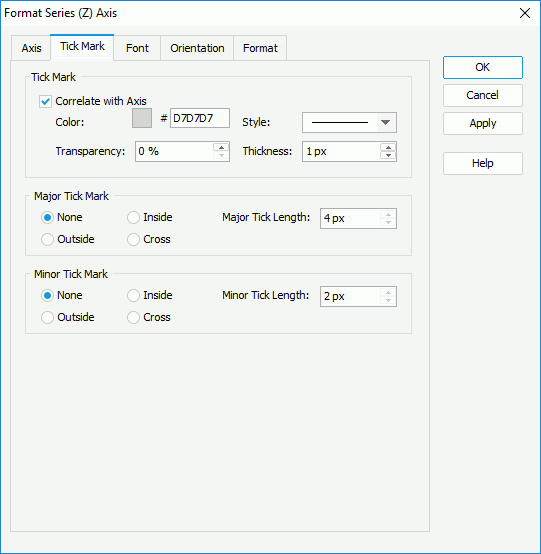
Tick Mark
Specifies the line properties of the tick marks.
- Correlate with Axis
If checked, the line properties of the tick marks will correlate with that of the axis automatically. Only when it is unchecked can the following four properties take effect. - Color
Specifies the color of the tick marks. - Transparency
Specifies the transparency for the color of the tick marks. - Style
Specifies the type of the tick marks. - Thickness
Specifies the thickness of the tick marks.
Major Tick Mark
Specifies properties of the major tick marks on the axis.
- None
If selected, major tick marks will not be shown on the axis and it will be meaningless to specify all the other major tick mark related properties. - Inside
If selected, major tick marks will be inside the chart. - Outside
If selected, major tick marks will be outside the chart. - Cross
If selected, major tick marks will be across the axis. - Major Tick Length
Specifies the length of the major tick marks on the axis.
Minor Tick Mark
Specifies properties of the minor tick marks on the axis.
- None
If selected, minor tick marks will not be shown on the axis and it will be meaningless to specify all the other minor tick mark related properties. - Inside
If selected, minor tick marks will be inside the chart. - Outside
If selected, minor tick marks will be outside the chart. - Cross
If selected, minor tick marks will be across the chart. - Minor Tick Length
Specifies the length of the minor tick marks on the axis.
Font
Specifies the font format of text in the major tick mark labels on the axis.
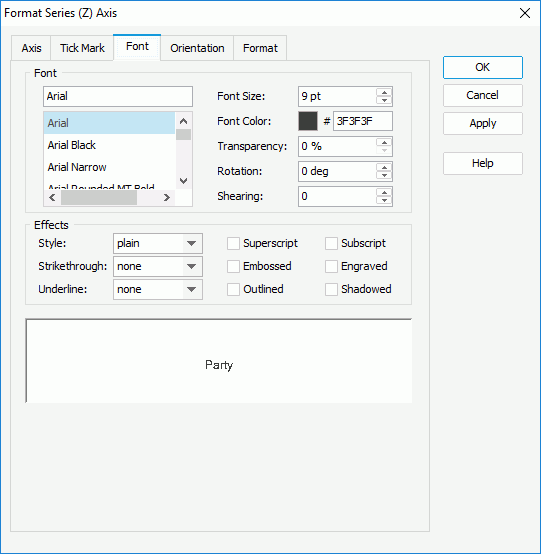
Font
Specifies the font format of text in the major tick mark labels.
- Font list
Lists all the available font faces that can be selected to apply to the text. - Font Size
Specifies the font size of the text. - Font Color
Specifies the font color of the text. - Transparency
Specifies the color transparency of the text. - Rotation
Specifies the rotation angle of the text around its center, in degrees. The default value is 0. - Shearing
Specifies the gradient of the text.
Effects
Specifies the special effects of text in the major tick mark labels.
- Style
Specifies the font style of the text. It can be one of the following: plain, bold, italic, and bold italic. - Strikethrough
Specifies the style of the horizontal line with which the text is struck through. It can be one of the following: none, thin line, bold line, and double lines. - Underline
Specifies the style of the horizontal line under the text. It can be one of the following: none, single, single lower, bold line, bold lower, double lines, bold double, patterned line, and bold patterned. When patterned line or bold patterned is selected, a line or bold line in the pattern of the text will be drawn.Note: JDashboard does not support underlining chart text so this property will be ignored when the chart is used in a dashboard.
- Superscript
Raises the text above the baseline and changes the text to a smaller font size, if a smaller size is available. - Embossed
Makes the text appear to be raised off the page in relief. - Outlined
Displays the inner and outer borders of each character. - Subscript
Lowers the text below the baseline and changes the text to a smaller font size, if a smaller size is available. - Engraved
Makes the text appear to be imprinted or pressed into the page. - Shadowed
Adds a shadow beneath and to the right of the text.
Sample
Displays the specified font and any text effects.
Orientation
Specifies the rotation angle of the major tick mark labels on the axis.
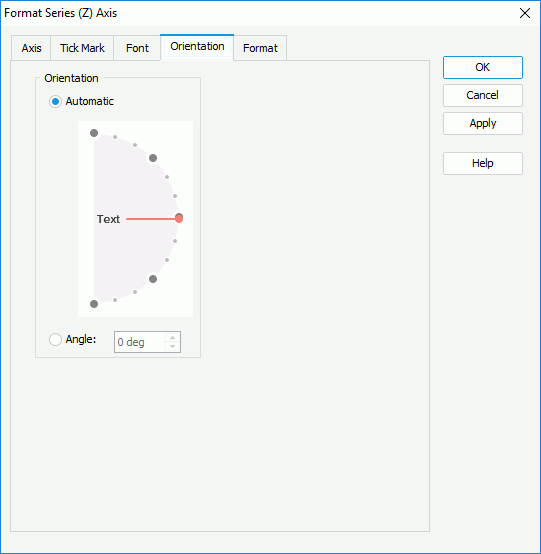
Automatic
Specifies to adjust the rotation angle of the label text on the axis automatically according to the length of the label text, in degrees.
When this option is checked by default:
- If the text can be completely displayed horizontally, the default rotation angle will be 0.
- If the text cannot be completely displayed horizontally, the default rotation angle will be 30 anticlockwise, and the cut off part will be shown as suspension points.
Angle
Specifies to customize the rotation angle of the label text on the axis. When you change the rotation angle in the text box, the red line in the spin box will change correspondingly, and vice versa.
Format
Specifies the data format of the major tick mark labels on the axis.
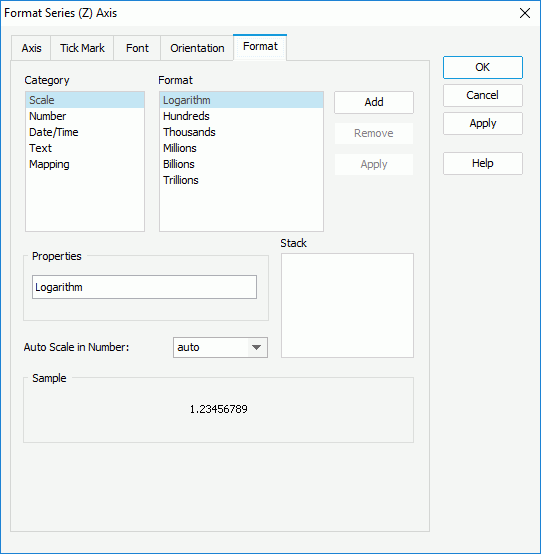
Category
Lists the category types. Select one to customize its format.
Format
Lists all the formats of the selected category. Select the required one and select Add to add it as the format of the specified category. You can add only one format for each category.
Properties
Displays the properties of the format you select. If the formats listed in the Format box cannot meet your requirement, define the format in the text box and then select Add to add it as the format of the specified category.
Enabled when the series field is of the Number data type. It specifies whether to automatically scale the major tick mark labels when the label values fall into the two ranges:
- When 1000 <= value < 10^15, the following quantity unit symbols of the International System of Units are used to scale the values: K (10^3), M (10^6), G (10^9), and T (10^12).
- When 0 < value < 0.001 or value >= 10^15, scientific notation is used to scale the values.
By default it is set to auto which means that the setting follows that of the chart. When it is true, the specified format applies to the integer part of the values after scaled, but if the specified format conflicts with Auto Scale in Number, for example the values are displayed in percentage, then the Auto Scale in Number setting is ignored.
Sample
Displays the selected format effects.
Stack
Lists all the formats you select from different categories.
Add
Adds a format to the Stack list box.
Remove
Removes a format from the Stack list box.
Apply
Applies the specified format in the Stack list box to the major tick mark labels.
 Previous Topic
Previous Topic