Page Report Studio Profile Properties
This topic describes how you can use the Page Report Studio Profile dialog box to create profiles for applying in Page Report Studio.
Server displays the dialog box when an admin user selects the New Profile link in the Administration > Server Profile > Customize Profile > Page Report Studio > Features tab in the Server Console.
This topic contains the following sections:
You see these elements on all the tabs:
Page Report Studio Profile Name
Name for the new profile.
Description
Information about the new profile.
OK
Select OK to create the profile.
Cancel
Select Cancel to close the dialog box without saving any changes.
Select All
Select if you want to select all the options in the tabs.
Select None
Select if you do not want to select any options in the tabs.
Help
Select Help to view information about the Page Report Studio Profile dialog box.
Basic Tab Properties
In this tab, you can turn on/off the required basic Page Report Studio features for the profile.
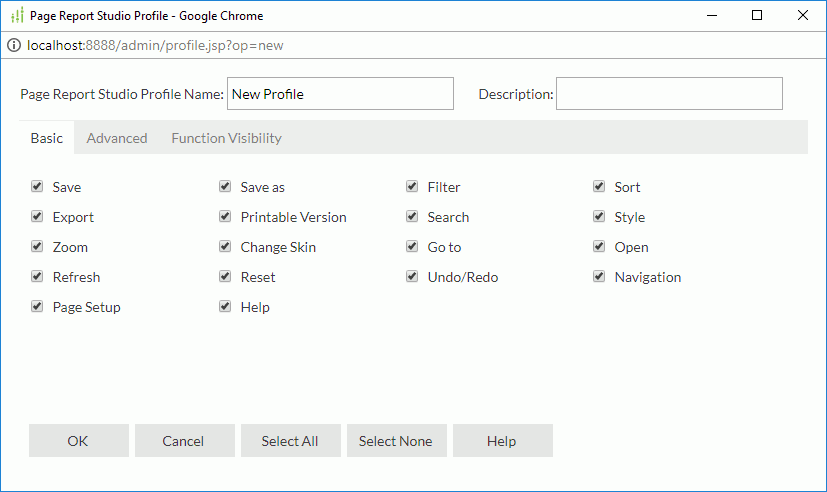
- Save
Specifies to enable the Save feature which enables you to save the report result as a version. - Save as
Specifies to enable the Save As feature which enables you to save the current report as another file. - Filter
Specifies to enable the Filter feature, which enables you to filter report data according to your filter conditions. - Sort
Specifies to enable the Sort feature, which enables you to sort records in the data buffer by certain fields. - Export
Specifies to enable the Export feature, which enables you to export your report result for exchange purposes. - Printable Version
Specifies to enable the Print feature, which enables you to print the report data. - Search
Specifies to enable the Search feature, which enables you to search for the required data in a report. - Style
Specifies to enable the Style feature, which enables you to use styles in your report. - Zoom
Specifies to enable the Zoom feature, which enables you to zoom in on your report. - Change Skin
Specifies to enable the Change Skin feature, which enables you to change the skin of the Page Report Studio window. - Go to
Specifies to enable the Go to feature, which enables you to select to show certain groups of records in a banded object. - Open
Specifies to enable the Open Report Tab feature, which enables you to open/hide some report tabs in a report. - Refresh
Specifies to enable the Refresh feature, which enables you to reload the report data. - Reset
Specifies to enable the Reset feature, which enables you to reset your Page Report Studio window and load page defaults. - Undo/Redo
Specifies to enable the Undo/Redo feature, which enables you to undo/redo previous operations. - Navigation
Specifies to enable the Navigation feature, which enables you to navigate through the report pages. - Page Setup
Specifies to enable the Page Setup feature, which enables you to set page properties. - Help
Specifies to enable the Help feature, which enables you to access the index page of Page Report Studio help documents with the Help button.
Advanced Tab Properties
In this tab, you can turn on/off the required advanced Page Report Studio features for the profile.
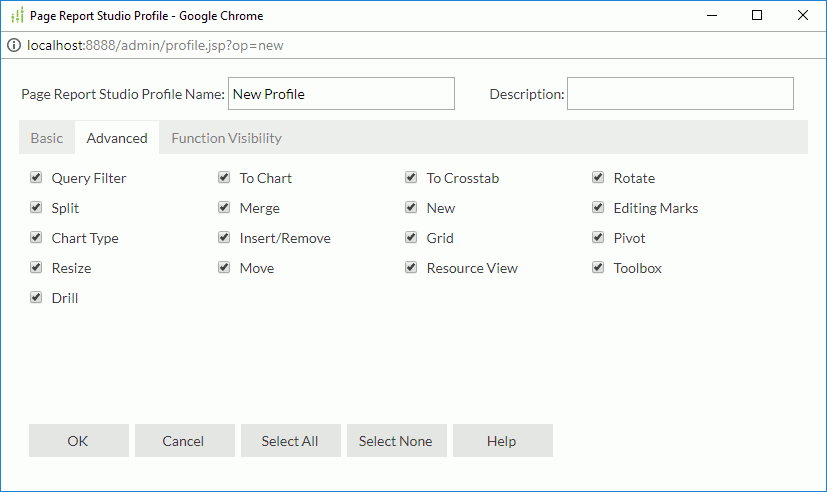
- Query Filter
Specifies to enable the Query Filter feature, which enables you to apply a filter to the business view by certain component. - To Chart
Specifies to enable the To Chart feature, which enables you to turn a crosstab to a chart. - To Crosstab
Specifies to enable the To Crosstab feature, which enables you to turn a chart to a crosstab. - Rotate
Specifies to enable the Rotate feature, which enables you to rotate the selected crosstab. - Split
Specifies to enable the Split feature, which enables you to split a cell in a tabular. - Merge
Specifies to enable the Merge feature, which enables you to merge several cells in a tabular. - New
Specifies to enable the New Report feature, which enables you create a new report using a Page Report Studio window with existing queries. - Editing Marks
Specifies whether to enable the Editing Marks feature, which enables you to show or hide the dashed borders of some components and the report body. If the feature is disabled, the editing mark will not be shown when a report object receives focus, and report objects cannot be moved or resized. - Chart Type
Specifies to enable the Chart Type feature, which enables you to change the type of a chart. - Insert/Remove
Specifies to enable the Insert/Remove feature, which enables you to insert/remove objects in a report. - Grid
Specifies to enable the Grid feature, which helps you in laying out objects in a report. - Pivot
Specifies to enable the Pivot feature, which enables you to change the structure of a table, and crosstab, for example, you can change the order of group levels in a table/crosstab, change the order of columns in a table, and so on. - Resize
Specifies to enable the Resize feature, which enables you to resize an object. - Move
Specifies to enable the Move feature, which enables you to change the position of an object. - Resource View
Specifies to enable the Resource View feature, which enables you to insert a view element into your report. - Toolbox
Specifies to enable the Toolbox feature, which enables you to use the Toolbox to insert a component into your report. - Drill
Specifies to enable the Drill feature, which enables you to select to show certain groups of records in a crosstab.
Function Visibility Tab Properties
In this tab, you can show or hide the required Page Report Studio window elements for the profile.
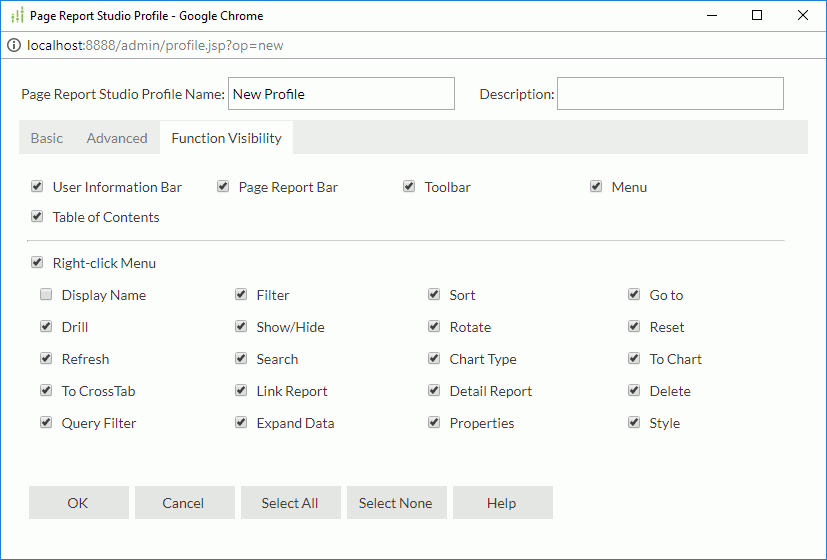
- User Information Bar
Specifies to enable the User Information Bar feature. With this feature enabled, you may view information about the user, catalog, and report by selecting the User Information button in Page Report Studio. - Page Report Bar
Specifies to enable the Page Report Bar feature. This feature enables you to specify whether to show the page report bar. - Toolbar
Specifies to enable the Toolbar feature. - Menu
Specifies to enable the Menu feature, which enables you to access Page Report Studio features by providing you with menu commands. - Table of Contents
Specifies to enable the Table of Contents feature, which enables you to navigate around in the report using the TOC Browser. - Right-click Menu
Specifies to enable the Right-click Menu feature. If this feature is enabled, you can further specify the commands on the right-click menu.- Display Name
Specifies to show the object display name on the right-click menu. - Filter
Specifies to show the Filter command on the right-click menu, which enables you to filter report data according to your filter conditions. - Sort
Specifies to show the Sort command on the right-click menu, which enables you to sort records in the data buffer by certain fields. - Go to
Specifies to show the Go to command on the right-click menu, which enables you to select to show certain groups of records in a banded object. - Drill
Specifies to show the Drill command on the right-click menu, which enables you to select to show certain groups of records in a crosstab. - Show/Hide
Specifies to show the Show/Hide command on the right-click menu, which enables you to show/hide the selected object. - Rotate
Specifies to show the Rotate command on the right-click menu, which enables you to rotate the selected crosstab. - Reset
Specifies to show the Reset command on the right-click menu, which enables you to reset your Page Report Studio window and load page defaults. - Refresh
Specifies to show the Refresh command on the right-click menu, which enables you to reload the report data. - Search
Specifies to show the Search command on the right-click menu, which enables you to search for the required information in a report. - Chart Type
Specifies to show the Chart Type command on the right-click menu, which enables you to change the type a chart. - To Chart
Specifies to show the To Chart command on the right-click menu, which enables you to convert a crosstab to a chart. - To Crosstab
Specifies to show the To Crosstab command on the right-click menu, which enables you to convert a chart to a crosstab. - Link Report
Specifies to show the Link Report command on the right-click menu, which enables you to open the linked report. - Detail Report
Specifies to show the Detail Report command on the right-click menu, which enables you to open the detail report. - Delete
Specifies to show the Delete command on the right-click menu, which enables you delete the selected object from a report. - Query Filter
Specifies to show the Query Filter command on the right-click menu, which enables you to apply a filter to the business view used by the selected component. - Expand Data
Specifies to show the Expand Data command on the right-click menu, which enables you to expand data of a crosstab or group. - Properties
Specifies to show the Properties command on the right-click menu, which enables you to configure the properties of the selected object. - Style
Specifies to show the Apply Style command on the right-click menu, which enables you to apply a style to the selected component.
- Display Name
 Previous Topic
Previous Topic