Format KPI Label Dialog Box Properties
You can use the Format KPI Label dialog box to format the KPI value labels in a pie chart. This topic describes the options in the dialog box.
This topic contains the following sections:
OK
Applies the changes and closes the dialog box.
Cancel
Does not retain any changes and closes the dialog box.
Help
Displays the help document about this feature.
General Tab Properties
Specifies the general properties of the labels.
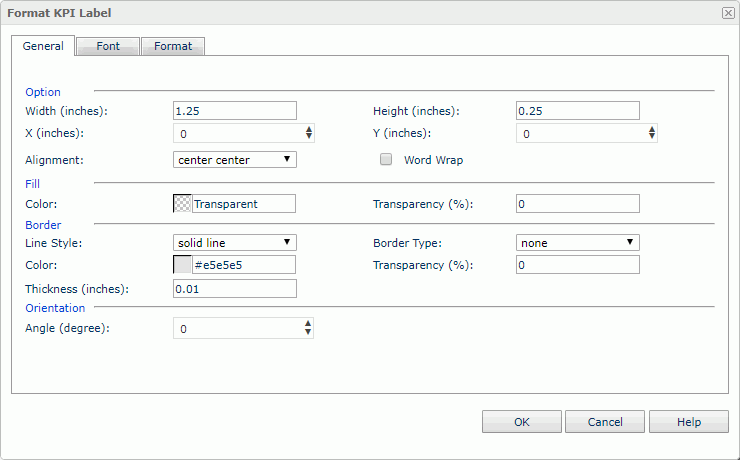
Option
Specifies the size and position of the labels.
- Width
Specifies the width of the labels, in inches. - Height
Specifies the height of the labels, in inches. - X
Specifies the horizontal coordinate of the top left corner of the labels, relative to their parent container. - Y
Specifies the vertical coordinate of the top left corner of the labels, relative to their parent container. - Alignment
Specifies the alignment of the label text. - Word Wrap
Specifies whether to enable the word wrap function for the label text.
Fill
Specifies the color and transparency of the labels.
- Color
Specifies the color to fill the labels. To change the color, select the color indicator to access the Select Color dialog box and then specify a new color, or type a color string in the format #RRGGBB. If you want to make the background transparent, type Transparent in the text box. - Transparency
Specifies the transparency to fill the labels.
Border
Specifies the properties for borders of the labels.
- Line Style
Specifies the line style to apply to the border. - Border Type
Specifies the type of the border. - Color
Specifies the color of the border. To change the color, select the color indicator to access the Select Color dialog box and then specify a new color, or type a color string in the format #RRGGBB. If you want to make the background transparent, type Transparent in the text box. - Transparency
Specifies the transparency for color of the border. - Thickness
Specifies the thickness of the border, in inches.
Orientation
- Angle
Specifies the rotation angle of the labels.
Font Tab Properties
Specifies the properties for font of the label text.
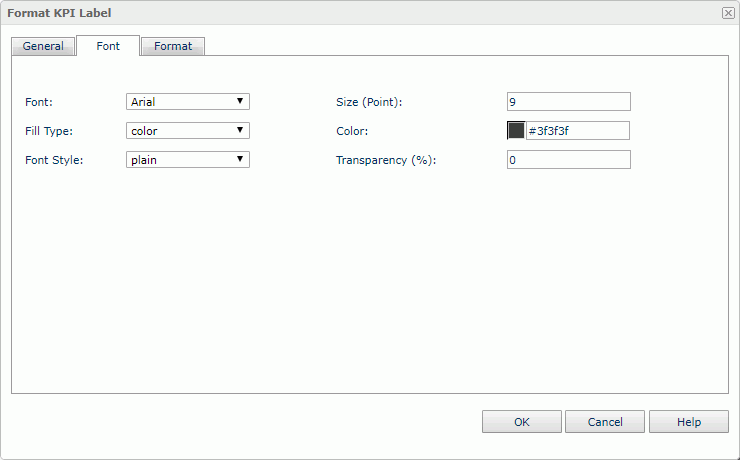
Font
Lists all the available font faces that can be selected to apply to the text.
Size
Specifies the font size of the text.
Fill Type
Specifies the fill type of the text. It can be one of the following: none, color, texture, and gradient.
Color
Specifies the color of the text. It takes effect only when Fill Type in this tab is color.
Font Style
Specifies the font style of the text. It can be one of the following: plain, bold, italic, and bold italic.
Transparency
Specifies the color transparency of the text.
Format Tab Properties
Specifies the data format of the label text.
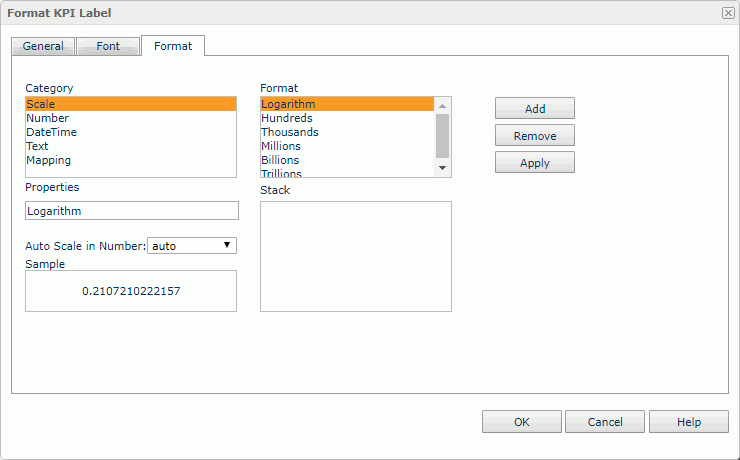
Category
Lists the category types. Select one to customize its format.
Format
Displays all the formats of the selected category. Select the required one and select Add to add it as the format of the specified category. You can add only one format for each category.
Properties
Displays the properties of the format you select. If the formats listed in the Format box cannot meet your requirement, define the format in the text box and then select Add to add it as the format of the specified category.
Auto Scale in Number
Specifies whether to automatically scale the values that are of the Number data type when the values fall into the two ranges:
- When 1000 <= value < 10^15, Logi Report uses the following quantity unit symbols of the International System of Units to scale the values: K (10^3), M (10^6), G (10^9), and T (10^12).
- When 0 < value < 0.001 or value >= 10^15, Logi Report uses scientific notation to scale the values.
The default value auto means that the setting follows that of the chart platform. When you set the property to true, the specified format will apply to the integer part of the values after being scaled; but if the specified format conflicts with the Number data type, Logi Report will ignore the Auto Scale in Number setting.
Sample
Displays a preview sample of your selection.
Stack
Lists all the formats you select from different categories.
Add
Adds a format to the Stack list box.
Remove
Removes a format from the Stack list box.
Apply
Applies the specified format in the Stack list box to the label.
 Previous Topic
Previous Topic