Select Resource Dialog Box Properties
This topic describes how you can use the Select Resource dialog box to select the field on which you want to base a dynamic aggregation. Server displays the dialog box when you select  in the Add Aggregation dialog box.
in the Add Aggregation dialog box.
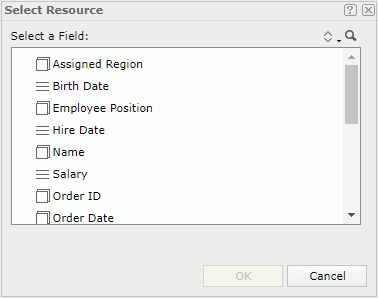
In this dialog box, Server lists all the group objects  and detail objects
and detail objects  in the current business view and the dynamic formulas
in the current business view and the dynamic formulas  that you have created in the report. Select the required field and then select OK.
that you have created in the report. Select the required field and then select OK.
![]() You cannot apply a dynamic formula that you used as an aggregation, as the mapping field of a dynamic aggregation.
You cannot apply a dynamic formula that you used as an aggregation, as the mapping field of a dynamic aggregation.

Sorts the view elements in the specified order from the drop-down list. Once a user changes the order, it will be applied to all the resource trees where business view elements are listed for this user.
- Predefined Order
Select if you want to sort the view elements in the order as in the Business View Editor of Designer. - Resource Types
Select if you want to sort the view elements by resource type. Namely, category objects come first, then group objects, then aggregation objects, and at last detail objects. - Alphabetical Order
Select if you want to sort the view elements in alphabetical order. Logi Report sorts the elements that are not in any category first, and then the categories. It also sorts the elements in each category alphabetically.

Launches the search bar to search for view elements.
See the following options in the search bar:

- Text box
Type the text you want to search in the text box. Server lists the values that contain the matched text. - X
Select to close the search bar or clear the typed text. 
Select the button and Server displays more search options.- Highlight All
Select if you want to highlight all matched text. - Match Case
Select if you want to search for text that meets the case of the typed text. - Match Whole Word
Select if you want to search for text that looks the same as the typed text.
- Highlight All

When you selected Highlight All, you can use this button to go to the previous matched text.
When you selected Highlight All, you can use this button to go to the next matched text.
OK
Selects the field and closes this dialog box.
Cancel
Cancels the selection of a field and closes the dialog box.

Displays the help document about this feature.

Ignores the setting and closes this dialog box.
 Previous Topic
Previous Topic