Banded Object Properties
This topic describes how you can use the Banded Object Properties dialog box to update the properties of a banded object. Server displays the dialog box when you right-click a banded object and select Properties from the shortcut menu.
This topic contains the following sections:
You see these elements on all the tabs:
OK
Select OK to apply any changes you made here.
Cancel
Select Cancel to close the dialog box without saving any changes.

Select to view information about the Banded Object Properties dialog box.

Select to close the dialog box without saving any changes.
General Tab Properties
This tab shows some general information of the banded object.
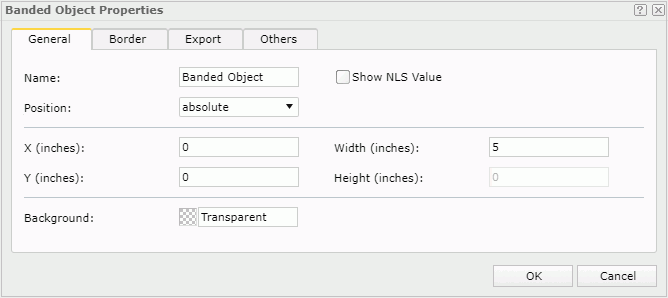
Name
Specifies the display name of the banded object.
Show NLS Value
Select this option to show the translated name for the display name of the object in the Name text box if you have enabled the NLS feature and translated it.
If you select this option, it takes effect only when you have not modified the display name of the object.
Position
Specifies the position of the banded object.
- absolute
Specifies to use the X and Y property values to decide the banded object's position. - static
Specifies to place the banded object at the default location in its container. Server will hide or disable the X, Y, and other position-related properties.
X
Specifies the X coordinate of the banded object, in inches.
Y
Specifies the Y coordinate of the banded object, in inches.
Width
Specifies the width of the banded object, in inches.
Height
Specifies the height of the banded object, in inches.
Background
Specifies the background color of the banded object.
To change the color, select the color indicator to select a color from the color palette. You can select More Colors in the color palette to access the Color Picker dialog box in which you can select a color within a wider range. You can also type a color string in the format #RRGGBB directly in the text box. If you want to make the background transparent, type Transparent in the text box.
Border Tab Properties
This tab shows information about borders of the banded object.
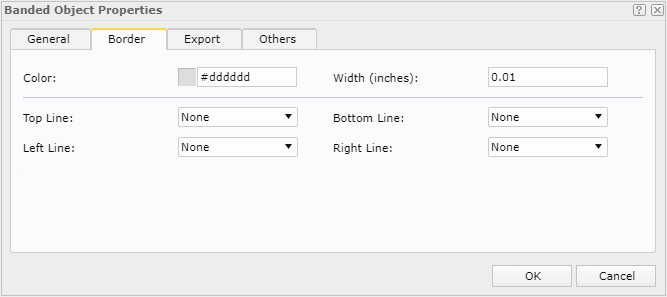
Color
Specifies the border color.
To change the color, select the color indicator to select a color from the color palette. You can select More Colors in the color palette to access the Color Picker dialog box in which you can select a color within a wider range. You can also type a color string in the format #RRGGBB directly in the text box. If you want to make the color transparent, type Transparent in the text box.
Width
Specifies the border width in inches.
Top Line
Specifies the style of the top border line.
Bottom Line
Specifies the style of the bottom border line.
Left Line
Specifies the style of the left border line.
Right Line
Specifies the style of the right border line.
Export Tab Properties
You can use this tab to configure the export settings.
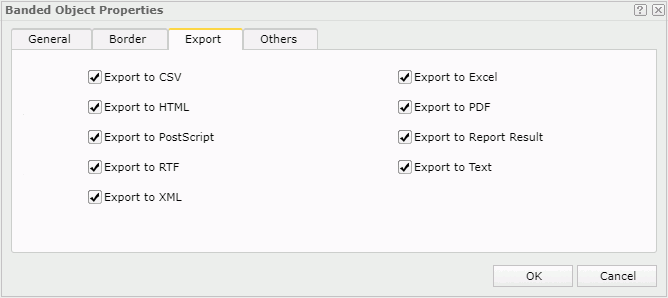
Export to CSV
Specifies whether to include the banded object when you save the report result as a TXT file with Delimited Format selected.
Export to Excel
Specifies whether to include the banded object when exporting the report to Excel.
Export to HTML
Specifies whether to include the banded object when exporting the report to HTML.
Export to PDF
Specifies whether to include the banded object when exporting the report to PDF.
Export to PostScript
Specifies whether to include the banded object when exporting the report to PostScript.
Export to Report Result
Specifies whether to include the banded object in Web Report Studio or when the report is opened in Web Report Result.
Export to RTF
Specifies whether to include the banded object when exporting the report to RTF.
Export to Text
Specifies whether to include the banded object when exporting the report to Text with Delimited Format unselected.
Export to XML
Specifies whether to include the banded object when exporting the report to XML.
Others Tab Properties
You can use this tab to configure other settings.
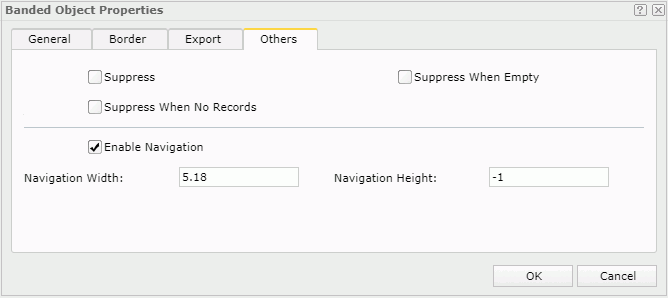
Suppress
Specifies whether to show the banded object in the report. All formulas and calculations will be skipped if the property is set to true.
Suppress When Empty
Specifies whether to display the banded object in the report result when no record is returned to it.
Suppress When No Records
Specifies whether to display the banded object in the report result when no record is returned to its parent data component.
Enable Navigation
Specifies whether to enable page navigation on the banded object. If it is set to true, if the banded object contains more than one page, a page navigation bar specific for the banded object will be available right below it. You can use the bar to view the desired pages.
When this property is set to true, you can further specify the height and width of the page for the banded object to display multiple pages, by setting the following two properties. If you later resize the banded object, the two properties will be reset to the resized values.
- Navigation Width
Specifies the width of the page for the banded object to display multiple pages. Type a numeric value to specify the width. If no value is given here, Logi Report will calculate the banded object page width. - Navigation Height
Specifies the height of the page for the banded object to display multiple pages. Type a numeric value to specify the height. If no value is given here, Logi Report will calculate the banded object page height.
 Previous Topic
Previous Topic