Banded Line Properties
This topic describes how you can use the Banded Line Properties dialog box to update the properties of a line in a banded object. Server displays the dialog box when you right-click a line in a banded object and select Properties from the shortcut menu.
This topic contains the following sections:
You see these elements on all the tabs:
OK
Select OK to apply any changes you made here.
Cancel
Select Cancel to close the dialog box without saving any changes.

Select to view information about the Banded Line Properties dialog box.

Select to close the dialog box without saving any changes.
General Tab Properties
This tab shows some general information of the line.
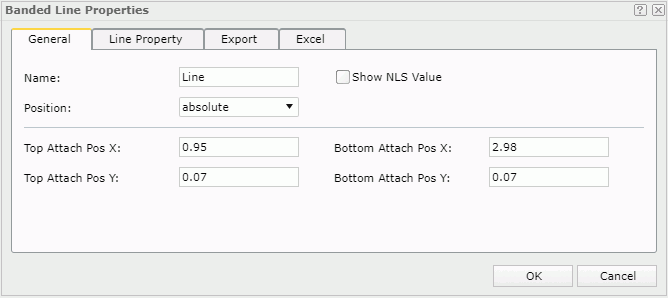
Name
Specifies the display name of the line.
Show NLS Value
Select this option to show the translated name for the display name of the object in the Name text box if you have enabled the NLS feature and translated it.
If you select this option, it takes effect only when you have not modified the display name of the object.
Position
Specifies the position of the object.
- absolute
The object's position will be decided by its X and Y property values. - static
The object will be positioned at the default location in its container. If selected, the X, Y and other position-related properties will be hidden or disabled.
Top Attach Pos X
Specifies the horizontal coordinate of the top left point of the line in a banded panel. A line can cross panels and the coordinate indicates the relative position in the involved panel. Only horizontal lines and vertical lines are supported in Web Report Studio, so you need to ensure that the line you draw is horizontal or vertical.
Top Attach Pos Y
Specifies the vertical coordinate of the top left point of the line in a banded panel. A line can cross panels and the coordinate indicates the relative position in the involved panel. Only horizontal lines and vertical lines are supported in Web Report Studio, so you need to ensure that the line you draw is horizontal or vertical.
Bottom Attach Pos X
Specifies the horizontal coordinate of the bottom right point of the line in a banded panel. A line can cross panels and the coordinate indicates the relative position in the involved panel. Only horizontal lines and vertical lines are supported in Web Report Studio, so you need to ensure that the line you draw is horizontal or vertical.
Bottom Attach Pos Y
Specifies the vertical coordinate of the bottom right point of the line in a banded panel. A line can cross panels and the coordinate indicates the relative position in the involved panel. Only horizontal lines and vertical lines are supported in Web Report Studio, so you need to ensure that the line you draw is horizontal or vertical.
Line Properties Tab Properties
Specifies the properties for the lines.
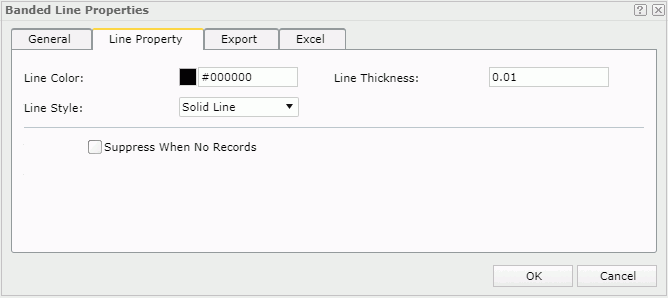
Line Color
Specifies the color of the line.
To change the color, select the color indicator to select a color from the color palette. You can select More Colors in the color palette to access the Color Picker dialog box in which you can select a color within a wider range. You can also type a color string in the format #RRGGBB directly in the text box. If you want to make the color transparent, type Transparent in the text box.
Line Thickness
Specifies the thickness of the line.
Line Style
Specifies the style of the line.
Suppress When No Records
Specifies whether to display the line in the report result when no record is returned to its parent data component.
Export Tab Properties
You can use this tab to configure the export settings.
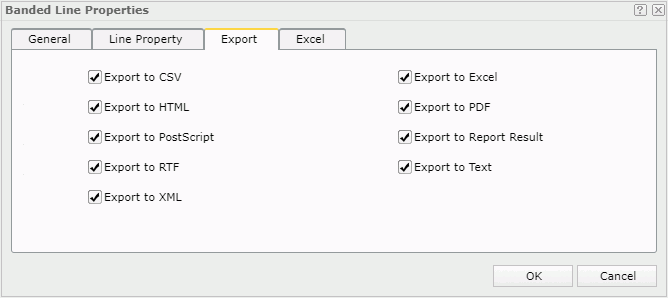
Export to CSV
Specifies whether to include the line when you save the report result as a TXT file with Delimited Format selected.
Export to Excel
Specifies whether to include the line when exporting the report to Excel.
Export to HTML
Specifies whether to include the line when exporting the report to HTML.
Export to PDF
Specifies whether to include the line when exporting the report to PDF.
Export to PostScript
Specifies whether to include the line when exporting the report to PostScript.
Export to Report Result
Specifies whether to include the line in Web Report Studio or when the report is opened in Web Report Result.
Export to RTF
Specifies whether to include the line when exporting the report to RTF.
Export to Text
Specifies whether to include the line when exporting the report to Text with Delimited Format unselected.
Export to XML
Specifies whether to include the line when exporting the report to XML.
Excel Tab Properties
You can use this tab to configure the settings when the line is exported to an Excel file.
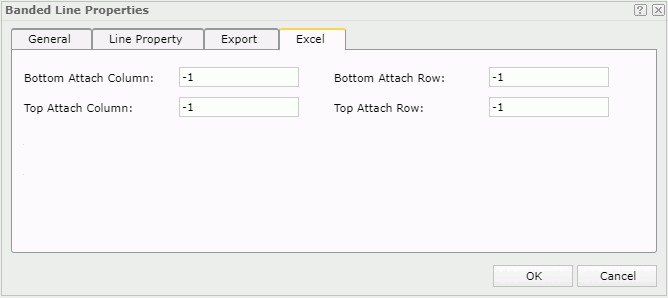
Specifies the X coordinate of the lower right corner of the line in the exported Excel file, measured in cells.
Specifies the Y coordinate of the lower right corner of the line in the exported Excel file, measured in cells.
Specifies the X coordinate of the upper left corner of the line in the exported Excel file, measured in cells.
Specifies the Y coordinate of the upper left corner of the line in the exported Excel file, measured in cells.
 Previous Topic
Previous Topic