Edit Conditions
The Edit Conditions dialog box is used to add a new condition or edit an existing condition.
It appears when you select the button  or
or  in the Conditional Formatting dialog box, or select the button
in the Conditional Formatting dialog box, or select the button  or
or  in the Insert Link dialog box or Edit Link dialog box if the Conditional Link check box in the dialog box is selected.
in the Insert Link dialog box or Edit Link dialog box if the Conditional Link check box in the dialog box is selected.
Advanced/Basic
Switches the dialog box to the advanced mode/basic mode.
OK
Applies the settings and exits the dialog box.
Cancel
Cancels the settings and closes the dialog box.

Displays the help document about this feature.

Ignores the setting and closes this dialog box.
Basic Mode
The basic mode provides function for creating simple filter conditions which are connected by AND and OR operators.
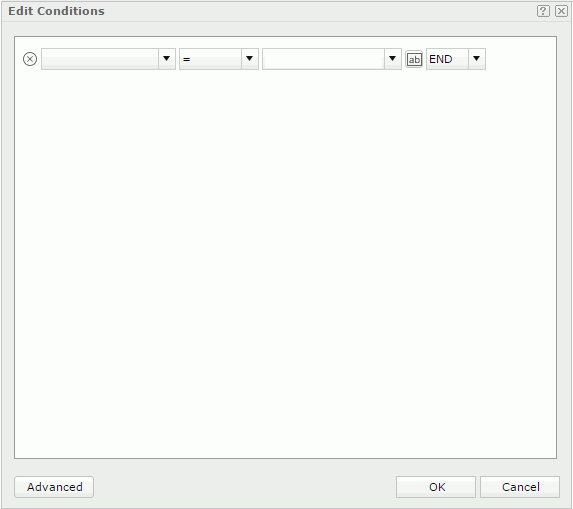

Delete the current condition line.
Field
Specifies the field to be filtered.
Specifies the operator to compose the filter expression.
- =
Equal to - >
Greater than - >=
Greater than or equal to - <
Less than - <=
Less than or equal to - !=
Not equal to - [not] in
Causes an enumerated list of values to appear in the WHERE clause predicate, used for evaluating for a true condition. For the operator "in" or "not in", multiple values separated by comma (,) are allowed. - [not] like
Like string pattern matching operator is used to compare the first expression string value to the pattern string (the second expression). If you want to use wildcard character in the pattern string, only "_" and "%" are supported. - [not] between
Allows the system to evaluate whether or not data values are located between a range of values indicated in the predicate. For the operator "between" or "not between", there are two value text boxes for typing the same type of values. - is [not] null
It is used in WHERE clause predicates to match null values occurring in a specified data field. For the operator "is null" or "is not null", the value text box is hidden.
Value
Specifies the value of how to filter the field. You can either type the value manually in the text box or select a value from the drop-down list. When you type the value manually, if multiple values are required, they should be separated with ",", and if "," or "\" is contained in the values, write it as "\," or "\\".
When you are editing conditional formatting on a field in a crosstab, the button  is available. Select the button and you can choose an object from the value drop-down list to use its value in the condition.
is available. Select the button and you can choose an object from the value drop-down list to use its value in the condition.
Logic
Lists the logic operator.
- AND
Logic operator AND which is applied to this and the next line. - OR
Logic operator OR which is applied to this and the next line.
Advanced Mode
The advanced mode enables the building of more complex filter conditions via the grouping of conditions.
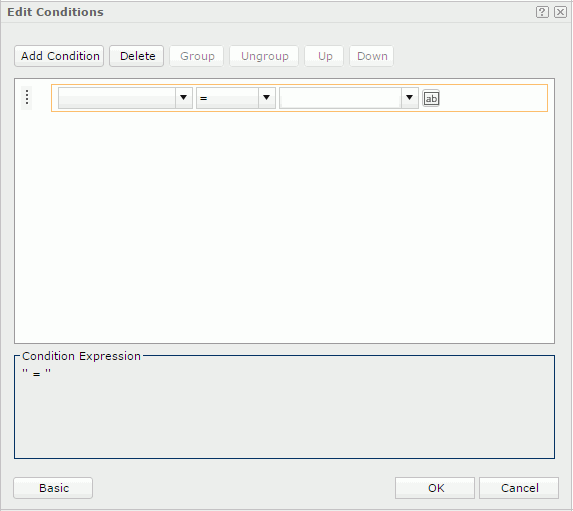
Add Condition
Adds a new condition line.
Delete
Deletes the selected condition line.
Group
Makes the selected conditions in a group. Conditions can also be added to an existing group by selecting the conditions and the group while holding the Ctrl button, and then selecting the Group button.
Ungroup
Makes the selected condition ungrouped.
Up
Moves the selected condition or group up to a higher level.
Down
Moves the selected condition or group down to a lower level.
Logic
Specifies the logic operator.
- AND
Logic operator AND which is applied to this and the next line. - OR
Logic operator OR which is applied to this and the next line - AND NOT
Logic operator AND NOT which is applied to this and the next line. - OR NOT
Logic operator OR NOT which is applied to this and the next line.
Field
Specifies the field to be filtered.
Operator
Specifies the operator to compose the filter expression.
Value
Specifies the value of how to filter the field. You can either type the value manually in the text box or select a value from the drop-down list. When you type the value manually, if multiple values are required, they should be separated with ",", and if "," or "\" is contained in the values, write it as "\," or "\\".
When you are editing conditional formatting on a field in a crosstab, the button  is available. Select the button and you can choose an object from the value drop-down list to use its value in the condition.
is available. Select the button and you can choose an object from the value drop-down list to use its value in the condition.
Condition Expression
Displays the SQL statement of the condition.
 Previous Topic
Previous Topic