Edit Detail Table
The Edit Detail Table dialog box is used to edit which fields will be displayed in the table when performing the go-to-detail action on the summary. It appears when you right-click a summary value (for a chart it is any data marker) and select Edit Detail Table from the shortcut menu.
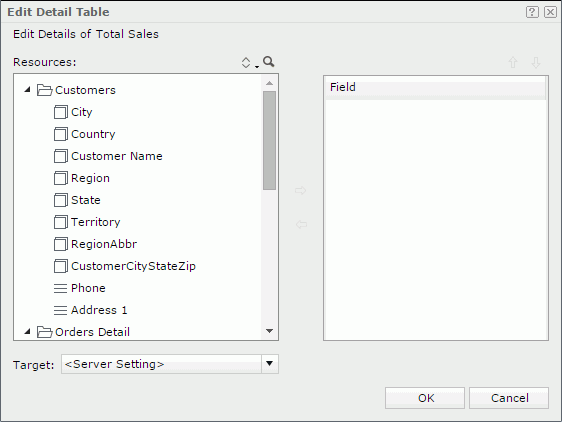
Resources
Displays all the group and detail objects in the selected business view.

Sorts the view elements in the specified order from the drop-down list. Once a user changes the order, it will be applied to all the resource trees where business view elements are listed for this user.
- Predefined Order
Sorts the view elements in the order defined in the Business View Editor on Logi Report Designer. - Resource Types
Sorts the view elements by resource type, namely category objects come first, then group objects, then aggregation objects, and at last detail objects. - Alphabetical Order
Sorts the view elements in alphabetical order. Elements that are not in any category will be sorted first, then the categories, and the elements in each category will also be sorted alphabetically.

Launches the search bar to search for view elements.
The following shows the options in the search bar:

- Text box
Type in the text you want to search in the text box and the values containing the matched text will be listed. - X
Closes the search bar. 
Lists more search options.- Highlight All
Specifies whether to highlight all matched text. - Match Case
Specifies whether to search for text that meets the case of the typed text. - Match Whole Word
Specifies whether to search for text that looks the same as the typed text.
- Highlight All

When Highlight All is selected, you can use this button to go to the previous matched text.
When Highlight All is selected, you can use this button to go to the next matched text.

Adds the selected view element to be displayed in the table.

Removes the selected view element.
Field
Lists the view elements that have been added to the detail table.

Moves the selected view element one step up.

Moves the selected view element one step down.
Target
Specifies the window or frame in which to load the detail table.
- New Window
Loads the detail table into a new window. - Same Frame
Loads the detail table into the same frame or window where the main report is. - Other Frame
Loads the detail table into some other available frame. Type the frame name into the text box to find the frame. If the frame does not exist, the detail table report will be loaded into a new window. - <Server Setting>Target of Detail Table Report and Links Loads the detail table according to setting of the
option in the Web Report Studio profile.
OK
Applies the changes and closes the dialog box.
Cancel
Cancels the changes and exits the dialog box.

Displays the help document about this feature.

Ignores the setting and closes this dialog box.
 Previous Topic
Previous Topic