Add Font
The Add Font dialog box is used to add available font keys in the specified resource for editing NLS. It appears when an admin user selects  in the Font tab of the NLS Editor.
in the Font tab of the NLS Editor.
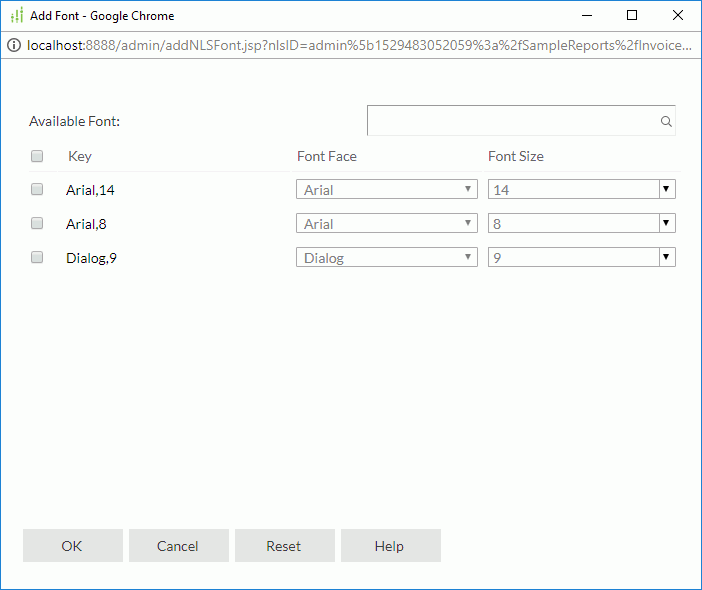
Available Font
Lists all available font keys in the specified catalog/report/library component.
Search box
Searches for the keys that contain the specified text. After typing in the text, select  in the box or press Enter on the keyboard to start searching.
in the box or press Enter on the keyboard to start searching.
Check box
Specifies whether to add the font keys to edit NLS. Select the check box on the column header to select all keys.
Key
Lists keys to indicate the fonts in the original language. You can select the underlined column header to sort the items by key in an ascending or descending order.
Font Face
Specifies the font faces for the keys in the target language. You can select the underlined column header to sort the items by font face in an ascending or descending order.
Font Size
Specifies the font sizes for the keys in the target language. You can select the underlined column header to sort the items by font size in an ascending or descending order.
OK
Adds the selected keys to the Display tab of the NLS Editor.
Cancel
Cancels the action and exits the dialog box.
Reset
Resets the dialog box to its initial status.
Help
Displays the help document about this feature.
 Previous Topic
Previous Topic