Table Wizard
The Table Wizard is used to create a table report.
There are the following screens in this wizard: Data, Display, Group, Summary, Query Filter and Style.
Back
Returns to the previous screen.
Next
Goes to the next screen.
Finish
Creates a report containing the table and closes the wizard.
Cancel
Closes the wizard without creating a report.
Help
Displays the help document about this feature.
Data
Specifies the business view to use to create the table. This screen is hidden when there is only one business view in the current catalog.
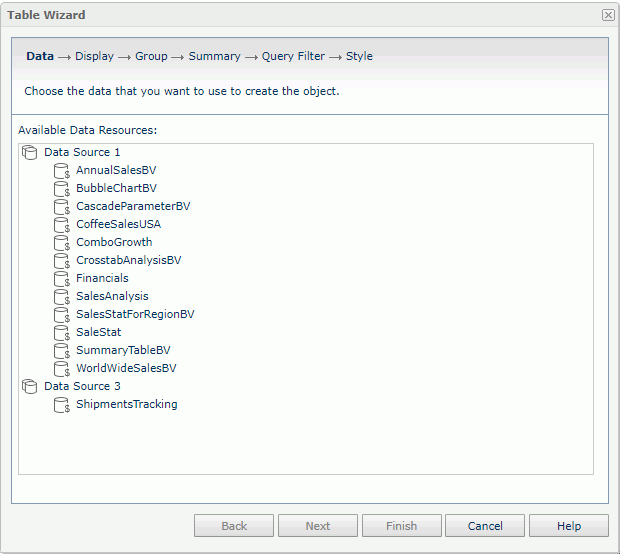
Available Data Resources
Lists all the available business views in the current catalog, with which you can create the table.
Display
Specifies the detail fields to be displayed in the table.
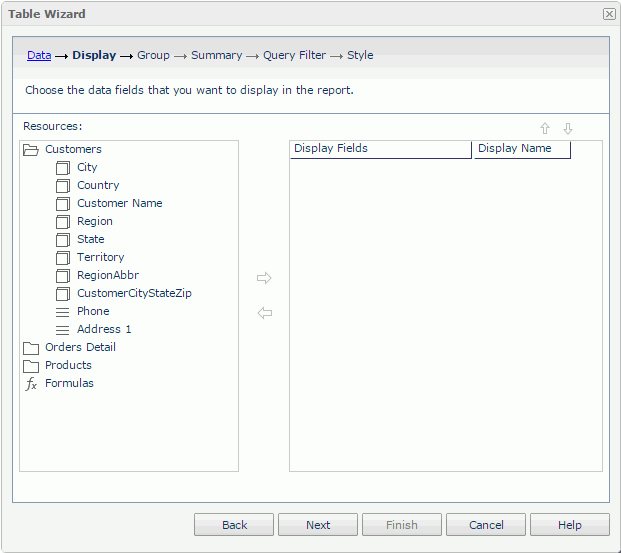
Resources
Displays the group and detail objects in the selected business view.

Adds the selected object to be displayed in the table.

Removes the selected object.
Display Fields
Lists the group and detail objects that have been added to the table as detail fields.
Display Name
Specifies the text for the labels of the detail columns, which by default are the display names of the added objects. You can select in the text boxes to edit the label text, or select the Auto Map Field Name check boxes beside the text boxes to automatically map the label text to the dynamic display names of the objects.

Moves the selected object one step up.

Moves the selected object one step down.
Group
Specifies the fields to group the data.
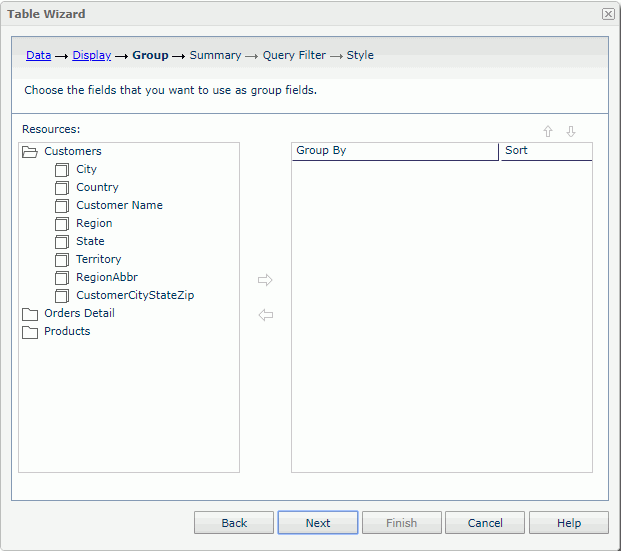
Resources
Displays all the available group objects  you can use to group the data in the table.
you can use to group the data in the table.

Adds the selected group object as a group field.

Removes the selected group object.
Group By
Lists all the group objects that have been added as group fields.
Sort
Specifies the sort order for each group: Ascend, Descend, or No Sort.

Moves the selected group one step up.

Moves the selected group one step down.
Summary
Specifies the fields on which to create aggregation functions.
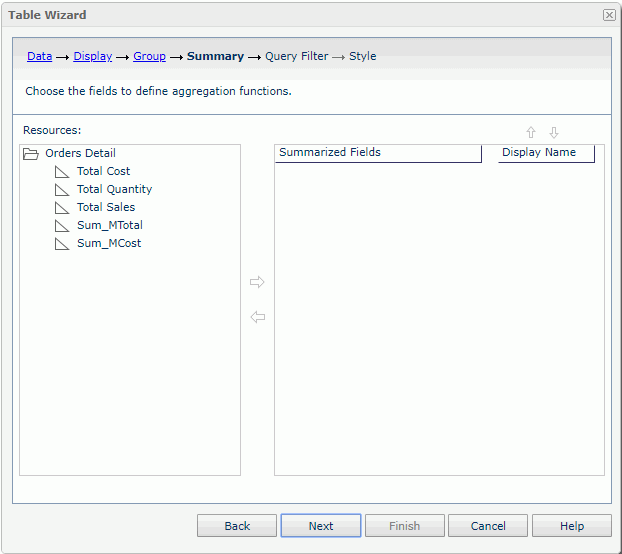
Resources
Displays all the available aggregation objects  you can use to create aggregation functions in the table.
you can use to create aggregation functions in the table.

Adds the selected aggregation object as the summary field.

Removes the selected aggregation object.
Summarized Fields
Lists the groups that have been created in the table and the aggregation objects you have added to summarize data in each group.
Display Name
Specifies the text for the labels of the summary fields, which by default are the display names of the added objects. You can select in the text boxes to edit the label text, or select the Auto Map Field Name check boxes beside the text boxes to automatically map the label text to the dynamic display names of the objects. Available only when the table is not Group Left type.
Row
Specifies to put the summary field in the header or footer row. If the summary is calculated on a group-by field, it will be put in the group header or footer of the corresponding group; if the summary is calculated on the table, it will be put in the table header or footer. Available only when the table is Group Left type.
Column
Specifies to put the summary field in the specified detail column. If no column is selected, the summary field will be displayed in a separate summary column. Available only when the table is Group Left type.

Moves the selected aggregation object one step up.

Moves the selected aggregation object one step down.
Query Filter
Specifies the filter which you want to apply to the selected business view.
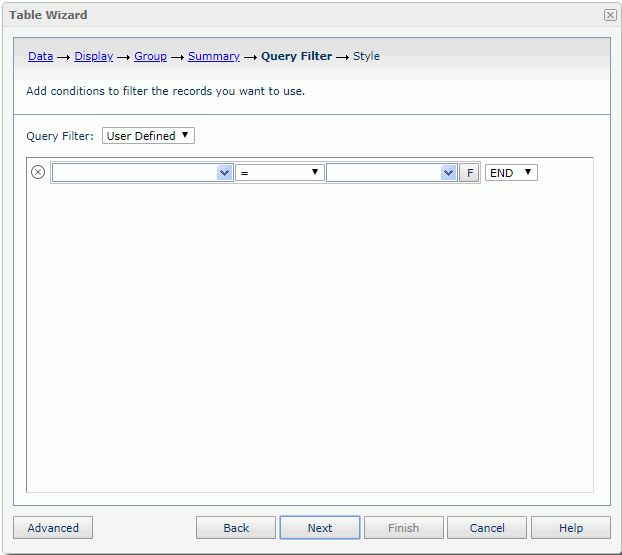
In this screen, all the predefined filters of the business view are listed in the Query Filter drop-down list. You can choose one of them to apply. If you prefer to define a filter on your own, select User Defined from the drop-down list, and then define it according to your requirements.
If the selected business view contains parameters, you would be prompted with the Enter Parameter Values dialog box to specify values to the parameters before Report Server displays the Query Filter screen.
For details about options in the screen, refer to Query Filter dialog box.
Style
Specifies the style of the table. This screen is hidden when there is only one style available to be applied to the table.
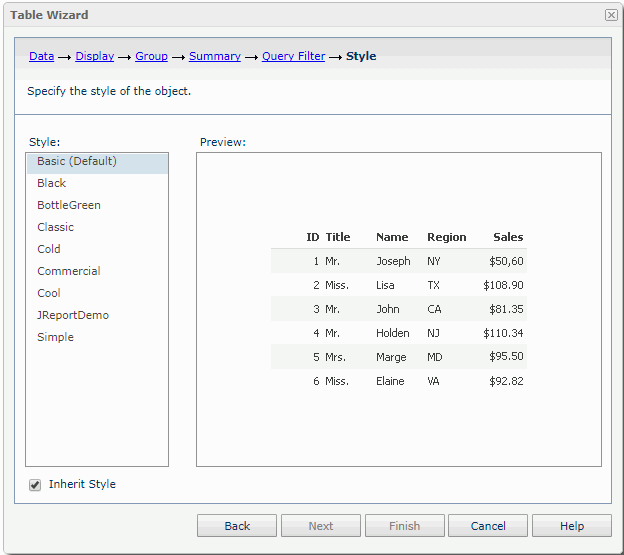
Style
Lists all table styles for you to select one from.
Inherit Style
Specifies to take the style of the parent component. The option is available only when you specify to insert the table into a banded object.
Preview
Shows a preview of the selected style.
 Previous Topic
Previous Topic