Query Filter
The Query Filter dialog box is used to apply a filter to the business view used by the specified data component to narrow down its data scope.
Advanced/Basic
Switches the dialog box to the advanced mode or basic mode.
OK
Applies the settings and closes the dialog box.
Cancel
Closes the dialog box and discards any changes.
Help
Displays the help document about this feature.
Basic Mode
The basic mode provides function for creating simple filter conditions which are connected by the AND and OR operators.
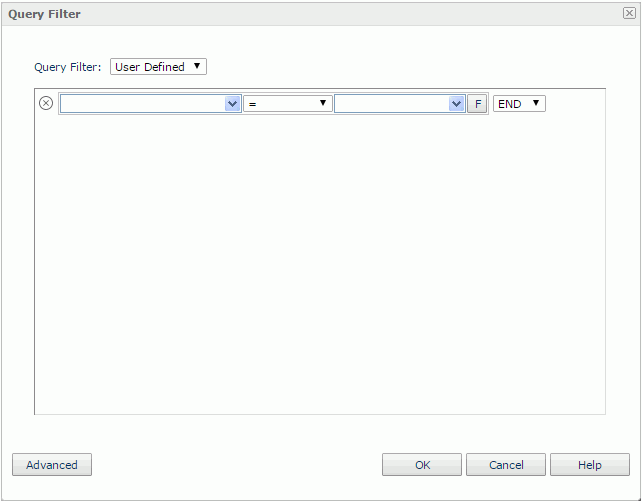
Query Filter
Specifies the filter you want to apply to the business view.
- User Defined
Specifies to create a user defined filter to apply to the business view. - Predefined filters
The names of the predefined filters which were created on the business view in Logi Report Designer. You can choose one of them to apply.- Edit
Edits the selected predefined filter. Once a predefined filter is edited, it will be saved as a user defined filter in the business view. - Description
Displays the description of the selected predefined filter.
- Edit

Deletes the current condition line.
Field
Specifies the field to be filtered.
Specifies the operator to compose the filter expression.
- =
Equal to - >
Greater than - >=
Greater than or equal to - <
Less than - <=
Less than or equal to - !=
Not equal to - [not] in
Causes an enumerated list of values to appear in the WHERE clause predicate, used for evaluating for a true condition. For the operator "in" or "not in", multiple values separated by comma (,) are allowed. - [not] like
Like string pattern matching operator is used to compare the first expression string value to the pattern string (the second expression). If you want to use wildcard character in the pattern string, only "_" and "%" are supported. - [not] between
Allows the system to evaluate whether or not data values are located between a range of values indicated in the predicate. For the operator "between" or "not between", there are two value text boxes for typing the same type of values. - is [not] null
It is used in WHERE clause predicates to match null values occurring in a specified data field. For the operator "is null" or "is not null", the value text box is hidden.
Value
Specifies the value of how to filter the field. You can either type the value manually in the text box or select a value from the drop-down list. Select  or
or  to switch to filter the field by field or value.
to switch to filter the field by field or value.
Logic
Lists the logic operator.
- AND
Logic operator AND which is applied to this and the next line. - OR
Logic operator OR which is applied to this and the next line.
Advanced Mode
The advanced mode enables the building of more complex filter conditions via the grouping of conditions.
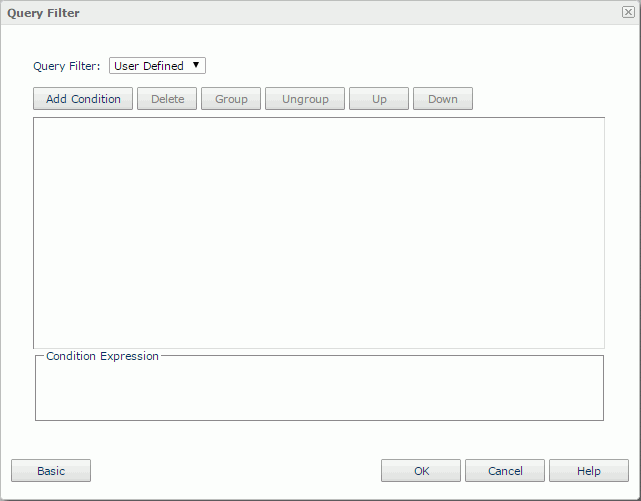
Query Filter
Specifies the filter you want to apply to the business view.
- User Defined
Specifies to create a user defined filter to apply to the business view. - Predefined filters
The names of the predefined filters which were created on the business view in Logi Report Designer. You can choose one of them to apply.- Edit
Edits the selected predefined filter. Once a predefined filter is edited, it will be saved as a user defined filter in the business view. - Description
Displays the description of the selected predefined filter.
- Edit
Add Condition
Adds a new condition line.
Delete
Deletes the selected condition line.
Group
Makes the selected conditions in one group. Conditions can also be added to an existing group by selecting the conditions and the group while holding the Ctrl button, and then selecting the Group button.
Ungroup
Makes the selected condition ungrouped.
Up
Moves the selected condition or group up to a higher level.
Down
Moves the selected condition or group down to a lower level.
Logic
Specifies the logic operator.
- AND
Logic operator AND which is applied to this and the next line. - OR
Logic operator OR which is applied to this and the next line. - AND NOT
Logic operator AND NOT which is applied to this and the next line. - OR NOT
Logic operator OR NOT Not which is applied to this and the next line.
Field
Specifies the field to be filtered.
Operator
Specifies the operator to compose the filter expression.
Value
Specifies the value of how to filter the field. You can either type the value manually in the text box or select a value from the drop-down list. Select  or
or  to switch to filter the field by field or value.
to switch to filter the field by field or value.
Condition Expression
Displays the SQL statement of the filter condition.
 Previous Topic
Previous Topic