Updating the Server License
Logi Report Server restricts specific features by licenses. While using Logi Report Server, you may need to update the server license with a new one that is enabled with more features. In the case when your server license expires, Logi Report will also prompt you to update the license when you start the server. You will be able to continue using the server after the license information is updated successfully. This topic describes the procedure to update the server license via the server console.
Only administrators can access the Administration menu in the server console to update the license.
- In the Logi Report Server console, point to Administration on the system toolbar, and then select Configuration > License Key from the drop-down menu.
- In the displayed page, select the here link to update the key.
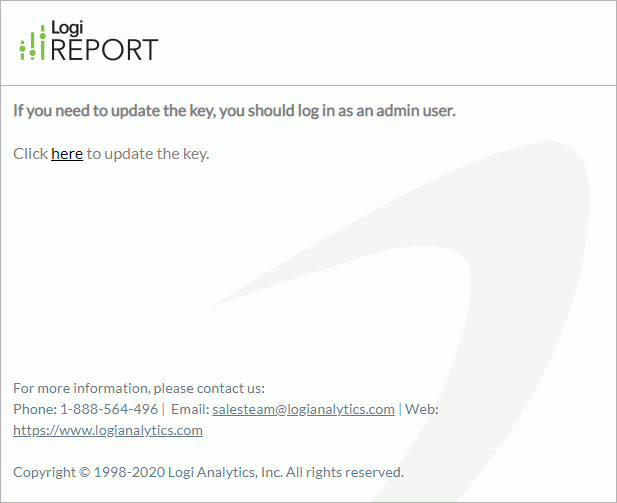
- Type the valid user ID and license key received from your Logi Analytics account manager.
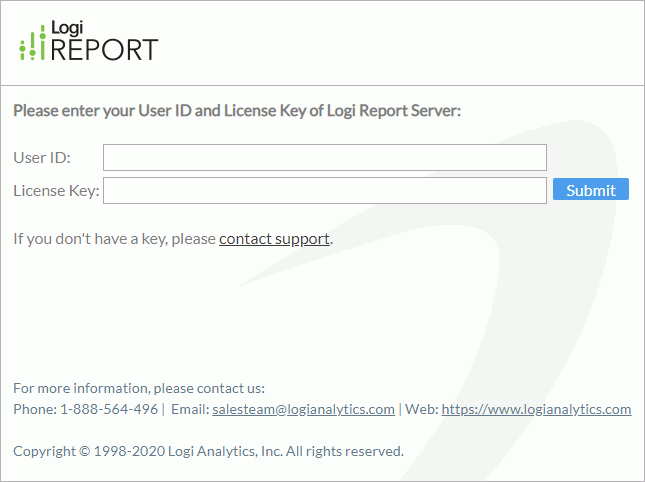
- Select the Submit button to apply the new license key.
You will be prompt with the new access information of your Logi Report Server after the updating is performed successfully.
Note: If your Logi Report Server license is machine specific, you can only use it to update the license of the Logi Report Server installed on the computer the name of which matches that defined in the license file.
 Previous Topic
Previous Topic