Select Field
The Select Field dialog helps you to select the fields you want and varies according to different sources it is opened from.
When you select + on the title bar of the Filter panel to open the dialog, the options in the dialog are as follows. See the dialog.
Select Fields
Specifies the fields of the same type to add into the Filter panel, or to replace the current fields in the filter control. All uncomparable data type fields cannot be bound to filter controls, such as Binary, Blob, Clob, Longvarchar, Longvarbinary, and Varbinary.

Sorts the view elements in the specified order from the drop-down list. Once a user changes the order, it will be applied to all the resource trees where business view elements are listed for this user.
- Predefined Order
Sorts the view elements in the order defined in the Business View Editor on Logi JReport Designer. - Resource Types
Sorts the view elements by resource type, namely category objects come first, then group objects, then aggregation objects, and at last detail objects. - Alphabetical Order
Sorts the view elements in alphabetical order. Elements that are not in any category will be sorted first, then the categories, and the elements in each category will also be sorted alphabetically.

Launches the quick search toolbar to search for view elements. For the usage of the toolbar select here.
Apply To
Specifies the components to which the filter will be applied.
OK
Applies the selected field and closes the dialog.
Cancel
Cancels the selection and closes the dialog.

Displays the help document about this feature.

Ignores the setting and closes this dialog.
When you select the Add Dynamic Field button in the Insert Link dialog or Edit Link dialog when the link type is URL or E-mail, the options in the dialog are as follows. See the dialog.
Resources box
Lists all the available data resources in the currently used dataset. Select a field from the resource tree to insert it into the URL or e-mail address to compose a dynamic hyperlink. You should make sure the field you select contains the information to compose a correct URL or e-mail address.

Sorts the view elements in the specified order from the drop-down list. Once a user changes the order, it will be applied to all the resource trees where business view elements are listed for this user.

Launches the quick search toolbar to search for view elements. For the usage of the toolbar select here.
OK
Applies the selected field and closes the dialog.
Cancel
Cancels the selection and exits the dialog.

Displays the help document about this feature.

Ignores the setting and closes this dialog.
 Previous Topic
Previous Topic
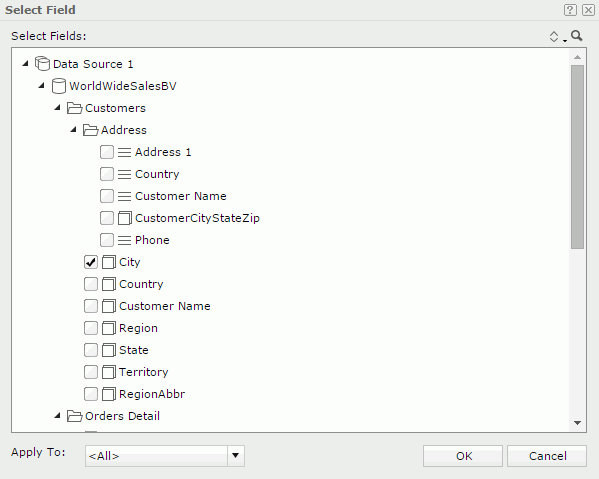
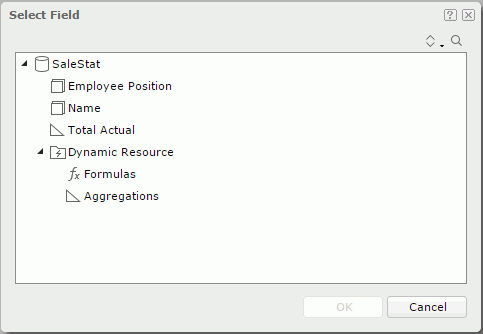
 Back to top
Back to top