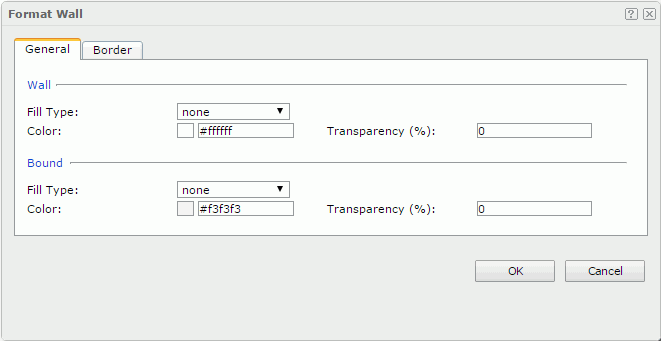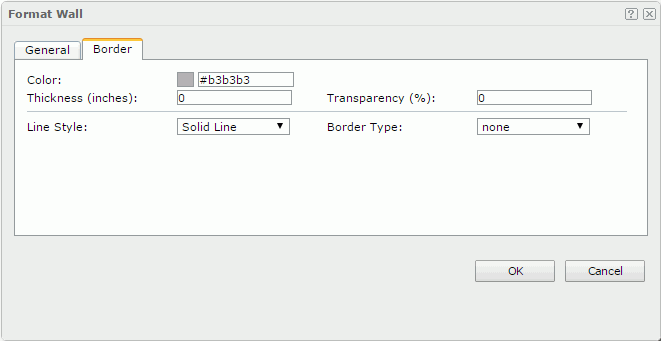Format Wall
The Format Wall dialog appears when you right-click a chart and select Format Walls > Format Wall from the shortcut menu. It helps you to format the wall of the chart and contains the following tabs:
OK
Applies the changes and closes the dialog.
Cancel
Does not retain any changes and closes the dialog.

Displays the help document about this feature.

Ignores the setting and closes this dialog.
General
This tab shows some general information of the wall. See the dialog.
Wall
Specifies the color or the fill effect of the wall of the chart.
- Fill Type
Specifies the fill type of the wall. It can be one of the following: None, Color, Texture, Gradient and Image. If Gradient or Image is selected, you can specify the gradient or image by the property Fill Type in the Wall category of the chart paper in the Inspector. - Color
Specifies the color of the wall. It takes effect only when Fill Type in this category is Color. - Transparency
Specifies the transparency of the color schema that is applied to the wall of the chart.
Bound
Specifies the fill color or effect to compound with the basic fill which is set in the Wall box.
- Fill Type
Specifies the fill type of the wall. It can be one of the following: None, Color, Texture and Gradient. If Gradient is selected, you can specify the gradient by the property Bound Fill Type in the Wall category of the chart paper in the Inspector. - Color
Specifies the fill color schema or effect to compound with the basic fill which is set for the walls of a chart in the Wall box. It takes effect only when Fill Type in this category is Color. - Transparency
Specifies the transparency of the color schema that is applied here.
Border
This tab shows information about borders of the wall. See the tab.
Color
Specifies the color schema for the border of the wall.
Transparency
Specifies the transparency of the color schema that is applied to the border of the wall.
Thickness
Specifies the thickness for the border of the wall.
Line Style
Specifies the line style for the border of the wall.
 Previous Topic
Previous Topic
 Back to top
Back to top