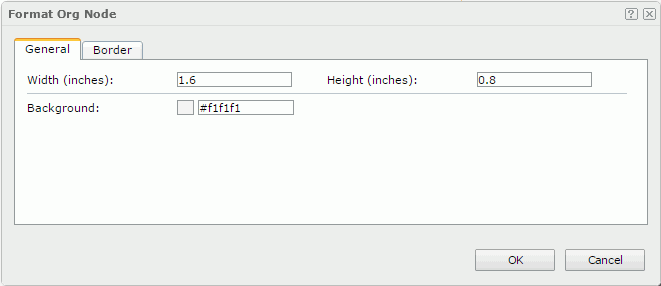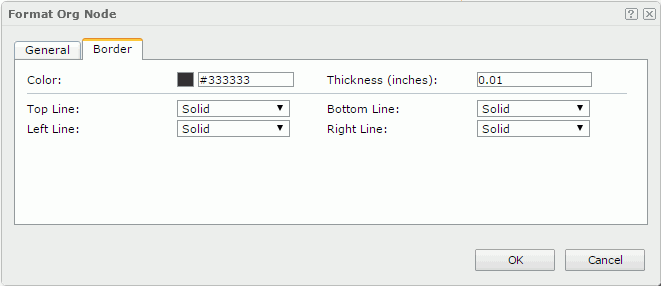Format Org Node
The Format Org Node dialog appears when you right-click an org chart and select Format Node from the shortcut menu. It helps you to format the nodes of the org chart and contains the following tabs:
OK
Applies the settings and closes this dialog.
Cancel
Cancels the settings and closes this dialog.

Displays the help document about this feature.

Ignores the setting and closes this dialog.
General
This tab shows some general information of the org chart nodes. See the tab.
Width
Specifies the width of the nodes in inches.
Height
Specifies the height of the nodes in inches.
Background
Indicates the background color of the nodes.
To change the color, select the color indicator to select a color, or select More Colors in the color indicator to access the Color Picker dialog in which you can select a color within a wider range or input a color string in the format #RRGGBB. If you want to make the background transparent, input Transparent in the text box.
Border
This tab shows information about borders of the org chart nodes. See the tab.
Color
Specifies the color of the node borders.
Thickness
Specifies the thickness of the node borders.
Top Line Style
Specifies the line style of the top border. Choose a style from the drop-down list.
Bottom Line Style
Specifies the line style of the bottom border. Choose a style from the drop-down list.
Left Line Style
Specifies the line style of the left border. Choose a style from the drop-down list.
Right Line Style
Specifies the line style of the right border. Choose a style from the drop-down list.
 Previous Topic
Previous Topic
 Back to top
Back to top