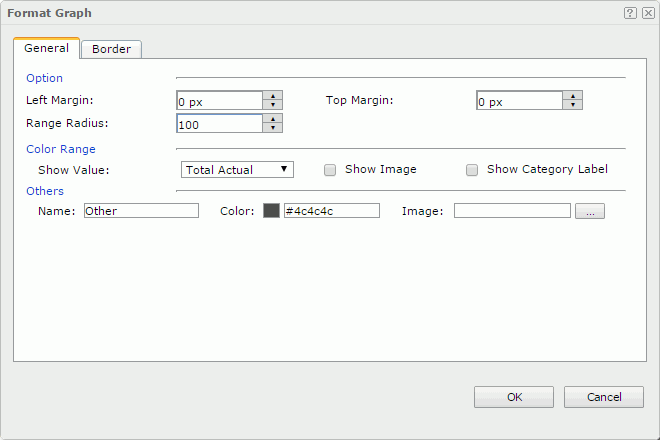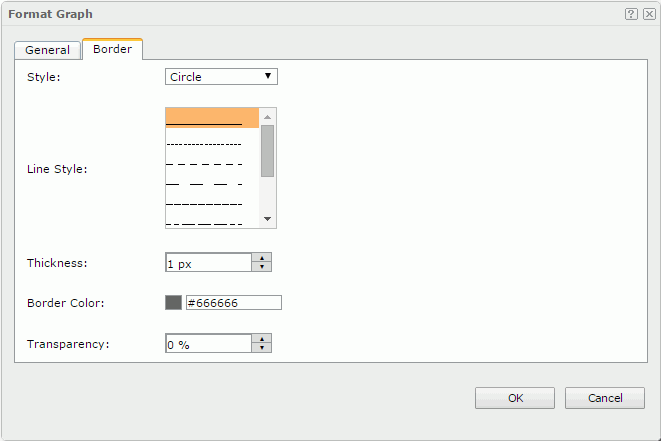Format Graph
The Format Graph dialog appears when you right-click an indicator chart and select Format Graph from the shortcut menu. This dialog helps you to format the indicators of the indicator chart and contains the following tabs:
OK
Applies the settings and closes this dialog.
Cancel
Cancels the settings and closes this dialog.

Displays the help document about this feature.

Ignores the setting and closes this dialog.
General
Specifies the general properties of the indicator chart. See the tab.
Option
Specifies the options for the indicators.
- Left Margin
Specifies the gap between the left labels and the left indicators, in pixels. - Top Margin
Specifies the gap between the top labels and the top indicators, in pixels. - Range Radius
Specifies the relative size of an indicator in a percentage of the total indicator size.
Color Range
Specifies different colors or images to fill the indicators.
- Show Value
Specifies the value you want to format. - Show Image
Specifies to use images to represent the value ranges. - Show Category Label
Specifies whether to show the category labels for the indicators. The label displays the category value each indicator represents.
Others
Specifies the properties for values that do not fall into any of the ranges you have defined. Available only when the fields displayed on the value axis of the indicator chart are of String or Numeric type.
- Name
Specifies the name of the values. - Color
Specifies the color of the values. - Image
Specifies the image to represent the values.
Border
Specifies the properties for border of the indicators. Applied when the indicators are not represented by images. See the tab.
Style
Specifies the style of the indicator.
Line Style
Specifies the line style to apply to the border.
Thickness
Specifies the thickness of the border, in pixels.
Border Color
Specifies the color of the border.
Transparency
Specifies the transparency for color of the border.
 Previous Topic
Previous Topic
 Back to top
Back to top