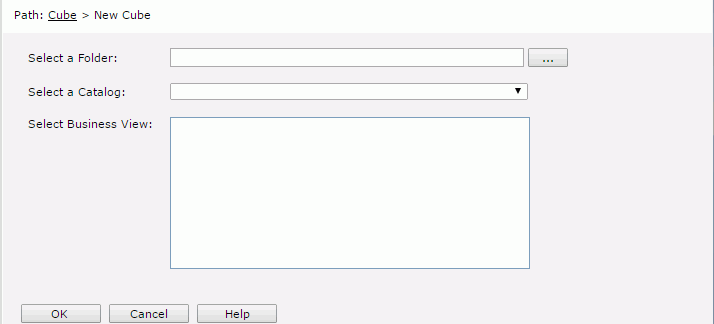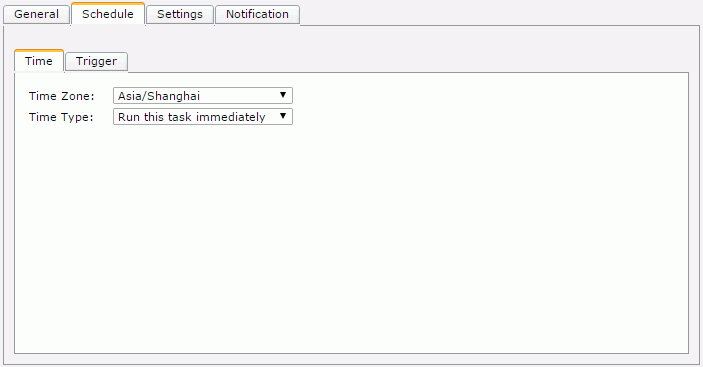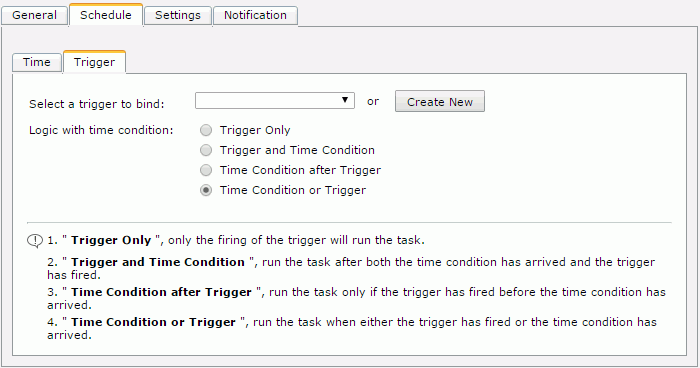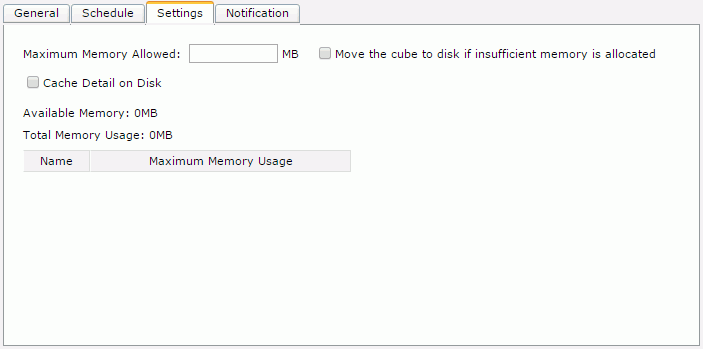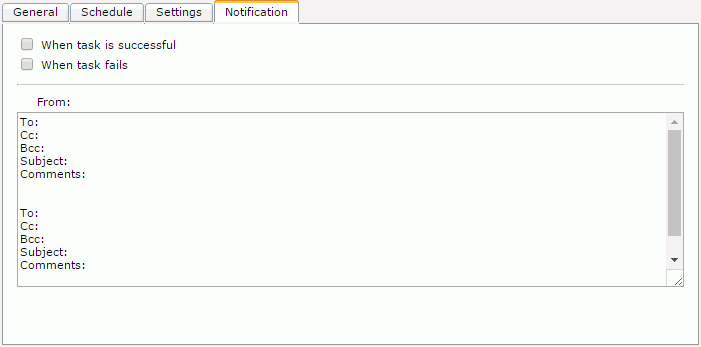New Cube
The New Cube dialog appears when you select the New Cube link on the Logi JReport Administration > Cube page. It helps you to create a schedule task for generating an in-memory cube for the specified business view.
The dialog is divided into two phases, one for selecting the business view and the other for defining the schedule task.
Selecting Business View Phase
At this phase, you need to specify the business view for which to create in-memory cube. See the dialog.
Select a Folder
Specifies the folder in the server resource tree that contains the required catalog. You can select the button  to open the Select Folder dialog for selecting the folder.
to open the Select Folder dialog for selecting the folder.
Select a Catalog
Specifies the catalog in the folder.
Select Business View
Specifies the business view in the catalog for which to create in-memory cube.
OK
Goes to the next phase to define the schedule information.
Cancel
Does not retain any changes and closes the dialog.
Help
Displays the help document about this feature.
Scheduling
At this phase, you need to define the business view information and the updating policy of the in-memory cube with the following tabs:
Back
Goes back to the previous tab.
Next
Goes to the next tab.
Finish
Applies the settings.
Cancel
Cancels any settings and returns to the selecting business view phase.
Help
Displays the help document about this feature.
General
Before you can schedule a cube task, you first need to configure the settings in this tab. See the tab.
Enter Parameters
Specifies values of the parameters applied in the business view. You may specify parameter values in these ways.
If the business view does not have parameters, "No Parameter Needed" is displayed here.
Cube Information
Specifies the in-memory cube information.
- Cube Location
Shows the location of the cube. It is "Unknown" if it is the first time you schedule a task for the business view. - Name
Shows the name of the business view. It is also used as the name of the new cube. - Data Source
Shows the data source name. - Catalog
Shows the catalog name. - Priority
Specifies a priority level to the scheduled task. The priority levels are from 1 to 10 in ascending order of lowest priority to highest priority. By default this property is ignored unless server.properties is modified to set queue.policy not equal to 0.
Advanced
Configures some advanced settings.
- Connect to [Data Source Name]
Specifies the DB user and password with which you want to connect to the data source.- Use the DB user and password defined in catalog
If checked, the DB user and password defined in the catalog will be used. - Use the DB User
If checked, specify another DB user and password instead of the one defined in the catalog.
- Use the DB user and password defined in catalog
- Add TaskListener to be Invoked
Enables you to call the Java application before/after viewing or when scheduling the task. - Enable Auto Recover Task
Specifies to enable the task to be auto recovered.- Maximum Retry Times
Specifies the maximum number of times in which to retry running the task in order to recover it. - Retry Interval
Specifies the interval between retries. - Recreate All Results
Specifies whether to recreate all results or just the failed results.
- Maximum Retry Times
Schedule
The Conditions tab allows you to specify the updating policy of the task. It contains the following two sub tabs:
Time
The Time tab allows you to set settings for specifying the time for when a task is to be performed. See the tab.
Time Zone
Specifies the time zone.
Time Type
Specifies the time type of the task.
- Run this task immediately
Performs the task as soon as you submit it. - Run this task at
Specifies the time for when the task is to be performed once.- Date
Specifies the date for when the task will be run. You can specify the date by selecting the calendar button .
. - Time
Specifies the time for when the task will be run. - Run missed task upon Server restart
Specifies to run missed tasks when you restart the server.
- Date
- Run this task periodically
Specifies the time for when the task is to be performed on a repeated basis.- Do not start schedule until the report is requested
This option is used to freeze the way of automatically performing the schedule and change it to the schedule being fired upon certain condition.If the option is not checked, the schedule will be performed automatically according to the time condition.
If the option is checked, the schedule will be fired only upon the first report running request based on the business view after each scheduled time.
- Duration
- Run after
Specifies the start date and time of the period during which the task is to be performed on a repeated basis. - Run until
Specifies the end date and time of the period during which the task is to be performed on a repeated basis.
- Run after
- Date
Specifies the date for when a task is to be performed.- Daily
Performs the task every one day, two days, etc., or every weekday (from Monday to Friday). - Weekly
Performs the task every one week, two weeks, etc., and on Sunday, Monday, Tuesday, etc. - Monthly
Performs the task on the first day, second day, etc. of every one month, two months, etc., or on the first Sunday, Monday, etc. of every one month, two months, etc.
- Daily
- Time
Specifies the exact time for when a task is to be performed on a selected day.- At
Specifies a specific time for when to perform a task on a selected day. - Hourly
Performs the task every one hour, two hours, etc., at a certain minute on a selected day. - Minutely
Performs the task every one minute, two minutes, etc.
- At
- Run missed task upon server restart
Specifies to run missed tasks when you restart the server.
- Do not start schedule until the report is requested
Trigger
The Trigger tab allows you to set settings for specifying a trigger for the task. See the tab.
Select a trigger to bind
Specifies the trigger from the drop-down list for the task.
Create New
Creates a new trigger.
- Trigger Name
Specifies the name of the trigger. - Conflict Check
Checks if the name has been used for another trigger. - Description
Specifies the description of the trigger (if required). - OK
Creates the trigger with the specified information. - Cancel
Cancels the trigger creating process.
Logic with time condition
Specifies the logic between time condition and trigger condition.
- Trigger Only
Performs the task only when the trigger is fired. - Trigger and Time Condition
Performs the task when both time is up and the trigger is fired.Note: When this logic is selected:
- No matter which condition is ready, the task can only be performed when its counterpart is ready.
- If you specify the task to be performed at a specific time, you must check the option Run missed task upon server restart, otherwise the task will be regarded as expired and will be deleted when the time condition is ready before the trigger condition.
- Time Condition after Trigger
Performs a task when time is up after the trigger is fired. If the time condition is ready before the trigger condition, the task will be regarded as expired and will be deleted. - Time Condition or Trigger
Performs the task when either time is up or the trigger is fired.
Settings
The Settings tab allows you to configure the location and size of the cube. See the tab.
Maximum Memory Allowed
Specifies the maximum memory for the cube to use. Each cube has this setting. The total of all cubes' maximum memory allowed should be no more than the maximum cube memory allowed.
The value must be provided, otherwise you are not allowed to continue with the other tabs or to finish the dialog. The value should be no more than the available memory.
Move the cube to disk if insufficient memory is allocated
When the option is selected, the cube will be cached on disk when the specified memory size is not enough to hold it.
If the option is selected, when initiating or updating an in-memory cube, if the memory requirement is bigger than the cube's maximum memory allowed, or if all in-memory cubes' memory usage will be bigger than the maximum cube memory allowed, the cube will be swapped to disk, otherwise if this option is unselected, the cube status will be set to disabled.
Cache Detail on Disk
When the option is selected, the aggregation data in the business view will be cached into memory and the detail data will be cached on disk.
When the option is unselected, only the aggregation data in the business view will be cached into memory.
Available Memory
Shows the memory that can be used to run the cube. The value equals the maximum cube memory allowed for all cubes minus the total memory usage.
Total Memory Usage
Shows the total maximum memory allowed for all in-memory cubes which are not in the Disabled status.
Memory usage table
Lists the memory usage of all the other cubes excluding the current.
- Name
The name of the cube. - Maximum Memory Usage
The maximum memory allowed for the cube.
Notification
The Notification tab allows you to notify someone by e-mail when a task has finished running, regardless of whether it was successful or unsuccessful. See the tab.
When task is successful
Specifies to send an e-mail when the task is successful.
When task fails
Specifies to send an e-mail when the task is unsuccessful.
To
Specifies the address you want to send the e-mail to.
Cc
Specifies the address you want to copy to.
Bcc
Specifies the address you want to secretly copy to.
Subject
Specifies the subject of the e-mail.
Comments
Specifies the contents of the mail or comments to the contents.
 Previous Topic
Previous Topic
 Back to top
Back to top