Enter Parameter Values
The Enter Parameter Values dialog appears after you select  on the toolbar when a dashboard contains parameters. If the Show Enter Parameter Values Dialog option is checked in the Profile > Configure Profile > JDashboard > Properties tab, this dialog also pops up when you run a dashboard with parameters. In this dialog, all the parameters used in the current dashboard are listed. Same-name parameters are allowed when they are from different library components. You can specify the values to re-run the dashboard. See the dialog.
on the toolbar when a dashboard contains parameters. If the Show Enter Parameter Values Dialog option is checked in the Profile > Configure Profile > JDashboard > Properties tab, this dialog also pops up when you run a dashboard with parameters. In this dialog, all the parameters used in the current dashboard are listed. Same-name parameters are allowed when they are from different library components. You can specify the values to re-run the dashboard. See the dialog.
Parameters
Displays parameters of all the library components in the dashboard with their default values.
If you have not yet set the default values for the parameters in JDashboard using the save as default action, or if any of the parameters cannot find a matched validated value from the saved default values, all the parameters will use their default values specified in the parameters' definition as the initial values.
Saves current parameter values as the default values for all the library components in the dashboard. It is a user-dashboard level setting.
If later you change the parameter sharing setting in the dashboard, the saved default values will be cancelled and the default values specified in the parameters' definition will be used.
JDashboard remembers the last-time saved result of a dashboard and displays the exact result the next time the dashboard is opened. In the case a dashboard user sets USA as the default parameter value and then filters the result with Canada and saves the dashboard, the next time the dashboard will run with Canada, though the saved default parameter value is still kept as USA.
This option is an action and it takes effect after you select Submit in the dialog. Its initial status is always unselected.
This option is available when Enable Setting Default Parameter Values For Dashboard is selected in the Profile > Customize Server Preferences > Advanced tab.
Submit
Closes this dialog and applies the specified values to run the dashboard.
Reset
When Save as default is available in the dialog, the Reset button contains a text part and a triangle icon. You can choose to reset the values to either of the following by selecting the triangle. If you select the text part of the button directly, the values will be reset to the original default values.
- Original Default Values
The default values defined in the parameters' definition. - User-Defined Default Values
The default values specified using the save as default action.
When Save as default is unavailable in the dialog, the Reset button contains only the text part. Selecting it will reset the values to the original default values.
Cancel
Cancels changing the parameter values and closes this dialog.
 Use Saved Values
Use Saved Values
If it is available, you can select the previously saved parameter values to apply to the dashboard and save parameter values for reuse later. For details, see Saving parameter values for reuse.

Displays the help document about this feature.

Ignores the setting and closes this dialog.
 Previous Topic
Previous Topic
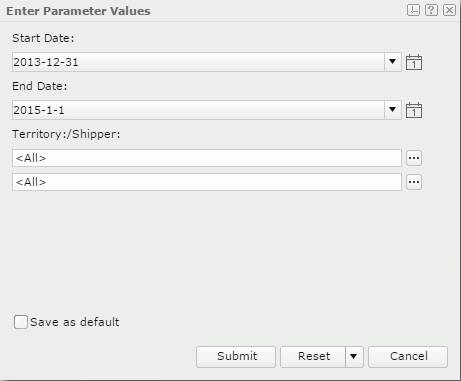
 Back to top
Back to top