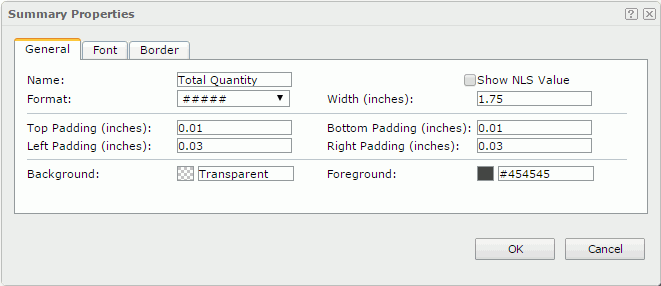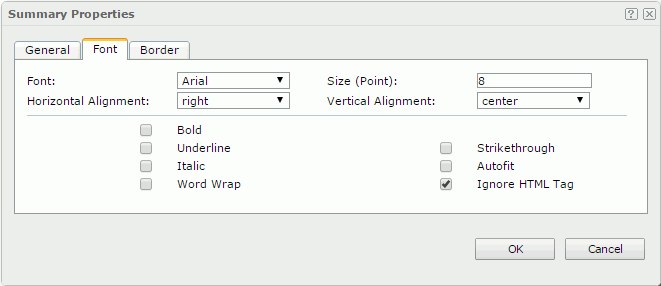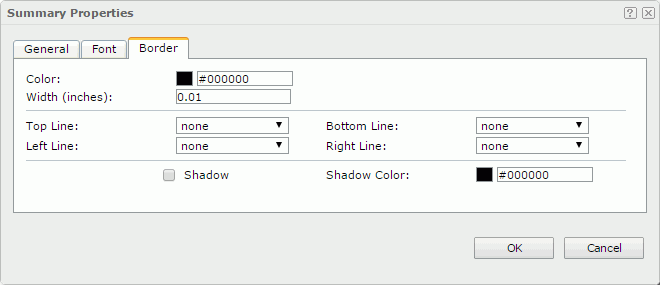Summary Properties
The Summary Properties dialog appears when you right-click a summary field and select Properties from the shortcut menu. It helps you to specify the properties of the summary field and contains the following tabs:
OK
Applies the settings and closes this dialog.
Cancel
Cancels the settings and closes this dialog.

Displays the help document about this feature.

Ignores the setting and closes this dialog.
General
This tab shows some general information of the summary field. See the tab.
Name
Specifies the display name of the summary field.
Show NLS Value
Specifies to show the translated name of the display name of the summary field in the Name text box if you have enabled the NLS feature and translated it.
If checked, this option takes effect only when the display name of the summary field is not modified.
Width
Specifies the width of the summary field.
Format
Specifies the format of the summary field.
Height
Specifies the height of the summary field.
Top Padding
Specifies the space between the text of the summary field and its top border.
Bottom Padding
Specifies the space between the text of the summary field and its bottom border.
Left Padding
Specifies the space between the text of the summary field and its left border.
Right Padding
Specifies the space between the text of the summary field and its right border.
Background
Specifies the background color of the summary field.
To change the color, select the color indicator to select a color, or select More Colors in the color indicator to access the Color Picker dialog in which you can select a color within a wider range or input a color string in the format #RRGGBB. If you want to make the background transparent, input Transparent in the text box.
Foreground
Specifies the foreground color of the summary field.
To change the color, select the color indicator to select a color, or select More Colors in the color indicator to access the Color Picker dialog in which you can select a color within a wider range or input a color string in the format #RRGGBB.
Font
This tab shows the font-related information of the summary field. See the tab.
Font
Specifies the font face of the text.
Size
Specifies the font size of the text.
Horizontal Alignment
Specifies the horizontal alignment mode of the text in the summary field.
Vertical Alignment
Specifies the vertical alignment mode of the text in the summary field.
Bold
Specifies whether to make the text bold or not.
Underline
Specifies whether the text will be underlined or not.
Strikethrough
Specifies whether or not to attach a strikeout line to the text.
Italic
Specifies whether to make the text italic or not.
Autofit
Specifies whether or not to automatically adjust the width of the summary field.
Word Wrap
Specifies whether or not to wrap the text to the summary field width.
Ignore HTML Tag
If this option is unchecked, Logi JReport will parse HTML tag elements in the field value while the report is to be saved as an HTML file; or the field value will appear in the HTML file the same as that in Web Report Studio (HTML tag elements in the field value, if any, will not be parsed).
Border
This tab shows information about borders of the summary field. See the tab.
Color
Specifies the border color.
Width
Specifies the border width.
Top Line
Specifies the style of the top border line.
Bottom Line
Specifies the style of the bottom border line.
Left Line
Specifies the style of the left border line.
Right Line
Specifies the style of the right border line.
Shadow
Specifies whether the borders will have a shadow effect or not.
Shadow Color
Specifies the color of the border shadow.
 Previous Topic
Previous Topic
 Back to top
Back to top