Save As
The Save As dialog is used to save the current analysis template with a different name or location or as a new version. See the dialog.
Save In
Specifies the directory in the server resource tree where you want to save the analysis template. Use the button  to go to the parent folder. The root folder cannot be used to store resources into.
to go to the parent folder. The root folder cannot be used to store resources into.
Visual analysis results are saved in the My Reports and Public Reports folders together with reports.
The resource table shows the analysis templates in the current directory. Select the column names to change the order of the analysis templates in the table list if required.
- Name
Displays the file names. - Size
Displays the file size. - Type
Displays the file type. - Last Modified
Displays the last modified time of the file.
File Name
Specifies the file name for the analysis template to save, without suffix.
OK
Closes this dialog and saves the analysis template.

Displays the help document about this feature.

Ignores the setting and closes this dialog.
 Previous Topic
Previous Topic
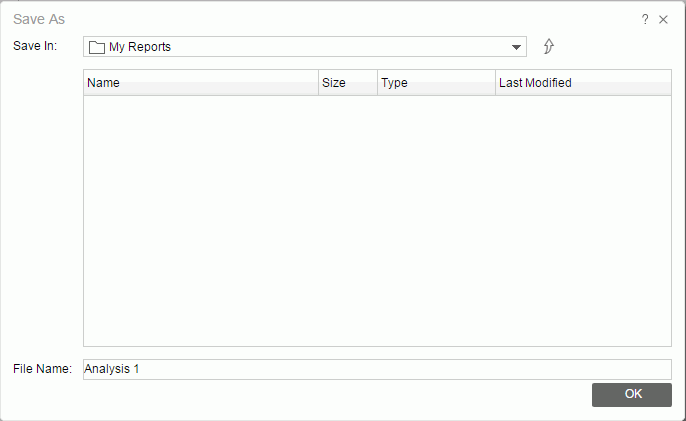
 Back to top
Back to top