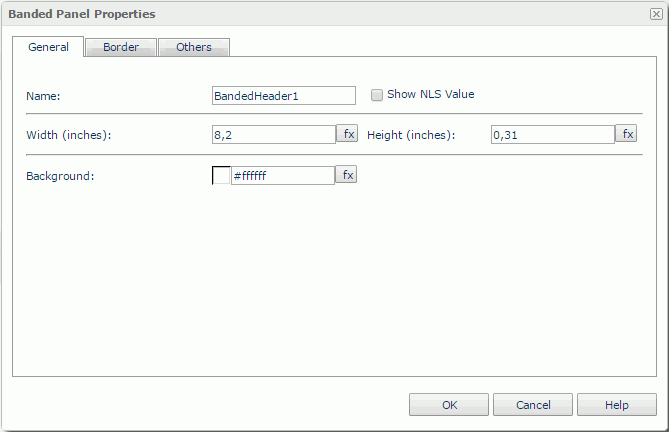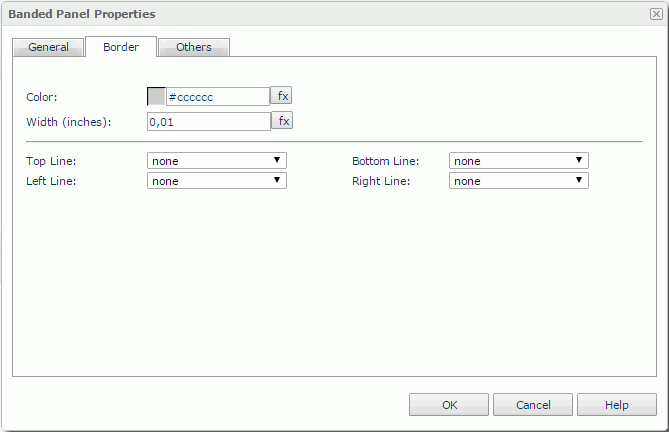Banded Panel Properties
The Banded Panel Properties dialog helps you to edit the properties of a banded panel. It contains the following tabs:
OK
Applies the settings and closes this dialog.
Cancel
Cancels the settings and closes this dialog.
Help
Displays the help document about this feature.
General
This tab shows some general information of the banded panel. See the tab.
Name
Specifies the display name of the panel, which will be shown on the shortcut menu of the panel.
Show NLS Value
Specifies to show the translated name of the display name of the panel in the Name text box if you have enabled the NLS feature and translated it.
If checked, this option takes effect only when the display name of the panel is not modified.
Width
Specifies the width of the panel in inches.
Height
Specifies the height of the panel in inches.
Background
Specifies the background color of the panel.
To change the color, select the color indicator to access the Select Color dialog and then specify a new color, or input a color string in the format #RRGGBB. If you want to make the background transparent, input Transparent in the text box.
Border
This tab shows information about borders of the banded panel. See the tab.
Color
Specifies the border color. To change the color, select the color indicator to access the Select Color dialog and then specify a new color, or input a color string in the format #RRGGBB.
Width
Specifies the border width in inches.
Top Line
Specifies the style of the top border line.
Bottom Line
Specifies the style of the bottom border line.
Left Line
Specifies the style of the left border line.
Right Line
Specifies the style of the right border line.
Others
You can use this tab to view and configure some miscellaneous settings. See the tab.
Bottom Line
Specifies whether or not to show the bottom line of the panel.
Cross Page
When the current page cannot hold the whole panel, the panel will cross into the next page if the property is set to true, or else the whole panel will be displayed in the next page.
Suppress When No Records
If true and no records are returned to the panel, the panel will not be displayed.
Export to XLS
If true, the panel will be exported when you save the report result as an XLS file (make sure to check Data Format in the Export dialog).
Export to CSV
If true, the panel will be exported when you save the report result as a TXT file with Delimited Format selected.
 Previous Topic
Previous Topic
 Back to top
Back to top