Select Component for Page Report Dialog
The Select Component for Page Report dialog helps you to create a page report. It appears when you select New > Page Report on the Home or File menu tab. A page report must contain at least one tab; therefore this dialog also creates the first report tab in the new page report.
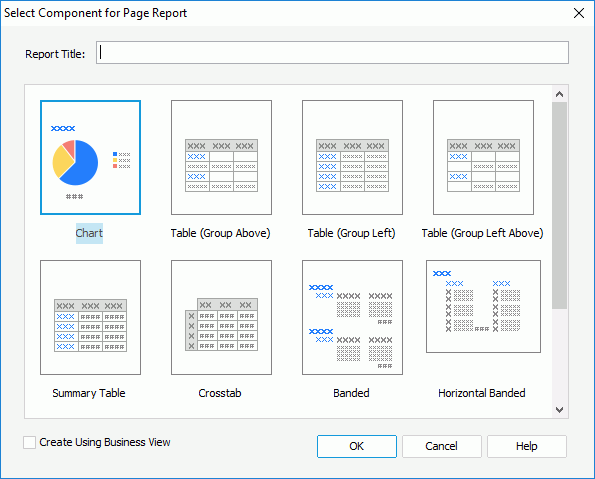
The following are details about options in the dialog:
Report Title
Specifies the title of the first report tab in the new report.
Report layout
Specifies the layout with which to create the first report tab in the new report.
- Banded
Creates a report containing a vertical banded object. - Table (Group Above)
Creates a report containing a table with group information above the detail row. - Table (Group Left)
Creates a report containing a table with group information left to the detail row. - Table (Group Left Above)
Creates a report containing a table with group information left above the detail row. - Summary Table
Creates a report containing a table with only group and summary information. - Chart
Creates a report containing a chart. - Crosstab
Creates a report containing a crosstab. - Horizontal Banded
Creates a report containing a horizontal banded object. Not available when Create Using Business View is selected. - Mailing Label
Creates a report containing a banded object in the form of a mailing label layout. Not available when Create Using Business View is selected. - Tabular
Creates a report containing a tabular component. Not available when Create Using Business View is selected. - Blank
Creates a report with nothing in it.
Create Using Business View
Specifies whether to create the page report based on a business view or a query. If you choose to use business view, you will not be able to create these components: Horizontal Banded, Mailing Label, and Tabular.
OK
Creates a page report containing its first report tab with the selected layout.
Cancel
Cancels the creation of a page report and closes the dialog.
Help
Displays the help document about this feature.
 Previous Topic
Previous Topic