Record Level Security Information Dialog
The Record Level Security Information dialog helps you to change the record level security settings. It appears when you select  in the Report Inspector to specify the property Record Security of a dataset.
in the Report Inspector to specify the property Record Security of a dataset.
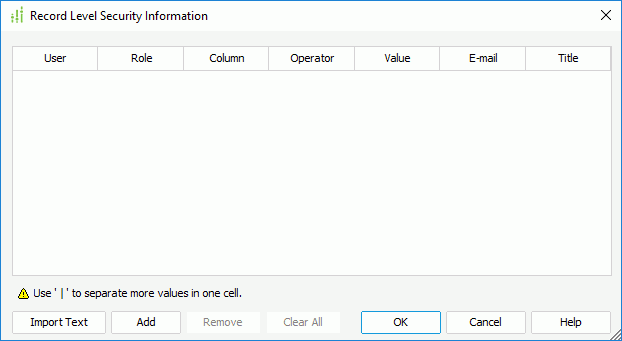
The following are details about options in the dialog:
Use "|" to separate more values in one cell
If you want to use more values in one cell, use "|" to separate them. Applies to User, E-mail, and Title column. This is useful when you want to apply the same conditions to multiple users. For example, if you want user1, user2, and user3 to share the same security setting, list user1, user2, and user3 in the same cell, separated by "|", and then define the security conditions.
Columns
- User
The user ID to whom the security settings will be applied. - Role
The role of the user. More than one user can share one role; for one role, you only need to define once, and other users can share this role without type the same conditions again. - Column
The condition expression is comprised of three parts - Column, Operator, and Value.The column name, can be the name of a DBField in the current query, the name of a formula (summary) based on any DBField in the current query, and the name of a parameter. You do not need to quote the name when the name contains spaces. However, you must make sure the names you type actually exist.
- Operator
The operator can be one of the following operators: =, <>, <, >, <=, >=, IN or NOT IN. - Value
The value part of the condition expression.- For String type values, use single quotation mark (') to quote the values, for example, 'Absolute Java';
- For Boolean type values, use 0 (false) or 1 (true).
- For Date type values, make sure the format of the value you specify is consistent with that of your database.
Note: In the Record Level Security Information dialog, the date values provided on the drop-down list may not be valid for your actual database, because they are date values that have already been reformatted using your date format settings in Logi Report. For detailed information on how to set the date format in Logi Report Designer, see Date Format.
- For the values of other types, type them in their original form.
- E-mail
The e-mail address of the user. - Title
The title for the user.
Import Text
Imports record level security settings from an external .txt file.
Add
Inserts a new row of user condition after the selected row.
Remove
Removes the selected row of user condition.
Clear All
Clears all the rows in the list.
OK
Accepts the changes and closes this dialog.
Cancel
Closes this dialog, leaving any changes unsaved.
Help
Displays the help document about this feature.
 Previous Topic
Previous Topic