NLS Editor Dialog
The NLS Editor helps you to edit NLS for the current report and catalog. It appears when you select Edit > NLS Editor.
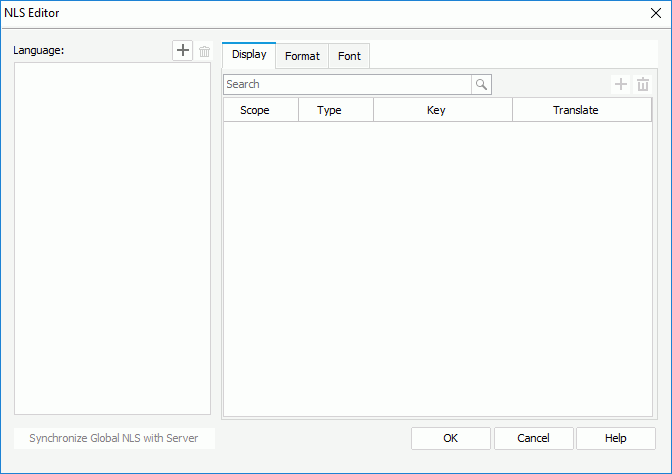
The following are details about options in the editor:
Language
Displays the languages into which the display text in the current report and catalog will be translated.

Opens the Add Language dialog to add languages for editing here.

Removes the selected language from the Language box.
Specifies the translation of all the display text. You can select the column header in the display table to sort the items by the corresponding column in an ascending or descending order.
- Search box
Searches for the items that contain the specified text in the Key and Translate in <language> columns. 
Opens the Add Display dialog to add available display text keys for the target language to edit NLS.
Removes the selected rows of display text for the target language.- Scope
Lists the scope of the keys.- Global
Indicates the key is from global NLS resources. - Catalog
Indicates the key is from catalog NLS resouces. - Report
Indicates the key is from report NLS resouces.
- Global
- Type
Lists types of display text for different objects.- Column
This type is only for reports running in Page Report Studio. It is the type of display text of columns. - DisplayName
Type of display text of object display name. - Label
Type of display text of label, some web controls and UDOs. - Metadata
Type of display text of metadata. Metadata mainly refers to catalog resources, such as table/view columns, business views, formulas, summaries, parameters, and so on. - Prompt
Type of display text of parameter prompt value. - Title
Type of display text of filter control and library component. - TOC
Type of display text on the TOC tree.
- Column
- Key
Lists keys to indicate the objects in the original language. - Translate in <language>
Specifies to which the display text will be translated in the target language.
Specifies the formats for all fields. You can select the column header in the format table to sort the items by the corresponding column in an ascending or descending order.
- Search box
Searches for the items that contain the specified text in the Key and Format in <language> columns. 
Opens the Add Format dialog to add available format keys for the target language to edit NLS.
Removes the selected rows of format for the target language.- Scope
Lists the scope of the keys.- Global
Indicates the key is from global NLS resources. - Catalog
Indicates the key is from catalog NLS resouces. - Report
Indicates the key is from report NLS resouces.
- Global
- Key
Displays formats of all fields in the current report and catalog in the original language. - Format in <language>
Specifies the format for every field in the current report and catalog in the target language.
Specifies font properties for all fields. You can select the column header in the font table to sort the items by the corresponding column in an ascending or descending order.
- Search box
Searches for the items that contain the specified text in the Font Face and Font Size columns. 
Opens the Add Font dialog to add available font keys for the target language to edit NLS.
Removes the selected rows of font for the target language.- Scope
Lists the scope of the keys.- Global
Indicates the key is from global NLS resources. - Catalog
Indicates the key is from catalog NLS resouces. - Report
Indicates the key is from report NLS resouces.
- Global
- Key
Lists font face and font size of all fields in the current report and catalog in the original language. - Font Face
Specifies font face for every field in the current report and catalog in the target language. - Font Size
Specifies font size for every field in the current report and catalog in the target language.
Synchronize Global NLS with Server
Synchronizes the global NLS resources for the target language with that on Logi Report Server.
OK
Applies the changes and closes the dialog.
Cancel
Cancels the changes and closes the dialog.
Help
Displays the help document about this feature.
 Previous Topic
Previous Topic