Format Pointer Label Dialog
The Format Pointer Label dialog helps you to format the pointer labels on a gauage chart. It appears when you double-click a pointer label on a gauge chart, or right-click it and then select Format Pointer Label from the shortcut menu.
The dialog contains the following tabs: General, Font and Format.
OK
Applies the changes and closes the dialog.
Cancel
Does not retain any changes and closes the dialog.
Apply
Applies all changes and leaves the dialog open.
Help
Displays the help document about this feature.
General
Specifies the general properties of the labels.
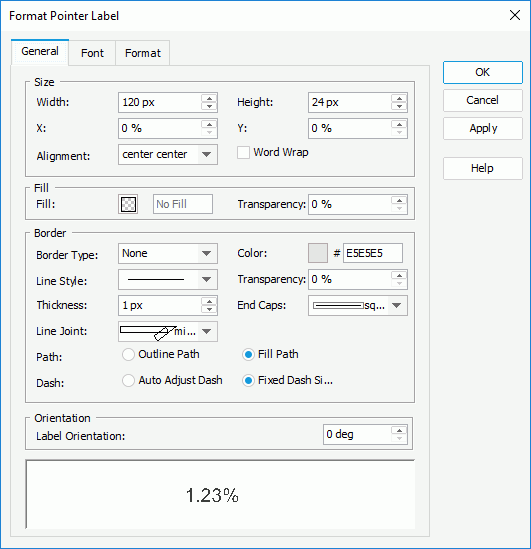
Size
Specifies the size of the labels.
- Width
Specifies the width of the labels, in pixels. - Height
Specifies the height of the labels, in pixels. - X
Specifies the horizontal coordinate of the top left corner of the lables, relative to their parent container. - Y
Specifies the vertical coordinate of the top left corner of the lables, relative to their parent container. - Alignment
Specifies the alignment of the label text. - Word Wrap
Specifies whether to enable the word wrap function for the label text.
Fill
Specifies the color and transparency of the labels.
- Fill
Specifies the color to fill the labels. - Transparency
Specifies the transparency to fill the labels.
Border
Specifies the properties for borders of the labels.
- Border Type
Displays the type of the border. - Color
Specifies the color of the border. To edit the color, select the color indicator and select a color from the color palette or input the hexadecimal value (for example, 0xff0000) of a color in the text box. - Line Style
Specifies the line style to apply to the border. - Transparency
Specifies the transparency for color of the border. - Thickness
Specifies the thickness of the border, in pixels. - End Caps
Specifies the ending style of the border line.- butt
Ends unclosed sub paths and dash segments with no added decoration. - round
Ends unclosed sub paths and dash segments with a round decoration that has a radius equal to half of the width of the pen. - square
Ends unclosed sub paths and dash segments with a square projection that extends beyond the end of the segment to a distance equal to half of the line width.
- butt
- Line Joint
Specifies the line joint style for the border line.- miter
Joins path segments by extending their outside edges until they meet. - round
Joins path segments by rounding off the corner at a radius of half the line width. - bevel
Joins path segments by connecting the outer corners of their wide outlines with a straight segment. - joint round
Joins path segments by rounding off the corner at the specified radius.
- miter
Path
Specifies the fill pattern of the border line.- Outline Path
Specifies the fill pattern of the border line to be outline path. - Fill Path
Specifies the fill pattern of the border line to be whole path.
- Outline Path
- Dash
Specifies the dash size of border line.- Auto Adjust Dash
Specifies to adjust the dash size automatically. - Fixed Dash Size
Specifies to use fixed dash size.
- Auto Adjust Dash
Orientation
Specifies the orientation properties of the labels.
- Label Orientation
Specifies the rotation angle of the labels.
Sample
Displays a preview sample of your selection.
Font
Specifies properties for font of the label text.
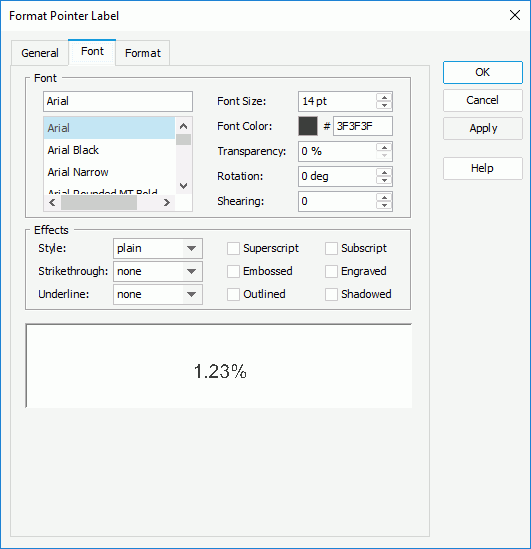
Font
Specifies the font format of text in the labels.
- Font list
Lists all the available font faces that can be selected to apply to the text. - Font Size
Specifies the font size of the text. - Font Color
Specifies the font color of the text. - Transparency
Specifies the color transparency of the text. - Rotation
Specifies the rotation angle of the text around its center, in degrees. The default value is 0. - Shearing
Specifies the gradient of the text.
Effects
Specifies the special effects of text in the labels.
- Style
Specifies the font style of the text. It can be one of the following: plain, bold, italic, and bold italic. - Strikethrough
Specifies the style of the horizontal line with which the text is struck through. It can be one of the following: none, thin line, bold line, and double lines. - Underline
Specifies the style of the horizontal line under the text. It can be one of the following: none, single, single lower, bold line, bold lower, double lines, bold double, patterned line, and bold patterned. - Superscript
Raises the text above the baseline and changes the text to a smaller font size, if a smaller size is available. - Embossed
Makes the text appear to be raised off the page in relief. - Outlined
Displays the inner and outer borders of each character. - Subscript
Lowers the text below the baseline and changes the text to a smaller font size, if a smaller size is available. - Engraved
Makes the text appear to be imprinted or pressed into the page. - Shadowed
Adds a shadow beneath and to the right of the text.
Sample
Displays a preview sample of your selection.
Format
Specifies the data format of the labels.
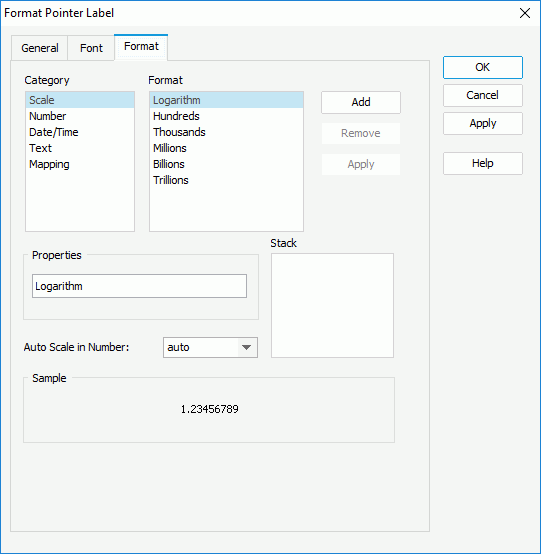
Category
Lists the category types. Select one to customize its format.
Format
Displays all the formats of the selected category. Select the required one and select Add to add it as the format of the specified category. You can add only one format for each category.
Properties
Displays the properties of the format you select. If the formats listed in the Format box cannot meet your requirement, define the format in the text field and then select Add to add it as the format of the specified category.
Enabled when the pointer field of the gauge chart is of the Number data type. It specifies whether to automatically scale the pointer labels when the label values fall into the two ranges:
- When 1000 <= value < 10^15, the following quantity unit symbols of the International System of Units are used to scale the values: K (10^3), M (10^6), G (10^9), and T (10^12).
- When 0 < value < 0.001 or value >= 10^15, scientific notation is used to scale the values.
By default it is set to auto which means that the setting follows that of the chart. When it is true, the specified format applies to the integer part of the values after scaled, but if the specified format conflicts with Auto Scale in Number, for example the values are displayed in percentage, then the Auto Scale in Number setting is ignored.
Sample
Displays a preview sample of your selection.
Stack
Lists all the formats you select from different categories.
Add
Adds a format to the Stack list box.
Remove
Removes a format from the Stack list box.
Apply
Applies the specified format in the Stack list box to the labels.
 Previous Topic
Previous Topic