UDF Classes Dialog
The UDF Classes dialog helps you to import user defined formula classes. It appears when you select Menu > File > Import UDF Classes in the Formula Editor or User Defined Function Editor.
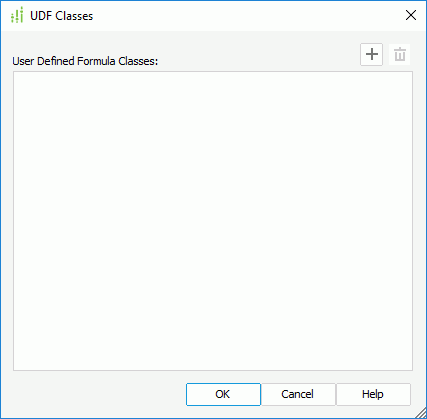
The following are details about options in this dialog:
User Defined Formula Classes
Lists the imported user defined formula classes with package path and alias.
By default, each imported UDF class is given an alias which takes the name of the UDF class even though the alias is not shown. You can modify the alias by double-clicking the UDF class and then specify a new alias in the Update UDF Class Alias dialog. The new alias which is different from the UDF class name will be displayed right next to the UDF class and be bracketed by "[]". The format is like this: UDF_Class_Name[Alias_Name].

Opens the Import UDF Class dialog for importing a new UDF class. To import a UDF class, you need first add it to the class path of Logi Report Designer and then provide the class name with full package path in the Import UDF Class dialog.

Removes the selected UDF class.
OK
Applies the changes and closes the dialog.
Cancel
Does not retain any changes and closes the dialog.
Help
Displays the help document about this feature.
 Previous Topic
Previous Topic