Sort Dialog
The Sort dialog helps you define to sort data of the current library component as a response to the message the library component receives at runtime.
The dialog appears in two scenarios:
- When it appears after you select 0002 - Sort from the drop-down list of the Message ID column and then select
 in the Actions column of the Receive Message dialog, the dialog is used for defining to receive the built-in Sort message at runtime.
in the Actions column of the Receive Message dialog, the dialog is used for defining to receive the built-in Sort message at runtime. - When it appears after you select a user defined message from the drop-down list of the Message ID column, select
 in the Actions column of the Receive Message dialog, and then select *Sort and select OK in the Web Action List dialog, the dialog is used for defining to receive the user defined Sort message at runtime.
in the Actions column of the Receive Message dialog, and then select *Sort and select OK in the Web Action List dialog, the dialog is used for defining to receive the user defined Sort message at runtime.
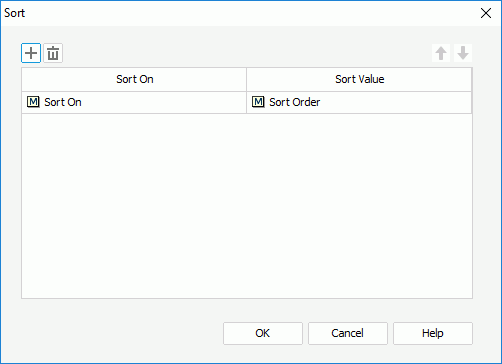
The following are details about options in the dialog:

Adds a new sort criterion.

Removes the selected sort criterion.

Moves the selected sort criterion up a step.

Moves the selected sort criterion down a step.
Sort On
Specifies which column to be sorted on.
Sort Value
Specifies the value of how to sort on the column.
OK
Accepts the changes and closes the dialog.
Cancel
Does not retain any changes and closes the dialog.
Help
Displays the help document about this feature.
 Previous Topic
Previous Topic