Format Scatter Dialog
The Format Scatter dialog helps you to format the scatter in a scatter chart. It appears when you right-click a scatter marker in a scatter chart and select Format Scatter from the shortcut menu, or double-click a scatter marker in a scatter chart.
The dialog contains the following tabs: General, Fill, Data Label and Hint.
OK
Applies the changes and closes the dialog.
Cancel
Does not retain any changes and closes the dialog.
Apply
Applies all changes and leaves the dialog open.
Help
Displays the help document about this feature.
General
Specifies the general format of the scatter chart.
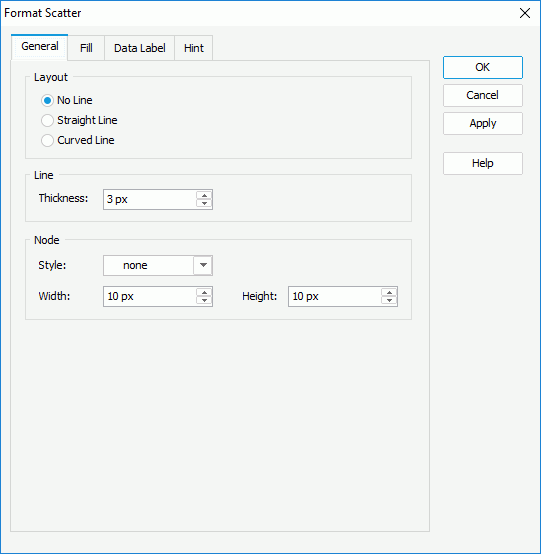
Layout
Specifies the layout for scatter markers in the chart.
- No line
If selected, no lines will be used to joint scatter markers in the chart. - Straight line
If selected, straight lines will be used to joint scatter markers in the chart. - Curved line
If selected, curved lines will be used to joint scatter markers in the chart.
Line
Specifies properties for lines of the scatter chart.
- Thickness
Specifies the thickness for lines in the scatter chart, in pixels.
Node
Specifies properties for line nodes in the scatter chart.
- Style
Specifies the node style for line nodes. - Width
Specifies the width for line nodes, in pixels. - Height
Specifies the height for line nodes, in pixels.
Fill
Specifies the color pattern to fill the scatter markers.
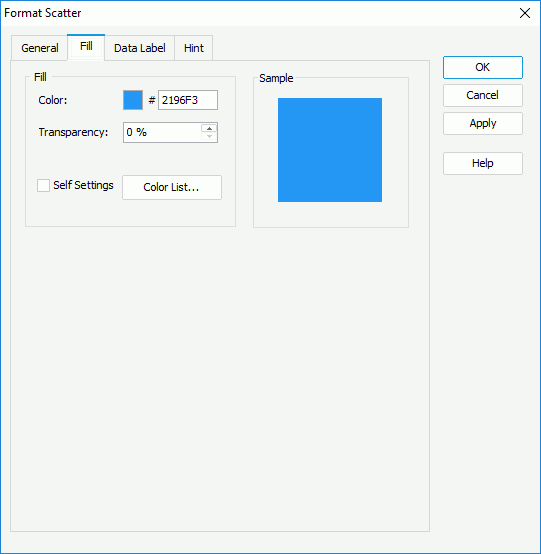
Color
Specifies the color schema for the selected scatter markers in the same data series. To edit the color, select the color indicator and select a color from the color palette or input the hexadecimal value (for example, 0xff0000) of a color in the text box.
Transparency
Specifies the transparency of the color schema.
Self Settings
Specifies whether to edit the color pattern for the scatter markers themselves. When the option is unselected, the color settings defined here will be synchronized to the Pattern List property on the chart object in the Report Inspector, which can also be applied by data markers of other subtypes if the chart is a combo chart.
Color List
Opens the Color List dialog to modify the color pattern for scatter markers in the same data series respectively.
Sample
Displays a preview sample of your selection.
Data Label
Specifies properties for data labels displayed on the chart. Not supported on scatter chart.
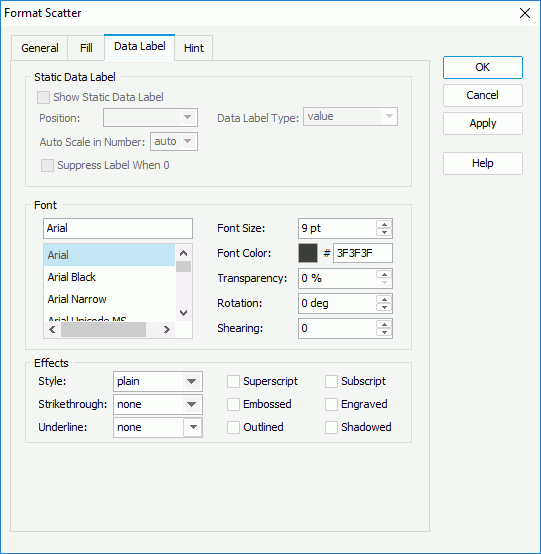
Hint
Specifies properties for the hint of the scatter markers.
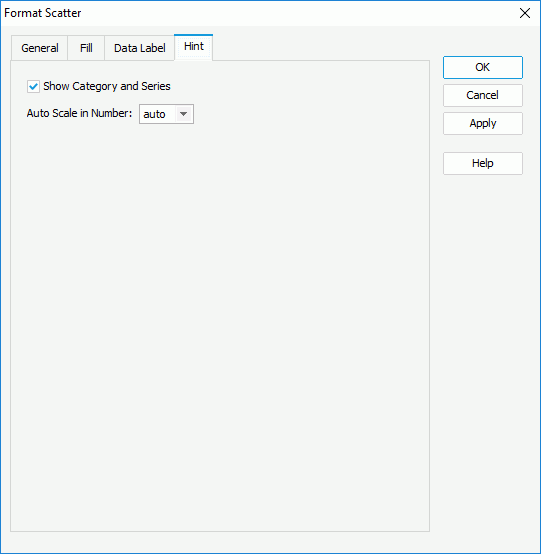
Show Category and Series
Specifies whether to include the category and series values in the hint.
Auto Scale in Number
Specifies whether to automatically scale the values displayed in the hint that are of the Number data type when the values fall into the two ranges:
- When 1000 <= value < 10^15, the following quantity unit symbols of the International System of Units are used to scale the values: K (10^3), M (10^6), G (10^9), and T (10^12).
- When 0 < value < 0.001 or value >= 10^15, scientific notation is used to scale the values.
The option "auto" means that the property setting follows that of the chart.
 Previous Topic
Previous Topic