Format Legend Dialog
The Format Legend dialog helps you to format the legend of a chart. It appears when you right-click it and select Format Legend from the shortcut menu, or double-click the legend of a chart.
The dialog contains the following tabs: Fill, Border, Placement, Font, Orientation, Format, Mark, Label and Behaviors (the Behaviors tab is available to charts in library components only).
OK
Applies the changes and closes the dialog.
Cancel
Does not retain any changes and closes the dialog.
Apply
Applies all changes and leaves the dialog open.
Help
Displays the help document about this feature.
Fill
Specifies the color and its transparency for the legend of the chart.
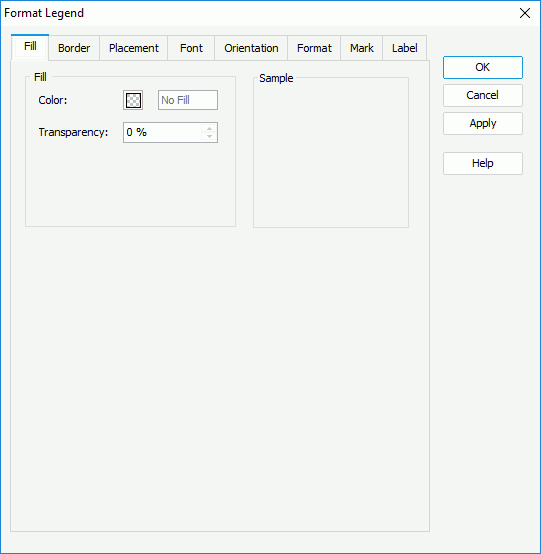
Color
Specifies the color to fill the legend. To edit the color, select the color indicator and select a color from the color palette or input the hexadecimal value (for example, 0xff0000) of a color in the text box.
Transparency
Specifies the transparency of the color.
Sample
Displays a preview sample of your selection.
Border
Specifies the properties for border of the legend.
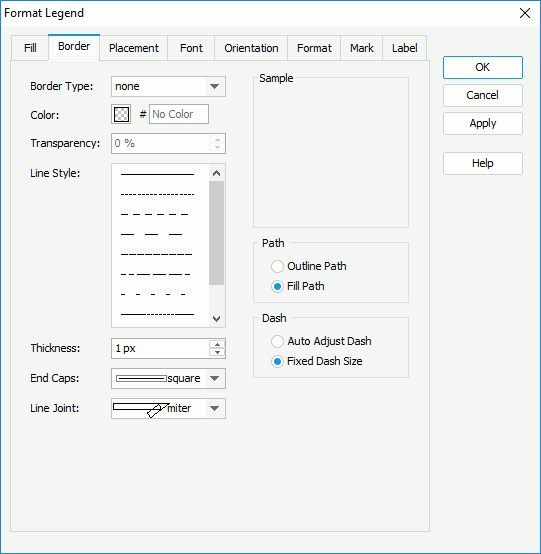
Border Style
Specifies the type for border of the legend.
- none
The object has no visible border lines. - raised
The object has 3D borders that appear as if they are raised off the page. - recess
The object has 3D borders that appear as if they are pressed into the page. - shadow
The object has two shadowed borders, beneath and to the right of the object. - solid
The object has single-line borders.
Color
Specifies the color for border of the legend.
Line Style
Specifies the line style to apply to the border of the legend.
Thickness
Specifies the thickness of the border, in pixels.
Transparency
Specifies the transparency for the color of the border.
End Caps
Specifies the ending style of the border line.
- butt
Ends unclosed sub paths and dash segments with no added decoration. - round
Ends unclosed sub paths and dash segments with a round decoration that has a radius equal to half of the width of the pen. - square
Ends unclosed sub paths and dash segments with a square projection that extends beyond the end of the segment to a distance equal to half of the line width.
Line Joint
Specifies the line joint style for the border line.
- miter
Joins path segments by extending their outside edges until they meet. - round
Joins path segments by rounding off the corner at a radius of half the line width. - bevel
Joins path segments by connecting the outer corners of their wide outlines with a straight segment.
Path
Specifies the fill pattern of the border line.
- Outline Path
Specify the fill pattern of the border line to be outline path. - Fill Path
Specify the fill pattern of the border line to be whole path.
Specifies the dash size of the border line.
- Auto Adjust Dash
If selected, the dash size will be adjusted automatically. - Fixed Dash Size
If selected, the dash size will be fixed size.
Sample
Displays a preview sample of your selection.
Placement
Specifies the location of the legend object.
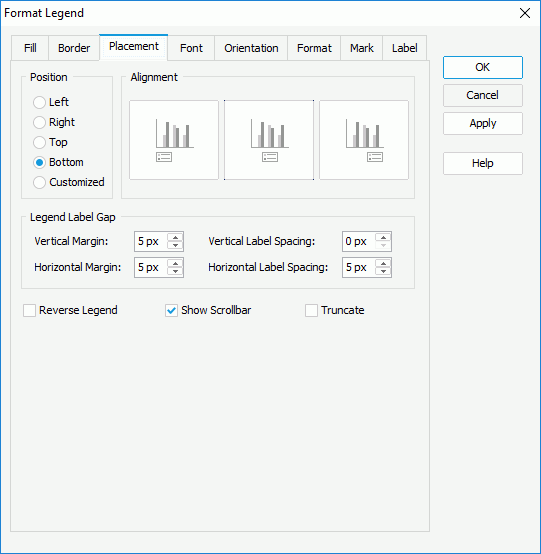
Position
Specifies the position of the legend to be left, right, top, bottom or customized by dragging on the chart manually. You can preview the samples when the position is not Customized.
Alignment
Specifies the alignment format for the legend.
Legend Label Gap
Specifies the minimum distance between the legend entry labels.
- Vertical Margin
Specifies the minimum vertical distance between the legend entry labels, in pixels. - Vertical Label Spacing
Specifies the vertical distance between legend labels, in pixels. - Horizontal Margin
Specifies the minimum horizontal distance between legend entry labels, in pixels. - Horizontal Label Spacing
Specifies the horizontal distance between the legend entry labels, in pixels.
Reverse Legend
Specifies whether the legend entries will be re-arranged in a reverse order.
Show Scrollbar
Specifies whether to show a scrollbar on the legend to fully view the legend content when the content does not fit into the legend.
Truncate
Specifies whether to truncate the legend entry label text when the text overflow the labels.
Font
Specifies the font format of text in the legend entry labels.
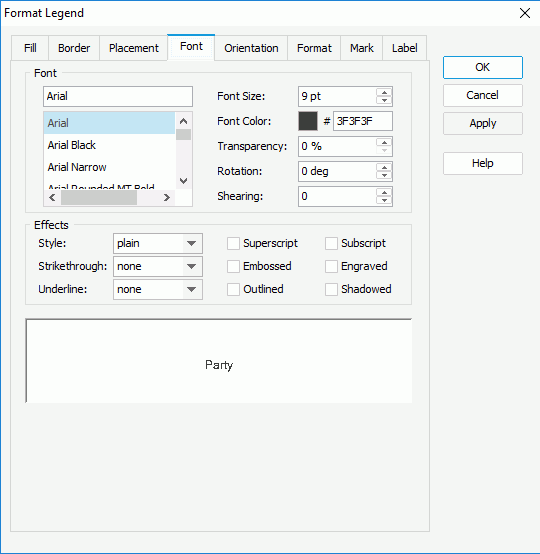
Font
Specifies the font format of text in the legend entry labels.
- Font list
Lists all the available font faces that can be selected to apply to the text. - Font Size
Specifies the font size of the text. - Font Color
Specifies the font color of the text. - Transparency
Specifies the color transparency of the text. - Rotation
Specifies the rotation angle of the text around its center, in degrees. The default value is 0. - Shearing
Specifies the gradient of the text.
Effects
Specifies the special effects of text in the legend entry labels.
- Style
Specifies the font style of the text. It can be one of the following: plain, bold, italic, and bold italic. - Strikethrough
Specifies the style of the horizontal line with which the text is struck through. It can be one of the following: none, thin line, bold line, and double lines. - Underline
Specifies the style of the horizontal line under the text. It can be one of the following: none, single, single lower, bold line, bold lower, double lines, bold double, patterned line, and bold patterned. When patterned line or bold patterned is selected, a line or bold line in the pattern of the text will be drawn.Note: Web Report Studio and JDashboard do not support underlining chart text so this property will be ignored when the chart runs in Web Report Studio or is used in a dashboard.
- Superscript
Raises the text above the baseline and changes the text to a smaller font size, if a smaller size is available. - Embossed
Makes the text appear to be raised off the page in relief. - Outlined
Displays the inner and outer borders of each character. - Subscript
Lowers the text below the baseline and changes the text to a smaller font size, if a smaller size is available. - Engraved
Makes the text appear to be imprinted or pressed into the page. - Shadowed
Adds a shadow beneath and to the right of the text.
Sample
Displays the specified font and any text effects.
Orientation
Specifies the alignment format of the legend entry labels.
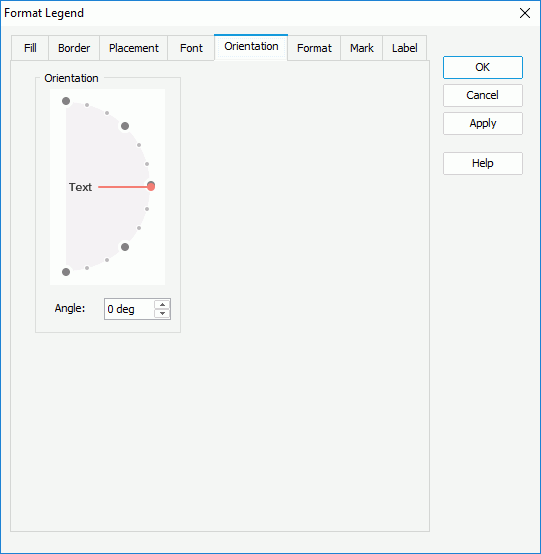
Orientation
Specifies the orientation of the legend entry labels.
Angle
Specifies the angel of the legend entry labels.
Format
Specifies properties for the legend entry labels, which take effect only when the property Label Format Source of the chart legend is set to Legend Label Format in the Report Inspector.

Category
Lists the category types. Select one to customize its format.
Format
Lists all the formats of the selected category. Select the required one and select Add to add it as the format of the specified category. You can add only one format for each category.
Properties
Specifies the properties for the format that you selected.
Enabled when the series field is of the Number data type. It specifies whether to automatically scale the field values that fall into the two ranges:
- When 1000 <= value < 10^15, the following quantity unit symbols of the International System of Units are used to scale the values: K (10^3), M (10^6), G (10^9), and T (10^12).
- When 0 < value < 0.001 or value >= 10^15, scientific notation is used to scale the values.
By default it is set to auto which means that the setting follows that of the chart. When it is true, the specified format applies to the integer part of the values after scaled, but if the specified format conflicts with Auto Scale in Number, for example the values are displayed in percentage, then the Auto Scale in Number setting is ignored.
Stack
Lists all the formats that you selected from different categories.
Sample
Displays the effects of the selected format that has been added into the Stack list box.
Add
Adds a format to the Stack list box.
Remove
Removes a format from the Stack list box.
Apply
Applies the specified format in the Stack list box to the legend entry marks.
Mark
Specifies the format of the legend entry marks.
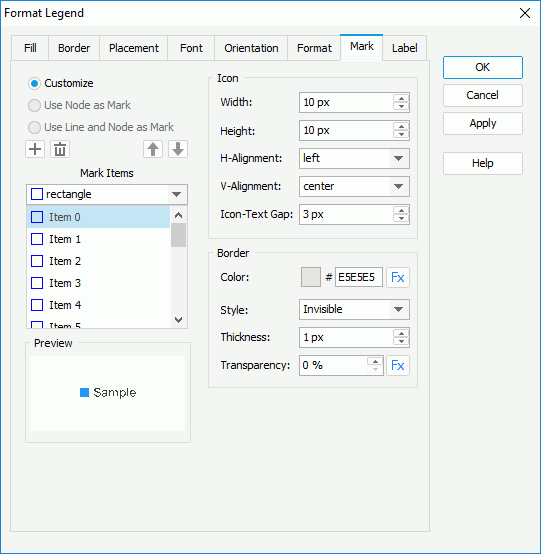
Customize
Specifies whether to customize the format of the legend entry marks.
Use Node as Mark
Specifies whether to apply the format of line nodes to the legend entry marks. If selected, the legend entry marks will automatically inherit the style and color of line nodes. Available to line charts only.
Use Line and Node as Mark
Specifies whether to apply the format of lines and line nodes to the legend entry marks. If the option is selected, the legend entry marks will automatically inherit the style and color of lines and line nodes. Available to line charts only.
Mark Items
Specifies the style of the legend entry marks. Select the mark item from the box one by one and choose the style for each item from the drop-down list. Available only when Customize is selected.

Adds a mark item to the box.
Removes a specified mark item from the box.
Moves a selected mark item up a step.
Moves a selected mark item down a step.
Icon
Specifies the properties of the icons.
- Width
Specifies the width of the icons, in pixels. - Height
Specifies the height of the icons, in pixels. - H-Alignment
Specifies the horizontal alignment format of the icons. It could be left, center and right. - V-Alignment
Specifies the vertical alignment format of the icons. It could be top, center and bottom. - Icon-Text Gap
Specifies the gap between each entry mark and entry label, in pixels.
Border
Specifies the border properties of the icons. Available only when Customize is selected.
- Color
Specifies the color of the icon border. - Style
Specifies the line style of the icon border. - Thickness
Specifies the thickness of the icon border, in pixels. - Transparency
Specifies the color transparency of the icon border. 
Indicates the value of an option can be controlled by a formula. Available to charts created using query resources only.
Preview
Displays the specified item and mark effects.
Label
Specifies the text of the legend entry labels. This tab is available only when the legend entry labels show the values of the field displayed on the category or series axis of the chart.
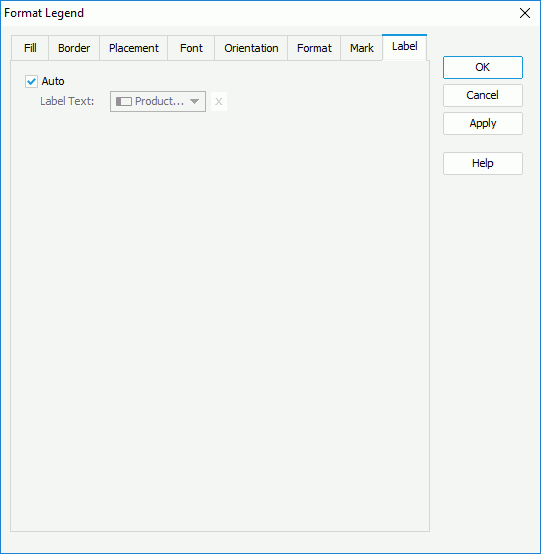
Auto
If the option is selected, the legend entry labels display values of the category/series field. You can clear it to customize the label text.
- Label Text
Specifies the text of the legend entry labels. Select a field from the drop-down list to use its values as the label text or select to type in the desired label text manually.
to type in the desired label text manually.
Behaviors
Specifies web behaviors to the legend of the chart. This tab is only available to charts in library components.
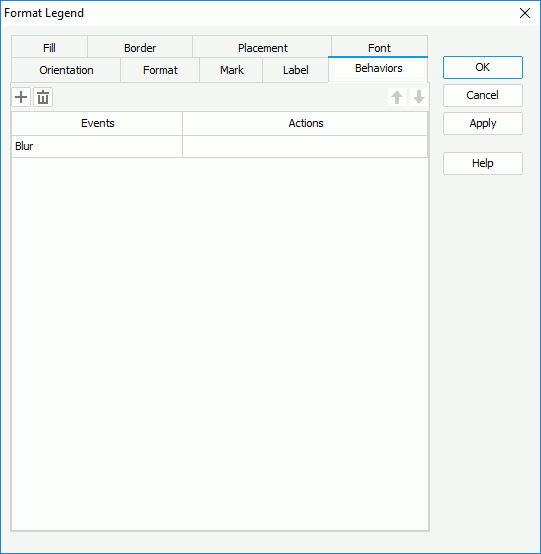

Adds a new web behavior line.

Removes the selected web behavior.

Moves the selected web behavior up a step.

Moves the selected web behavior down a step.
Events
Specifies the trigger event.
Actions
Specifies the action you want the event to trigger.

Opens the Web Action List dialog to bind a web action to the event.
 Previous Topic
Previous Topic