Export to Fax Dialog
The Export to Fax dialog helps you to export a report to fax. It appears when you select File > Export > To Fax.
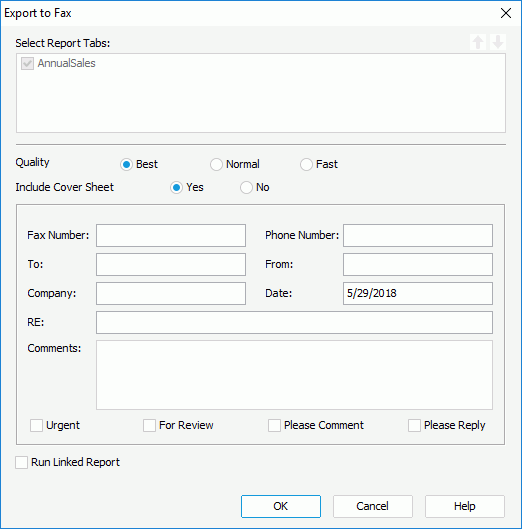
The following are details about options in the dialog:
Select Report Tabs
When exporting a page report, you can specify the report tabs in the page report you want to export. The selected report tabs will be exported in the list order. If the report has only one report tab, it is selected by default.

Moves the specified report tab one step up.

Moves the specified report tab one step down.
Quality
Specifies the quality of the fax. It can be one of the following: Best, Normal, or Fast.
Include Cover Sheet
Specifies whether to send a cover sheet with the fax. If Yes, you can specify what you want to display on the cover sheet.
- Fax Number
Specifies the fax number of the recipient. - Phone Number
Specifies the phone number of the sender. - To
Specifies information of the recipient. - From
Specifies information of the sender. - Company
Specifies information of the company. - Date
Specifies the day on which the fax is sent. - RE
Specifies the subject of the fax. - Comments
Specifies some comments to the fax. - Urgent
Specifies whether or not the fax is urgent. - For Review
Specifies whether or not only review is required for the fax. - Please Comment
Specifies whether or not comments are required for the fax. - Please Reply
Specifies whether or not a reply is required for the fax.
Run Linked Report
If the report is linked with other reports, you can check whether or not to generate the linked reports (not including the detail reports) for the fax. If you are only interested in the primary report, leave this option unselected. Generating linked reports at the same time, especially when the linked reports contain a large amount of data, will cause performance issue.
OK
Applies all changes and closes the dialog.
Cancel
Cancels the changes and exits the dialog.
Help
Displays the help document about this feature.
 Previous Topic
Previous Topic