Formatting the Bullets in a Bullet Chart
This topic introduces how to format the bullets in a bullet chart.
- Right-click any bullet in the bullet chart and select Format Bullet from the shortcut menu, or double-click any bullet in the chart. The Format Bullet dialog appears.
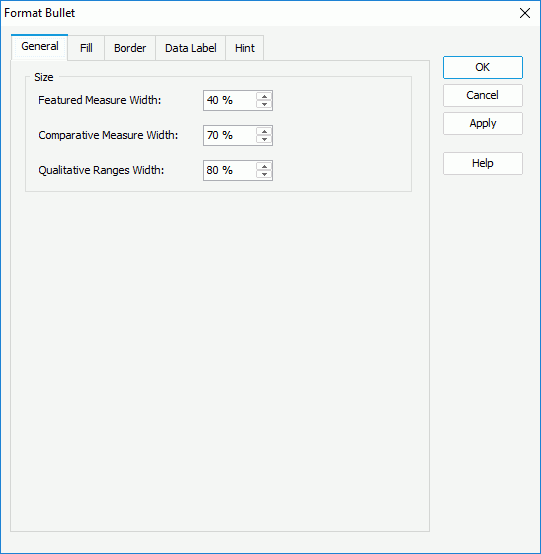
- In the General tab, specify the size of the bullets by setting the width of the featured measure, comparative measure and qualitative ranges respectively.
- In the Fill tab, set the color pattern to fill the bullets.
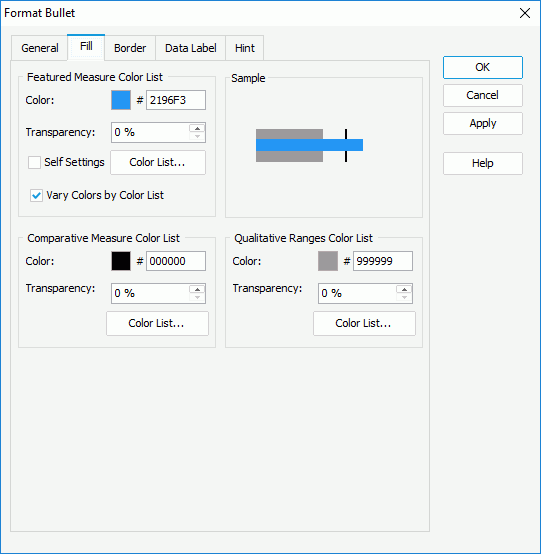
In the Featured Measure Color List box, first decide whether to define the color pattern on the featured measures themselves by using the Self Settings checkbox. When Self Settings is unselected, the color settings specified here will be synchronized to the Pattern List property on the chart object in the Report Inspector, which can also be applied by data markers of other subtypes if the chart is a combo chart. Then specify the color and the transparency of the color schema to fill all the featured measures (to change the color, select the color indicator and select a color from the color palette, or type the hexadecimal value of a color in the text box). If you want to make the featured measure colors vary, select Vary Colors by Color List, then select the Color List button to specify the color pattern for each featured measure in the Color List dialog.
In the Comparative Measure Color List, specify the color and the transparency of the color schema to fill the selected comparative measures in the same data series, or select the Color List button to specify the color pattern for comparative measures in the same data series respectively.
In the Qualitative Ranges Color List box, specify the color and the transparency of the color schema to fill the selected qualitative ranges in the same data series, or select the Color List button to specify the color pattern for qualitative ranges in the same data series respectively.
- In the Border tab, select Show Border if you want to show the border of the bullets, then set properties of the border including the border color, transparency, line style, thickness, end caps style, and line joint mode. You can also specify whether the border is to be outlined, and whether or not to automatically resize the border dashes if the border is drawn with dashes.
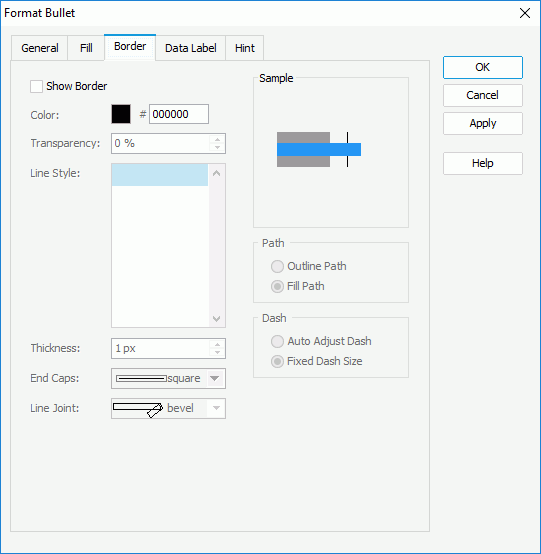
- Skip the Data Label tab since data labels are not supported on bullet chart.
- In the Hint tab, specify whether to
include the category and series values and whether to scale big and small numbers in the bullet hint. A hint displays the value a bullet represents when the mouse pointer points at the bullet in Logi Report Designer view mode, in HTML result, or at server runtime. To make the hint shown, you need to make sure the Show Tips property in the Report Inspector is set to true.
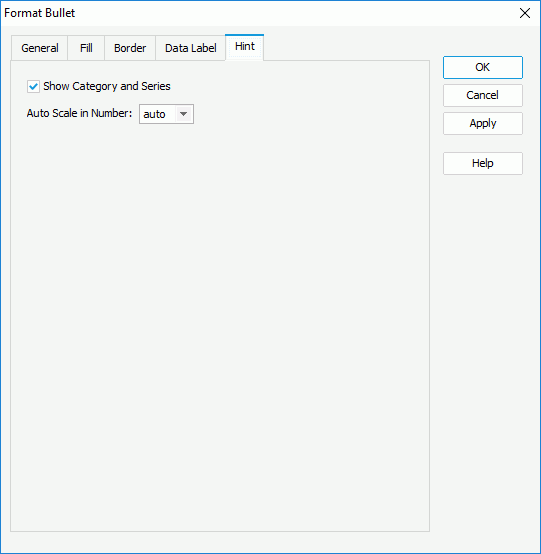
- For a bullet chart in a library component, you can define web behaviors on the bullets in the Behaviors tab.
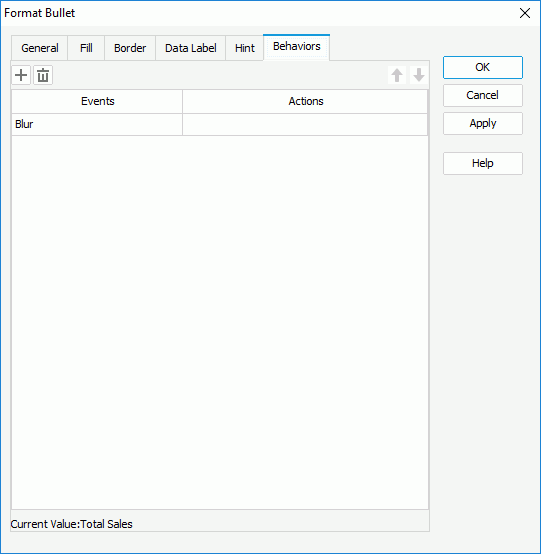
Select a trigger event from the drop-down list in the Events column, then select in the Actions column and select
 that appears in the text box. In the Web Action List dialog, bind a web action to the bullets the same as you do to web controls in the library component, which will be triggered when the specified event occurs on the bullets. The web actions you can bind include Parameter, Filter, Sort, Change Property and Send Message.
that appears in the text box. In the Web Action List dialog, bind a web action to the bullets the same as you do to web controls in the library component, which will be triggered when the specified event occurs on the bullets. The web actions you can bind include Parameter, Filter, Sort, Change Property and Send Message.To add more web behaviors, select
 and define them as required; if a web behavior is not required, select it and select
and define them as required; if a web behavior is not required, select it and select  . Select
. Select  or
or  to adjust the order of the behaviors, then at runtime when an event that has been bound with more than one action happens, the upper action will be triggered first.
to adjust the order of the behaviors, then at runtime when an event that has been bound with more than one action happens, the upper action will be triggered first. - Select OK to accept the changes and close the dialog.
 Previous Topic
Previous Topic