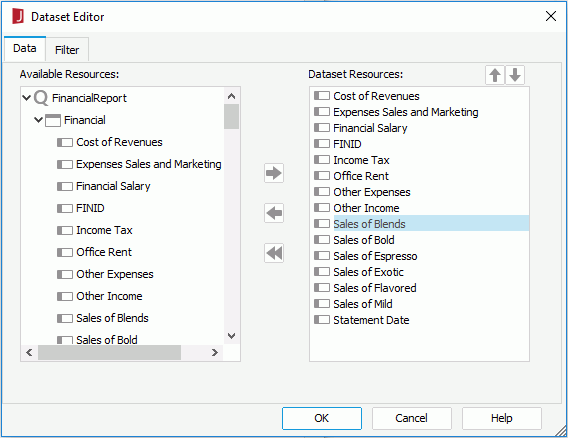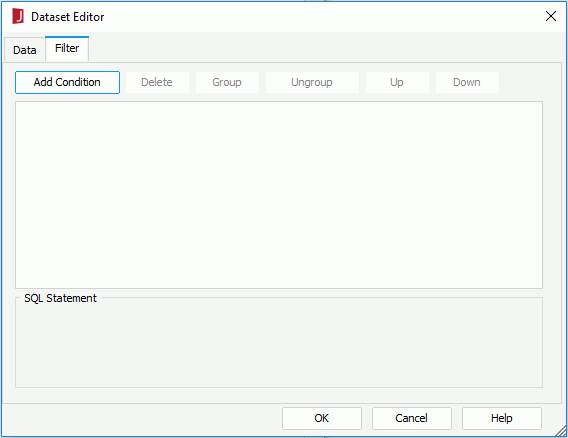Dataset Editor Dialog
The Dataset Editor appears when you check the Existing Dataset radio button, select an existing dataset and select the Edit button in the Data screen of the page report wizard. It helps you to edit the selected dataset and consists of the following tabs:
OK
Applies the changes and closes the dialog.
Cancel
Cancels the changes and exits the dialog.
Help
Displays the help document about this feature.
Data
Adds extra data fields to the dataset or removes existing data fields from the dataset. See the tab.
Available Resource
Lists all the available data fields contained in the data source on which the dataset is created.
Dataset
Lists all the fields that are included in the dataset.

Moves the select data field up a step.

Moves the select data field down a step.

Adds the select data field to the dataset.

Removes the select data field from the dataset. Only the fields which are not used by any data component created on the dataset, either directly or indirectly, can be removed.

Removes all the data fields from the dataset. When you select the button, only the unused data fields will be removed actually. When you enter the dialog the next time, you will find that the data fields used by data components created on the dataset will still display in the Dataset box.
Filter
Sets conditions to filter the data of the dataset. See the tab.
The options in the tab are the same as those in the Dataset Filter dialog.
 Previous Topic
Previous Topic