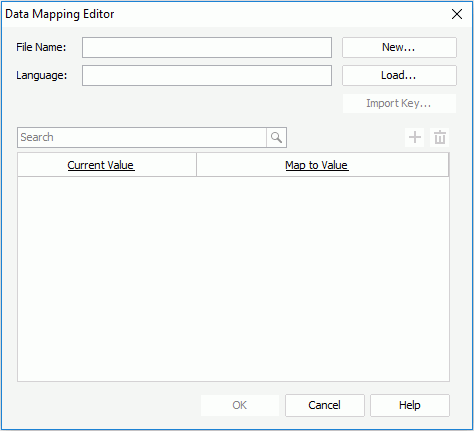Data Mapping Editor Dialog
The Data Mapping Editor appears when you select Data Mapping Editor on the Catalog Manager toolbar. It helps you to edit information of a specific language saved in a data mapping file. See the editor.
The following are details about options in the editor.
File Name
Displays the file name of the current data mapping file that will be edited.
Language
Displays the language that is selected for the current data mapping file.
New
Opens the Create Data Mapping File dialog to generate a new data mapping file to save language information.
Load
Loads an existing data mapping file from a specific directory.
Import Key
Opens the Import Key dialog to add values into this data mapping file from catalog resources.
- Select resource to be imported
Select one or more fields to be imported into the data mapping file. - OK
Imports the selected fields to the data mapping file and closes the dialog. - Cancel
Cancels importing resources and closes the dialog.
Quick search toolbar
Searches for the values that contain the specified text. After typing the text, select the search button on the toolbar or press Enter on the keyboard to start searching.

Adds a row to specify a value and its mapped value in another language.

Removes the selected value.
Current Value
Specifies the value that will be mapped according to the language of the data mapping file. You can select the column header to sort the items by current value in an ascending or descending order.
Map to Value
Specifies the value that the current value will be mapped to according to the language of the data mapping file. You can select the column header to sort the items by mapped value in an ascending or descending order.
OK
Applies the changes and closes the dialog.
Cancel
Cancels the changes and exits the dialog.
Help
Displays the help document about this feature.
 Previous Topic
Previous Topic