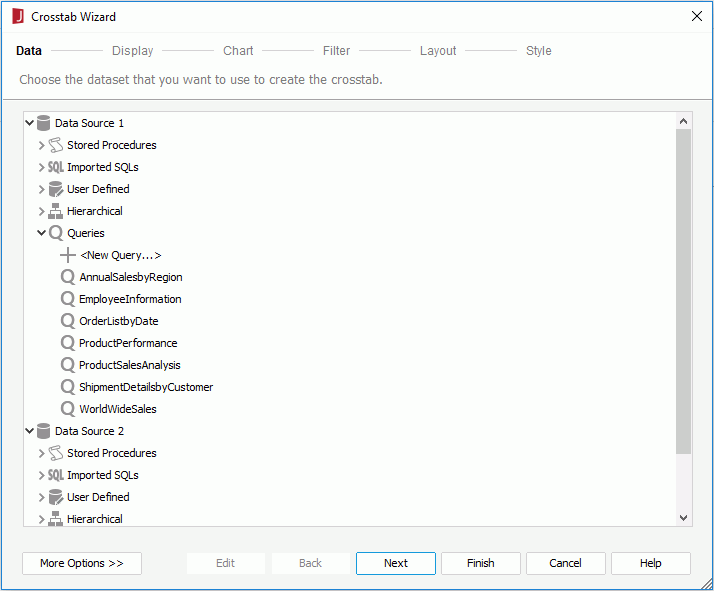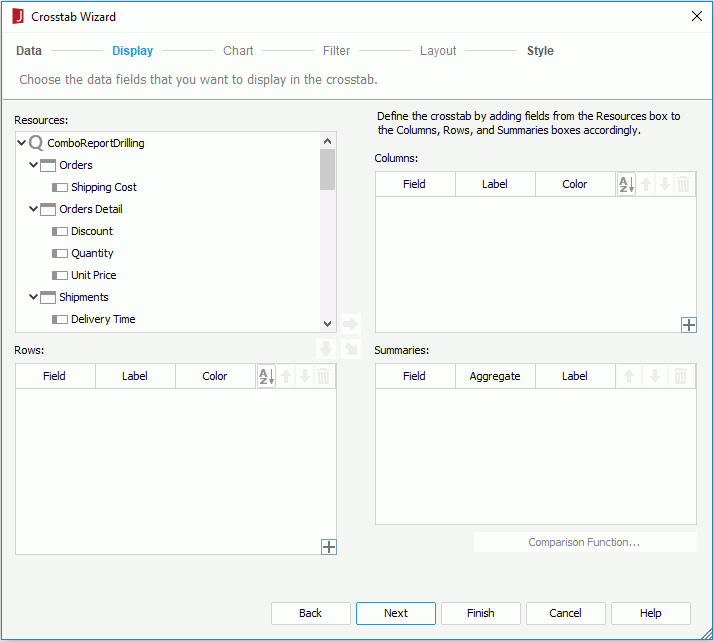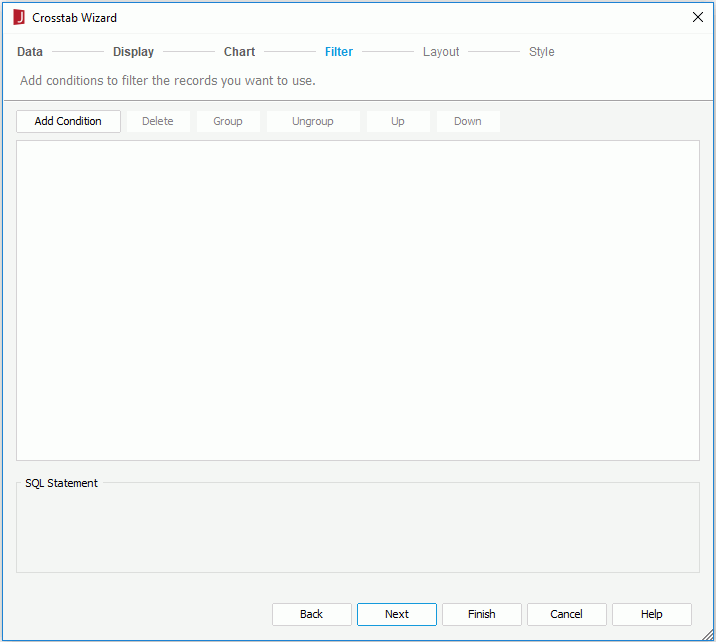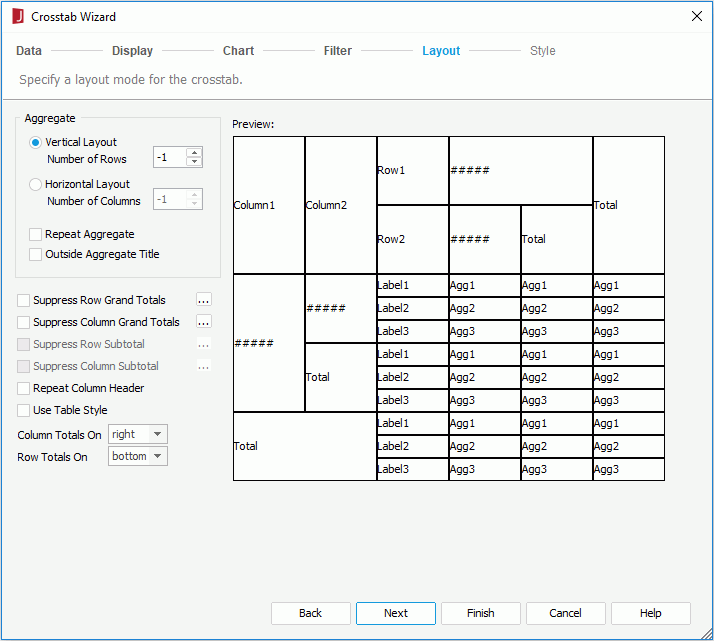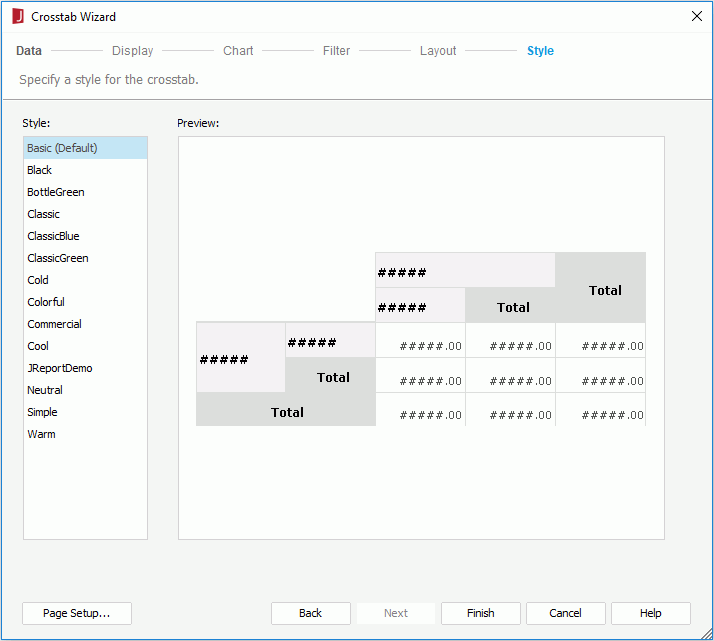Crosstab Wizard Dialog (Query Based)
The Crosstab Wizard dialog that is based on query resource helps you to create or modify a crosstab based on a query resource in a page report. It appears when you do either of the following:
- In the Select Component for Page Report Tab dialog or Select Component for Page Report dialog, select the Crosstab component and then select OK.
- Right-click a crosstab created on a query and select Crosstab Wizard on the shortcut menu.
The wizard consists of the following screens:
Back
Goes back to the previous screen.
Next
Goes to the next screen.
Finish
Finishes creating or modifying the crosstab and closes this wizard.
Cancel
Does not retain changes and closes this wizard.
Help
Displays the help document about this feature.
Data
Specifies the dataset for the crosstab. See the screen.
Resource box
Lists the available data resources in the current catalog. Select one to create the crosstab.
More Options/Less Options
Shows or hides the dataset selection panel to choose a dataset for the crosstab.
- New Dataset
If checked, select a data source from the catalog resources to create a dataset that will be used to build the crosstab. When you choose to create the dataset from a query, you can select the Edit button to edit the query in the Query Editor if required. - ExistingDataset
If checked, select a dataset from the ones existing in the open report to create the crosstab. Select the Edit button to edit the dataset in the Dataset Editor if required. - CurrentDataset
If checked, the current dataset used by the parent object will be applied to the crosstab.
Display
Specifies the fields to display in the crosstab. See the screen.
Resources
Lists all the available data resources.

Adds the selected field to be displayed on the columns of the crosstab.

Adds the selected field to be displayed on the rows of the crosstab.

Adds the selected field on which to create summaries.

Replaces the selected field in the crosstab with the specified field in the Resources box.
Columns/Rows
- Field
Lists the fields that will be displayed on the columns/rows of the crosstab. - Label
Specifies the display names for the selected fields. By default these are blank and no names will be created for the fields to label the columns/rows. You can double-click the cells to edit them if required. - Color
Specifies the background color of the selected fields. 
Adds a compound column/row group.
Summaries
- Field
Lists the fields that you select to create summaries. - Aggregate
Specifies the functions used to summarize data of the selected fields. For details about each function, see Math functions. - Label
Specifies the display names for the selected fields. By default these are blank and no names will be created for the fields to label the summaries. You can double-click the cells to edit them if required. - Comparison Function
Opens the Comparison Function dialog to add a comparison function as an aggregate for the crosstab.

Specifies in which manner to sort the field values.

Moves the selected field or compound group one step up. For fields in a compound group, their order can be changed within the current group only.

Moves the selected field or compound group one step down. For fields in a compound group, their order can be changed within the current group only.

Removes the selected field or compound group that is not required from the crosstab.
Chart
Specifies to create a chart together with the crosstab, which will be placed above the crosstab in the report body. This screen is available only when you create a crosstab, and when there is at least one field inserted in the columns or rows, and with at least one summary field in the crosstab. See the screen.
No Chart
Specifies not to create a chart.
Bar Chart
Specifies to create a Clustered Bar 2-D chart together with the crosstab.
Line Chart
Specifies to create a Line 2-D chart together with the crosstab.
Pie Chart
Specifies to create a Clustered Pie chart together with the crosstab.
Category
Lists the fields that have been added to the columns and rows of the crosstab. Choose the field you want to display on the category (X) axis of the chart from the drop-down list.
Series
Lists the fields that have been added to the columns and rows of the crosstab. Choose the field you want to display on the series (Z) axis of the chart from the drop-down list.
Show Values
Lists the fields that have been selected to create summaries in the crosstab. Choose the value you want to display in the chart from the drop-down list.
Filter
Specifies to filter data displayed in the crosstab. This screen is available only when you create a crosstab. See the screen.
The options in the screen are the same as those in the Edit Filter dialog.
Layout
Specifies the layout of the crosstab. See the screen.
For details about options in the screen, refer to Customizing Crosstab Layout.
Style
Specifies the style of the crosstab. See the screen.
Style
Specifies the style of the crosstab.
- <Custom>
There is no style information on it and it is only used to support reports built with previous versions which did not bind any style or the bound style cannot be found in the style list.
Preview
Displays a diagram illustrating the effect of the selected style on the crosstab.
Inherit Style
Specifies whether to make the crosstab take the style of its parent. This options is available only when you modify a crosstab and the crosstab is inserted into a banded object.
Page Setup
Opens the Page Setup dialog to specify page properties. Available only when creating a crosstab.
 Previous Topic
Previous Topic