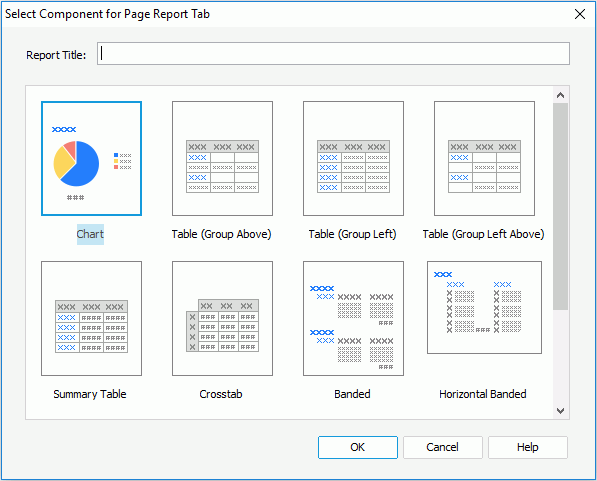Select Component for Page Report Tab Dialog
The Select Component for Page Report Tab dialog appears when you select New > Page Report Tab on the Home or File menu tab, or on the report tab bar, right-click an existing report tab and select Insert on the shortcut menu. It helps you to create a report tab in an existing report. See the dialog.
The following are details about options in the dialog:
Report Title
Specifies the title of the new report tab.
Report layout
Specifies the layout with which to create the report tab.
- Banded
Creates a report containing a vertical banded object. - Table (Group Above)
Creates a report containing a table with group information above the detail row. - Table (Group Left)
Creates a report containing a table with group information left to the detail row. - Table (Group Left Above)
Creates a report containing a table with group information left above the detail row. - Summary Table
Creates a report containing a table with only group and summary information. - Chart
Creates a report containing a chart. - Crosstab
Creates a report containing a crosstab. - Horizontal Banded
Creates a report containing a horizontal banded object. Not available when creating a report tab in a page report which uses business view as the data source. - Mailing Label
Creates a report containing a banded object in the form of a mailing label layout. Not available when creating a report tab in a page report which uses business view as the data source. - Tabular
Creates a report containing a tabular component. Not available when creating a report tab in a page report which uses business view as the data source. - Blank
Creates a report with nothing in it.
OK
Creates a page report tab with the selected layout.
Cancel
Cancels the creation of a page report tab and closes the dialog.
Help
Displays the help document about this feature.
 Previous Topic
Previous Topic