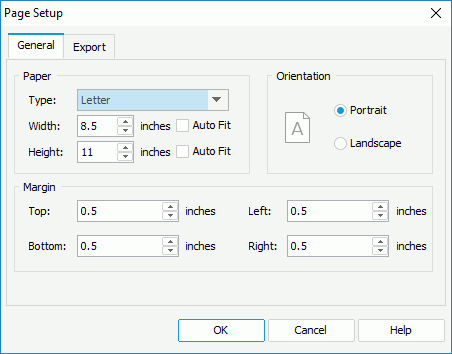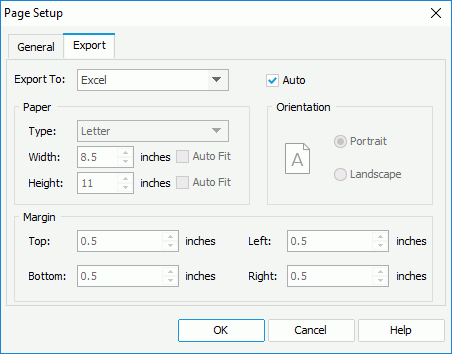Page Setup Dialog
The Page Setup dialog appears when you select File > Page Setup, or the Page Setup button in the Style screen of the page report wizard. It helps you to set the general and export page properties for the current report tab in a page report, or for the current web report or library component.
The dialog consists of the following two tabs:
OK
Applies all changes and closes the dialog.
Cancel
Does not retain any changes and closes the dialog.
Help
Displays the help document about this feature.
General
Specifies the general properties of the page, which can also be defined by the page panel object in the Report Inspector. See the tab.
Specifies the page size.
- Type
Specifies the paper type. Select the desired size from the drop-down list, if the given ones cannot meet your requirement, select Custom Size, and then define the paper width and height by yourself. - Width
Specifies the width of the page.- Auto Fit
Specifies to dynamically calculate the page width according to the width of the contents within the page.
- Auto Fit
- Height
Specifies the height of the page.- Auto Fit
Specifies to dynamically calculate the page height according to the height of the contents within the page.
- Auto Fit
Orientation
Specifies the page orientation.
- Portrait
If selected, the page will be displayed as portrait. - Landscape
If selected, the page will be displayed as landscape.
Margin
Specifies the distance of the report data to the top, bottom, left, or right edge of the page.
- Top
Specifies the top margin of the page. - Bottom
Specifies the bottom margin of the page. - Left
Specifies the left margin of the page. - Right
Specifies the right margin of the page.
Export
Specifies the page properties for the exported result of the report tab/web report/library component. The page properties specified for any export format will also be applied when advanced running and scheduling to run the report in this format on Logi JReport Server. See the tab.
Export to
Specifies the export format to customize the page properties of its exported result.
Auto
If checked, the page properties defined in the General tab of the dialog will be applied to the exported result of the selected format. Uncheck the option to customize the page properties for the selected format.
When you uncheck the Auto option for an export format and select OK in the dialog, a corresponding export page setting object will be added to the report structure tree in the Report Inspector. You can edit the export page properties there too. When you check the Auto option for this export format and select OK in the dialog again, its export page setting object will be removed automatically from the report structure tree.
Paper
Specifies the paper size for the exported result.
Orientation
Specifies the page orientation for the exported result: Portrait (vertically) or Landscape (horizontally).
Margin
Specifies the distance of report data to the top, bottom, left and right edge of the exported result page.
 Previous Topic
Previous Topic