Creating a CSS Style
You can apply a CSS style that is created directly using the properties provided in Logi JReport Designer.
To create a CSS style in Logi JReport Designer:
- Right-click an object in the design area and then select Save Style from the shortcut menu. The New CSS Style dialog appears.
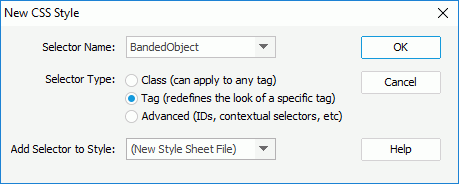
- Define the type of the CSS style as required:
- To create a custom style that can be applied as a class attribute to a range or block of text, select the Class option and then enter a name for the style in the Selector Name combo box.
Note: Class names must begin with a period and can contain any combination of letters and numbers (for example, .myhead1). If you don't enter a beginning period, Logi JReport Designer automatically enters it for you.
- To redefine the default formatting of a specific tag, select the Tag option and then select a tag from the Selector Name combo box.
- To define the formatting for a particular combination of tags or for all tags that contain a specific ID attribute, select the Advanced option and then enter one or more tags in the Selector Name combo box or select one from the box.
- To create a custom style that can be applied as a class attribute to a range or block of text, select the Class option and then enter a name for the style in the Selector Name combo box.
- Select the location in which the style will be defined in the Add Selector to Style drop-down list.
- If you want to create an external style file, select New Style Sheet File and select OK. Then,
- In the Save CSS As dialog, specify the name of the new CSS file.
- Select Save to save the file and the CSS Style Definition dialog appears.
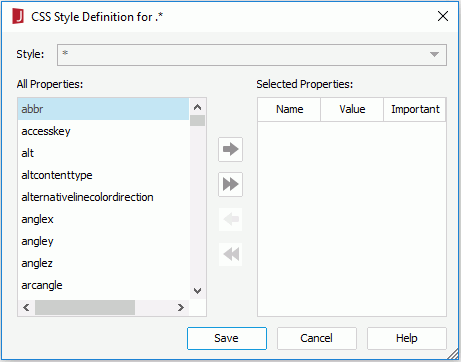
- Define the properties of the CSS file. When done, select Save to save the CSS file.
- If you want to embed the style in an existing CSS file, select any of the existing styles and select OK. Then,
- In the CSS Style Definition dialog, define the properties of the style as required.
- When done, select Save to save the file.
- If you want to create an external style file, select New Style Sheet File and select OK. Then,
 Previous Topic
Previous Topic