Dynamic Query
You can build queries using the Query Editor or from an imported external SQL file. Either way, the queries should be predefined. However, sometimes you may want to specify the query at runtime. For example, in the catalog, you build the query "select customers_id from customers", but at runtime, you may want to fetch data from another table - customers1. The query should be updated according to the table index, such as "select customers_id from customers1". Logi JReport provides a feature called Dynamic Query. With this, queries can be dynamically generated, which allow you to fetch data from different tables at runtime.
In this section, you will be shown how to make use of dynamic queries via the dynamic query interface.
Below is a list of the sections covered in this topic:
The Dynamic Query Interface
The dynamic query interface SQLStmtCreator is stored in the archive file - JREngine.jar in <install_root>\lib. It is contained in the package toolkit.db.api, and can be applied to any existing query in a catalog.
The following flowchart illustrates how the interface works when creating a dynamic query. The QueryInfo object is passed from the Logi JReport Engine to the interface as an input. Then, the completed SQL statement is returned from the interface. Finally, the completed SQL statement is sent to the database to get the result set for the report.
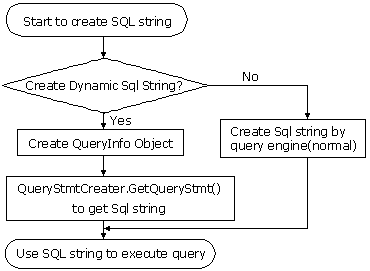
This interface is very simple with only one method: getSQLStmt(QueryInfo queryInfo);
It receives information of a query and returns an SQL string. QueryInfo is a container that contains all information to build an SQL string. Users can call getXXX() methods to get all information step by step.
The structure of QueryInfo is as follows:
- ConnectionInfo
Driver, URL, User, Password, DateFormat, TimeFormat, TimestampFormat, TransactionIsolation level, ReadOnly, QualifiedNamePattern, ExtraNamePattern, EncodingPattern - Column array
All the selected columns. Elements in this array are ColumnInfo object. ColumnInfo contains Mapping Name, Real Name, Table Info and Expression (if this is a computed column). - Tables(array)
Selected tables. Elements in this array are TableInfo objects. TableInfo contains Mapping Name, Real Name, Correlation Name, Schema, and Catalog. - Joins(array)
Elements in this arrays are JoinInfo objects. JoinInfo includes Column from, Column to, Operator, and Join type. - QBEs(array)
Part of the where condition. It is retrieved from the query builder. Elements in this array are QBEInfo objects. QBEInfo contains ColumnInfo with QBE condition bound to this column. - Ands(array)
Part of the where condition. It is retrieved from the advanced search condition in the query builder. Elements in the array are AndInfo objects. AndInfo contains Left expression, Operator, Right expression, and Logic. - SubLinks(array)
If the dynamic query is for a subreport, the SubLinks is used for the additional WHERE clause to filter data, and this is the way to link the dynamic query to the primary report. Elements in this array are composed of SubLinksInfo objects. SubLinkInfo contains Column, Operator and Value. - Parameters (array)
Parameters used for creating a query. Users are required to encode parameters that the database can recognize. The elements in this array are ParameterInfo objects. ParameterInfo contains Name, Type and Value. - OrderBys(array)
Elements in the array are OrderByInfo objects. OrderByInfo contains Column and sorting direction. - Other Information
Query name, IsDistinct, and WherePortionString. The value of WherePortionString is set via JRengine.setWherePortionString().
Reference: See Logi JReport Javadoc toolkit.db.api.SQLStmtCreator interface in <install_root>\help\api.
Using Dynamic Queries
Before you can use dynamic queries, you are required to first make some preparations.
- Compile the Java file that you write and append the path of the compiled Java file with a valid path to the ADDCLASSPATH variable of setenv.bat/setenv.sh.
- Set the value of the connection property SQL Statement Creator.
The dynamic query interface is set as a property in the JDBC connection object in a catalog.
In Logi JReport Designer, launch the Catalog Manager, expand the data source node, select the JDBC connection, right-click it and select Properties from the shortcut menu to display the properties of the connection. You will then see the SQL Statement Creator property, which is used to set the real class name of the dynamic query object.
Here are a couple of examples:
- You implemented the interface by the class UserSQLStmtCreatorImpl, then input the property value as UserSQLStmtCreatorImpl;@para1;@para2. Para1 and Para2 are parameters used to specify criteria while creating the query.
- School year which changes at runtime, requires to be inserted into the report template so that the input value for the runtime parameters can be passed to the dynamic query interface via QueryInfo object, in order for a corresponding SQL statement to be returned.
Notes:
- Binding parameters is not supported by this feature.
- By default, you are not permitted to change the property values in the Catalog Manager. To make the property values editable, select Options in the Catalog Manager. In the Options dialog, select Catalog in the Category box and uncheck Forbid editing data object properties. Then, go back to the Catalog Manager, and highlight the column name that you want to edit to change or set the property values for.
- Set the value of the query property Enable SQL Statement Creator.
In the Catalog Manager, in the Properties sheet of a highlighted query, there is a property named Enable SQL Statement Creator, which indicates whether or not the query uses the dynamic query interface to get the result set. When it is set to true, the query can be re-generated at runtime using the dynamic query interface.
Logi JReport provides a demo program, SQLStmtCreatorImpl.java in <install_root>\help\samples\APIDynamicQuery, which implements the dynamic query interface. This demo is for changing the table name of the query sent to the database. Specifically, when you run the report, if you enter 1 as the tableIndex parameter, the query will dynamically change to Customers1. If you do not enter anything, you will get the result set from the Customers table.
The following example explains how to compile the required files and use dynamic queries in a report:
- Compile SQLStmtCreatorImpl.java.
Assume that Logi JReport Designer has been installed in
C:\Logi JReport\Designer, and the class files of the MappingNameFinder.java are inC:\Logi JReport\Designer\help\samples\APIDynamicQuery:javac -classpath c:\Logi JReport\designer\lib\JREngine.jar;c:\Logi JReport\designer\help\samples\APIDynamicQuery SQLStmtCreatorImpl.javaNote: To compile SQLStmtCreatorImpl.java you will need another file MappingNameFinder.java in
<install_root>\help\samples\APIDynamicQuery. - Modify the batch file setenv.bat in
<install_root>\binby appending the SQLStmtCreatorImpl.java path into the batch file's ADDCLASSPATH variable:set ADDCLASSPATH=%JAVAHOME%\lib\tools.jar;C:\Logi JReport\designer\help\samples\APIDynamicQuery; - Start up Logi JReport Designer.
- Select File > Open. In the Open Report dialog, select the Browse button to open the catalog file SampleComponents.cat in
<install_root>\Demo\Reports\SampleComponents, then open the sample report BandedObjectReport.cls. - Launch the Catalog Manager, expand the Data Source 1 node, right-click the Parameters node, select New Parameter on the shortcut menu, then create a type-in parameter of String type named tableIndex (leave the other settings to their default).
- Expand the Data Source 1 node and then select the JDBC connection.
- Unfold the property list of the connection by selecting Show Properties in the Catalog Manager, then set the value of the SQL Statement Creator property as SQLStmtCreatorImpl;@tableIndex. The parameter tableIndex is used to specify which table is to be selected at runtime.
- Select the query QueryForBandedObject in the Catalog Manager, and set the value of its property Enable SQL Statement Creator to true.
- Save the catalog and view this report.
- The Enter Parameter Values dialog appears. When you input 1 as the value of the tableIndex, the report will run on the table Customers1, and when you input nothing as the value of the tableIndex, the report will run on the table Customers.
 Previous Topic
Previous Topic