Formatting the Surface
To format the surface of a surface chart, follow the steps below:
- Right-click any node in the surface, and then select Format Surface on the shortcut menu to bring up the Format Surface dialog.
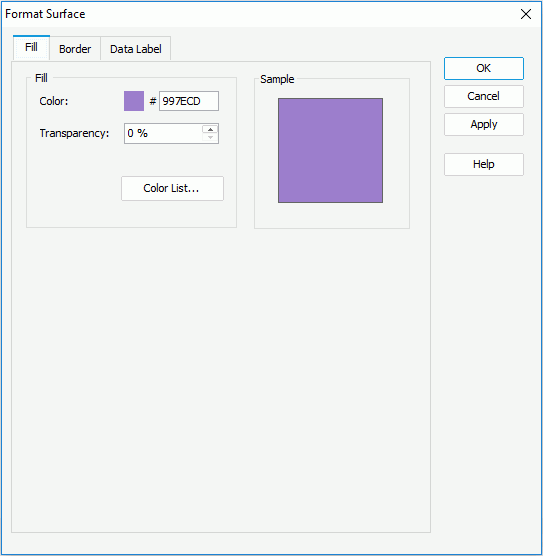
- In the Fill tab, specify the color and transparency of the color schema to fill the selected surface in the same data series (to change the color, select the color image and select a color from the color palette or input the hexadecimal value of a color directly in the text box). You can also select the Color List button to specify the color pattern for surfaces in the same data series respectively in the Color List dialog.
- In the Border tab, set the border mode for the surfaces, including the border style, color, transparency, line style, thickness, end caps style, and line joint mode. You can also specify whether the border is to be outlined, and whether or not to automatically resize the border dashes if the border is drawn with dashes.
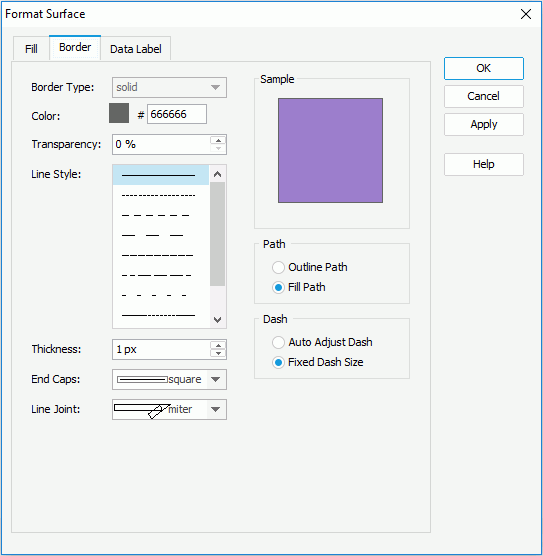
- In the Data Label tab, set the font formats and effects of the data labels.
- When done, select OK to apply the settings.
 Previous Topic
Previous Topic